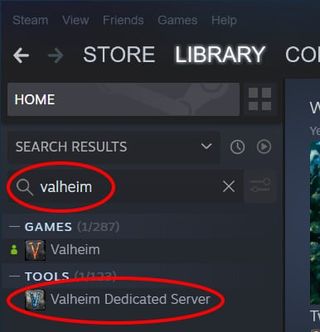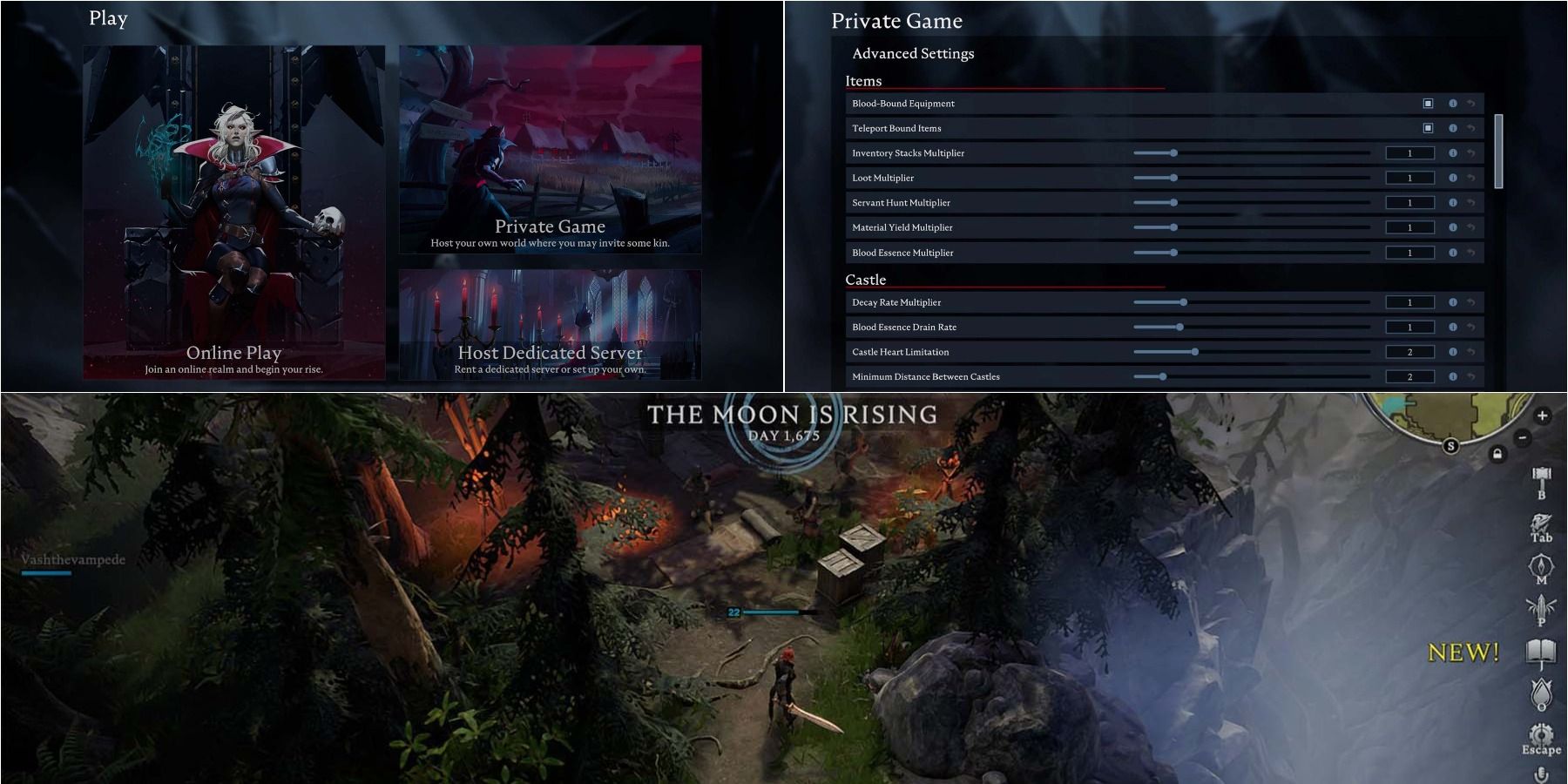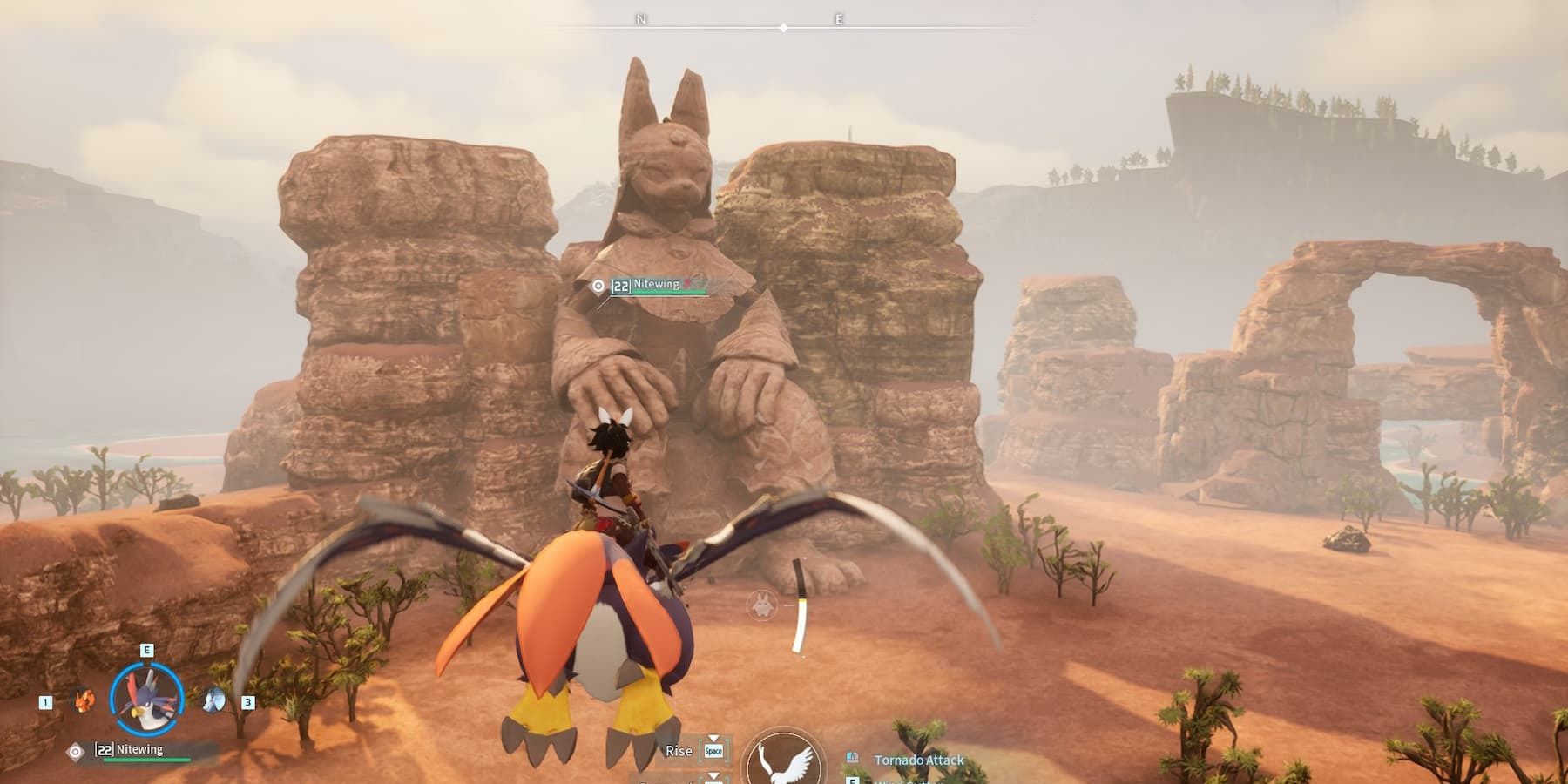Some PS games are only available for specific locations, and very often, the price policy varies based on this aspect. This might be frustrating for some gamers. However, there’s a solution to this challenge – a VPN.
You can access a virtual private network through a reliable VPN provider like HostZealot. But if you, for whatever reason, want to avoid using intermediaries, you can also set up a free VPN client. The result is pretty much the same: you can purchase games at a lower price point.
In this article, you’ll learn how to set up your own VPN.
Ways to set up your own VPN
There are several ways to set up your own VPN from home.
- Use the services of a hosting provider. With this approach, you can choose the location you want your VPN to be hosted on a virtual private server (VPS). If you decide to turn to a hosting provider, make sure that you select a reliable one. For example, HostZealot provides affordable VPN solutions with the highest level of security.
- Get a dedicated VPN server. This method is more expensive than VPS; thus, you have to decide if you really need it. In cases when you want to have remote access to multiple networks, a dedicated server for VPN can be a reasonable solution. But if it’s not your case, a dedicated server is unnecessary.
- Set up a VPN through your router. You can easily set up your own VPN through your router if it supports the feature or can be integrated with other programs. This method offers complete control over your virtual private network, which might be a deal-breaker for some.
Further, we’ll explore different scenarios for setting up your private VPN.
Let’s dive in.
If you decide to use the services of a hosting provider, we’ll guide you through setting up your VPN in this section.
Setting up a VPN through your router is the easiest way to integrate it with your PlayStation. The configured VPN on your router will then encrypt the traffic from your PS.
It may seem that the process is complicated, but it’s fairly easy.
Before going into the setup, check the following:
- Make sure that your router supports VPN software. It should be indicated in the manual (ASUS commonly offers VPN-enabled routers). If it doesn’t support VPN, you will need to install a third-party firmware; if it’s not possible with your router, setting up a VPN on it will not be possible.
- Make sure that your router and a VPN provider support the same protocols, like OpenVPN or WireGuard.
- Make sure that the VPN speed will be enough for your PS. Since the router will provide a VPN for all devices connected to the network, ensure that your PS will have something to “work with”.
If you check the mentioned aspects, we can dive into the steps for a VPN setup. For this setup tutorial, we used an ASUS router.
Step 1: Download configuration files from your VPN provider. Here, you should choose a “config” file and download it.
Step 2: Open a control panel of your ASUS browser.
Step 3: Log into your ASUS router account. If you never configured your router before, use the default login information you can find on the back of your router.
Step 4: Find a “VPN” section in the left sidebar of the control panel and click on it.
Step 5: Choose a “VPN client” in the top menu.
Step 6: Click the “Add profile” button.
Step 7: In the “OpenVPN” section:
- Fill in the “Description”. Choose whatever name you like.
- Fill in “Username” and “Password” from your account on the platform of your hosting provider.
- Click “Choose file” and select configuration file (usually marked as .ovpn).
- Click “Upload” and then “OK”. Do not tick the “Import the CA file or edit the .ovpn file manually”.
Step 8: Now, you should see a VPN setup. Click “Activate”.
Step 9: Check your VPN connection. You can see the VPN is activated when you see a blue checkmark in the “Connection Status” section.
How to set up OpenVPN on your router
We’ll use an OpenWrt router for this example.
Step 1: Open the control panel of your browser.
Step 2: Go to “System”, then “Software”, and click “Update files”.
Step 3: Click “Dismiss”.
Step 4: In “Download and install package”, type “openvpn-openssl” and press “OK”.
Step 5: Press “Install” and wait till the installation is through.
Step 6: In “Filter”, type “luci-app-openvpn” and click “Install”.
Step 7: Tick “Overwrite files from other package(s)” and click “Install”.
Step 8: Make sure that the packages are installed.
Step 9: Reboot your router to apply changes.
Conclusion
With your own VPN available anytime, you can access PS games restricted in your area and even get them cheaper. Who doesn’t want that?
Considering that setting up your own VPN is quite easy, this can be an excellent opportunity to explore the landscape of PlayStation unavailable to you before.
Related
https://psxextreme.com/news/feature/find-out-how-you-can-get-games-cheaper-with-your-own-self-built-vpn/