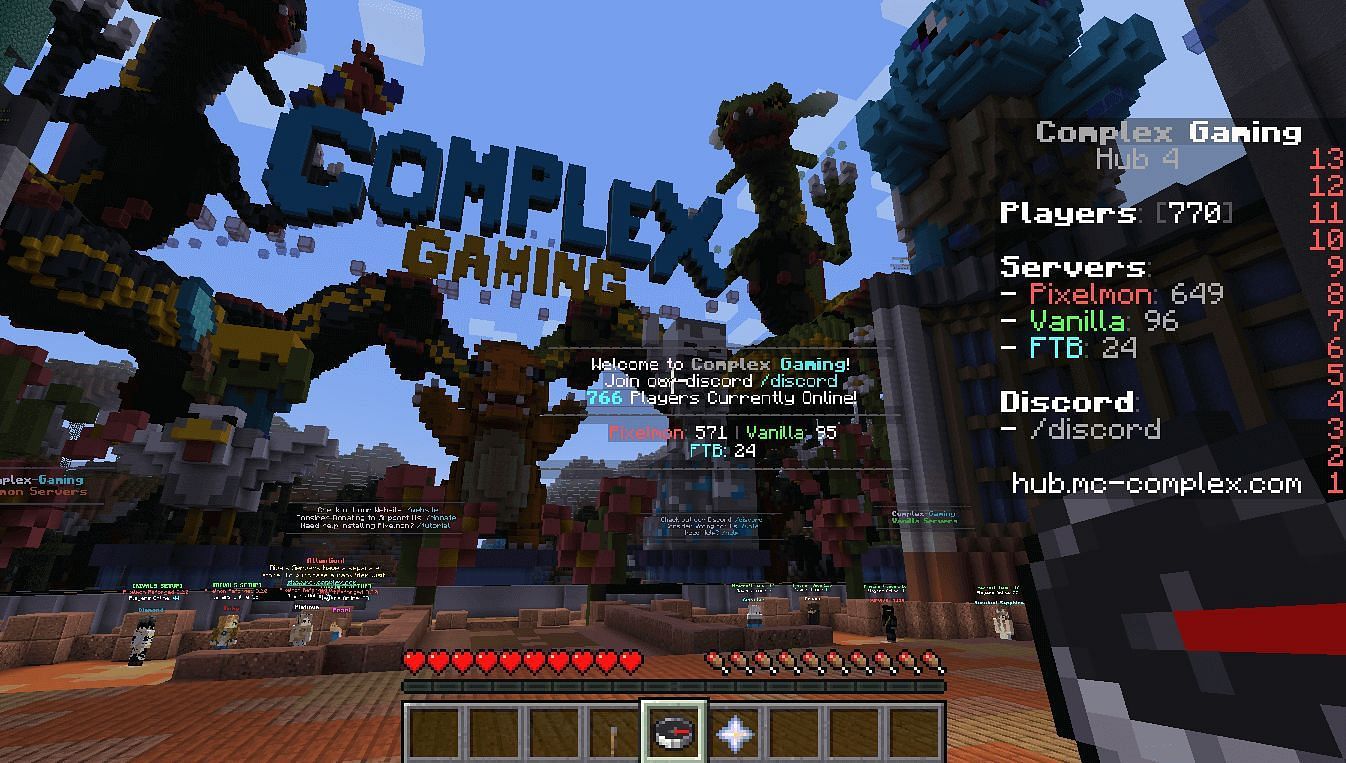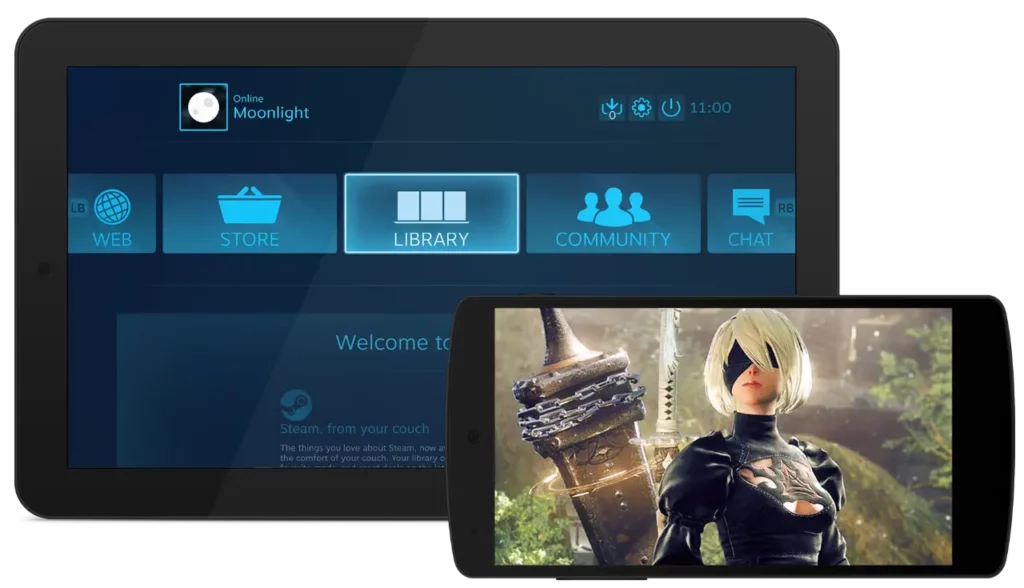Gaming enthusiasts and tech-savvy individuals are always looking for new and exciting projects to enhance their gaming experiences. One such project that has gained popularity in recent years is setting up a Terraria server using a Raspberry Pi. In this article, we will guide you through the process of building your own Raspberry Pi Terraria server to enjoy endless, customized gameplay with friends and fellow gamers.
Table of Contents
Key Takeaway: Raspberry Pi Terraria Server
Setting up a Raspberry Pi Terraria server allows you to create a dedicated gaming environment, enabling you to play Terraria with friends, customize gameplay, and explore unlimited possibilities in the game’s vast world.
Introduction
Terraria is an action-adventure sandbox game that offers creative freedom and thrilling gameplay. By setting up your own Raspberry Pi Terraria server, you can play with friends, create unique game modes, and unleash your creativity without the constraints of existing servers. The Raspberry Pi, a small yet versatile single-board computer, offers an affordable and energy-efficient solution for hosting your Terraria server.
Requirements
Before diving into the setup process, make sure you have the following:
- A Raspberry Pi board (model 3 or above recommended)
- A sufficient power supply for the Raspberry Pi
- An SD card (16GB or larger) to host the operating system and game files
- An Ethernet cable or Wi-Fi dongle for internet connectivity
- A monitor, keyboard, and mouse to initially set up the Raspberry Pi
Installation Process
To build Your Raspberry Pi Terraria server, follow these steps:
Step 1: Prepare the Raspberry Pi
Start by downloading the latest version of Raspberry Pi OS Lite from the official Raspberry Pi website. Use the Raspberry Pi Imager tool to write the OS image onto the SD card. Once completed, insert the SD card into your Raspberry Pi and connect it to a monitor, keyboard, and mouse.
Step 2: Initial Setup
After powering on the Raspberry Pi, follow the on-screen prompts to configure the basic settings, including language preferences, time zone, and Wi-Fi network (if using Wi-Fi instead of Ethernet).
Step 3: Software Updates
Open a terminal window and enter the following commands to update the Raspberry Pi’s software packages:
sudo apt update
sudo apt upgrade -y
Step 4: Install Terraria Server Software
Download the latest version of the Terraria dedicated server software from the official Terraria website. Use the following command to install the required dependencies:
sudo apt install screen mono-complete -y
Once the dependencies are installed, navigate to the directory where you downloaded the Terraria server software and run the following command to extract it:
tar -xvzf terraria-server-linux-*.tar.gz
Step 5: Configure and Launch the Server
Edit the server configuration file ‘serverconfig.txt’ to customize server settings, such as the world size, maximum number of players, and password protection. Save your changes and start the Terraria server with the following command:
mono TerrariaServer.exe
Your Raspberry Pi Terraria server is now up and running with the default settings. You can connect to it using your Terraria game client.
Configuration and Customization
Now that your Terraria server is operational, you can further customize it to enhance your gaming experience:
World Generation
The Terraria server allows you to generate unique worlds with various sizes and configurations. Explore different options to create a world that suits your preferences.
Plugins and Mods
Utilize plugins and mods to add additional features and functionalities to your server. These can range from simple quality-of-life improvements to full-fledged gameplay enhancements.
Server Administration
Learn how to manage and administer your server effectively. This includes setting up different user roles, moderating player interactions, and troubleshooting common issues.
Server Performance Optimization
To ensure smooth gameplay and proper functioning of your Raspberry Pi Terraria server, consider implementing these optimization techniques:
Overclocking
If your Raspberry Pi model supports overclocking, you can increase its performance by tweaking the CPU and GPU frequencies. However, exercise caution and monitor the temperature to prevent overheating.
Manage System Resources
Shutdown unnecessary background processes and services running on your Raspberry Pi to free up system resources for the Terraria server. This will improve overall server performance.
Network Configuration
Set up port forwarding on your router to ensure seamless connectivity for players outside your local network. Additionally, consider using a wired Ethernet connection for lower latency and more stable gameplay.
Frequently Asked Questions
Q: Can I host a Raspberry Pi Terraria server with a Raspberry Pi Zero?
A: Technically, it is possible to host a Terraria server on a Raspberry Pi Zero, but its limited processing power and memory may result in suboptimal server performance. It is recommended to use a Raspberry Pi 3 or newer for better results.
Q: Can I use a USB flash drive instead of an SD card for storing game files?
A: Yes, you can use a USB flash drive as long as it is formatted with a compatible file system (e.g., FAT32). However, keep in mind that the read/write speed of the flash drive may affect server performance.
Q: Is it necessary to keep the Raspberry Pi connected to a monitor, keyboard, and mouse after setting up the Terraria server?
A: No, once the server is set up, you can disconnect the monitor, keyboard, and mouse while the Raspberry Pi continues to run the server in the background. You can then access and manage the server remotely over SSH.
In conclusion, building your own Raspberry Pi Terraria server opens up a world of possibilities for enhanced gaming experiences. With customization options, server optimization techniques, and the ability to invite friends to play, you can create a dedicated gaming environment tailored to your preferences. Start your journey and embark on exciting adventures with your very own Raspberry Pi Terraria server!
https://nnn.ng/faq/34151/