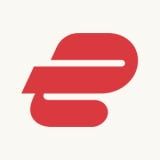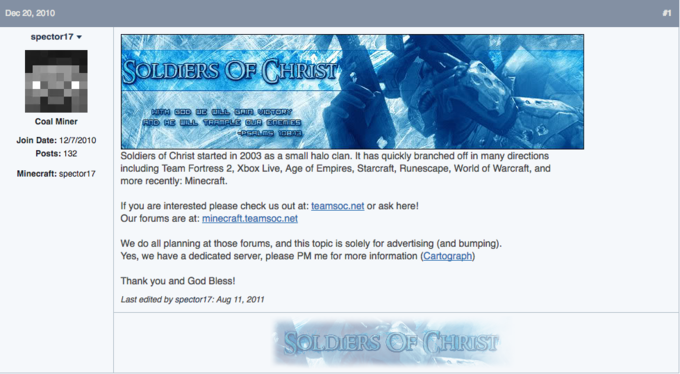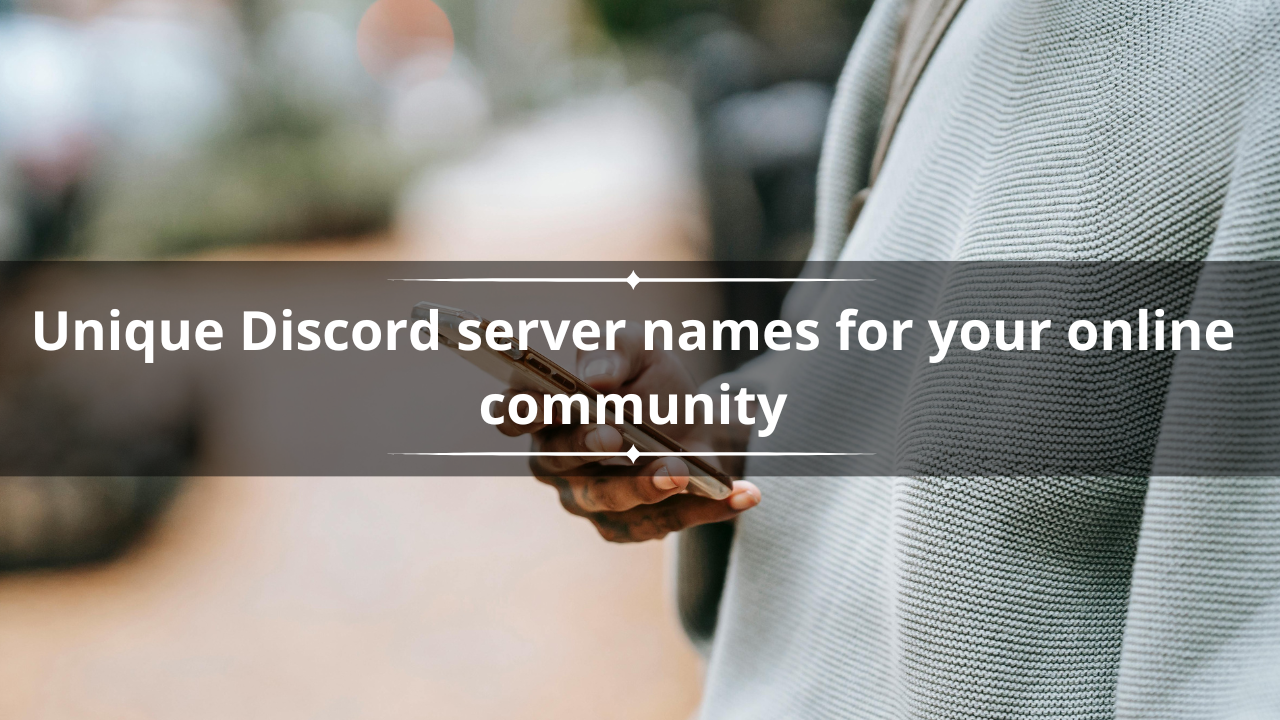Do you need a server? If so, what kind of server should you be building or buying, and what other things should you be concerned about as you explore server hardware?
Today, I’m going to give you a starter’s course on servers for your home or business and help you determine what you actually need.
What Is A Server?
First, let’s start with the basic function of any server: to store and send data that is accessible to others over a network.
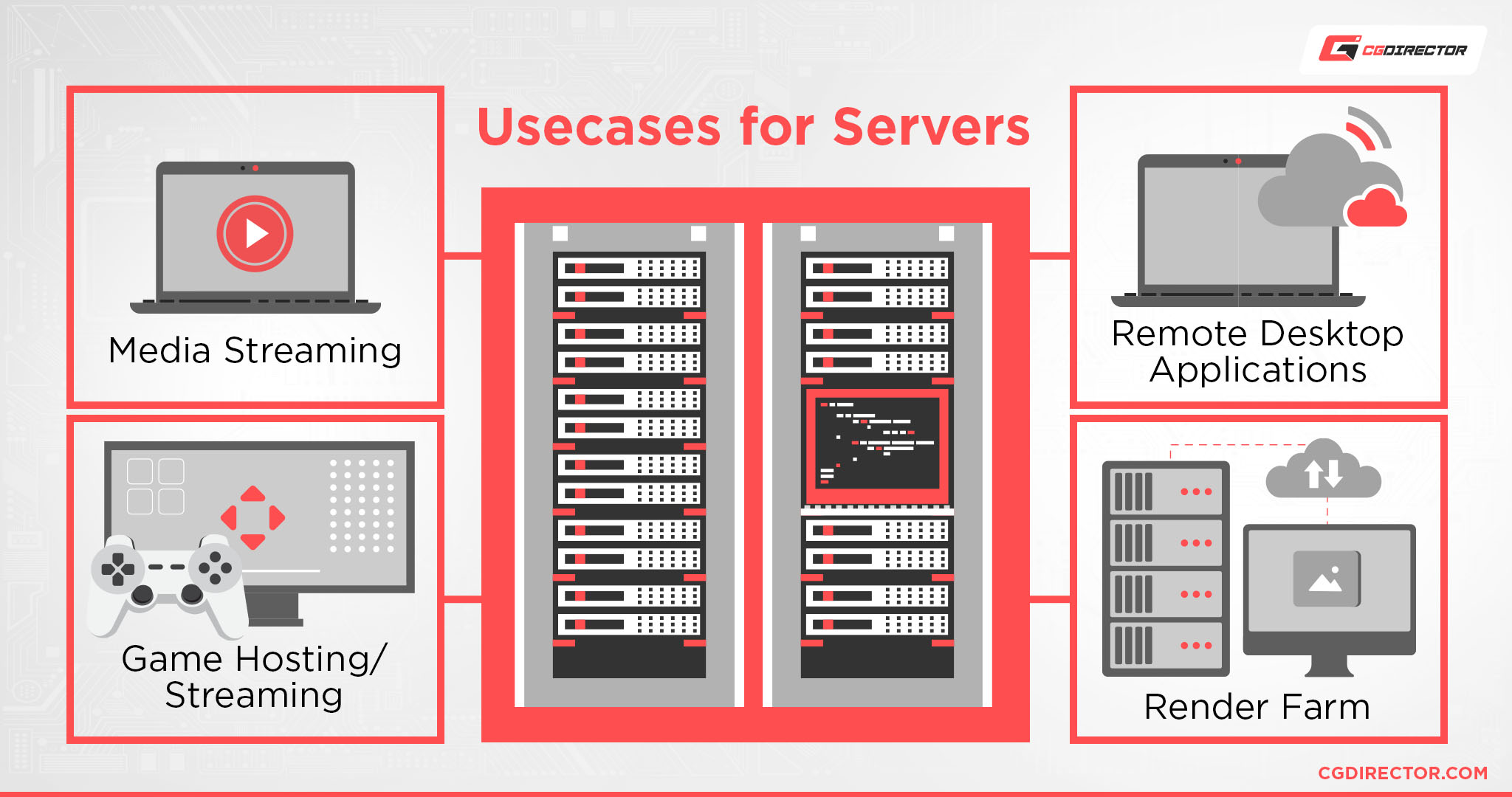
Whether that’s a local network or over the cloud, this is the basic function that every server…well, serves. Other devices connecting to it are called clients for this reason, and yes, servers are also called hosts.
A “server” also doesn’t necessarily need to be just a server. For example, my personal work/gaming PC also doubles as a media server thanks to something called Plex.
A server motherboard doesn’t make a PC a server, just very well-suited to server operations— any PC can be a server if it’s being used to serve files to other PCs.
Just as the 19″ Rack Server Form Factor doesn’t make a PC a Server, but Servers are often built into a rack because you want to save space and simplify your cooling setup, especially when you need more than one.
However, what’s being served can go beyond just file transfers. A server also does processing before serving a result to you. How much of the load is processing and how much is file transfer is up to the workload you’re looking to run on a server.
For example, media streaming, game hosting, game streaming, remote desktop applications, and even render farms can all be accomplished with the right server setup. More on that in a bit; for now, let’s talk about when you actually need a server.
When Do I Need A Server?
If you’re working by yourself or with a small team, you might not need a server at all. Instead, people can operate on their own devices, and these days many web platforms and cloud storage providers can fill in the gaps from there.
You are technically renting server space when you’re relying on web-based services like that, though. (Like Google Drive)
That being said, even personal servers can be useful with the right workloads in mind, like media or game streaming. People also enjoy making things like personal VPN servers, or home backup servers.
You can also just buy a straightforward NAS (Network-Attached Storage) device. Really, if you can think of something your PC can do, chances are you can apply it to a server in some way, you’ll just need the know-how to actually make use of it.
I’ll try to help fill out the know-how as we go along. For now, let’s introduce our main server types before we start digging our teeth into this thing.
A Quick Overview of Server Types and Purposes
- Home Storage Server: Home network storage & File server, personal cloud, media streaming, file storage, Email server, Backup server
- Home Gaming Server: Gameserver, Game streaming
- Home Workstation Server: High-performance storage, High-performance processing capabilities as needed e.g., in a render farm,
- Enterprise Storage Server: File server, Database, Web hosting, Cloud storage, Email server, Backup server
- Enterprise Workstation Server: High-performance storage, remote server, render farm, compute server
What Makes Server Hardware Unique & Server Form Factors
So before I get too deep into talking about my recommendations for each kind of server you can build, I should talk about how servers themselves are built.
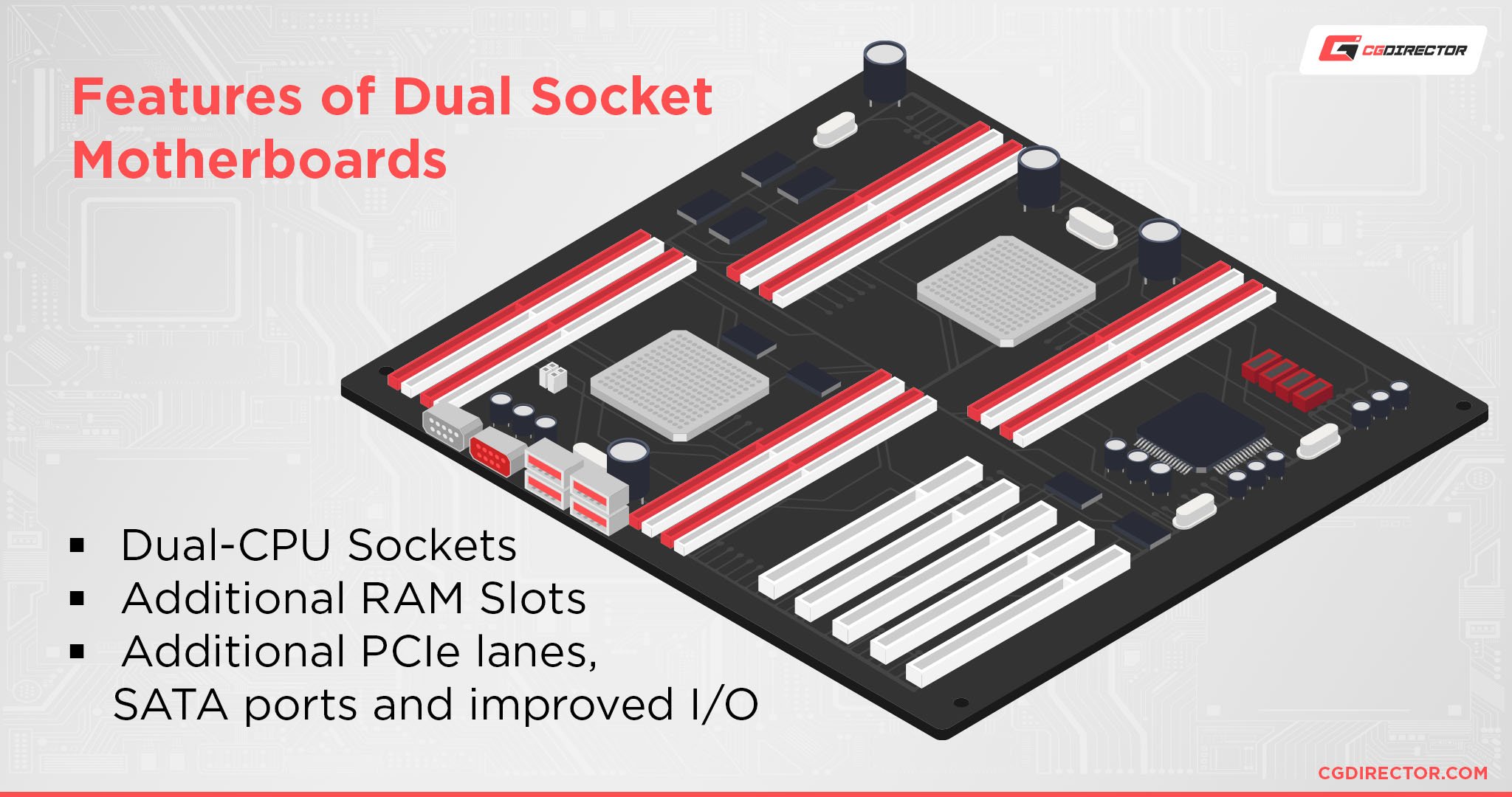
While many server motherboards wouldn’t look too out of place inside a desktop tower, others can boast fairly unique form factors, including the ability to hold two CPUs simultaneously and a lot more RAM modules than you may be used to from mainstream motherboards.
For at-scale enterprises (like data centers for a big tech company), physical servers are often stacked by the dozen in rack mount enclosures. That’s quite a bit different from a usual desktop tower, but both machines are, fundamentally speaking servers.

Physical servers stacked in rack mount enclosures
Besides custom rack mount servers with high-end PC hardware, there are also relatively low-footprint servers made just for Network-Attached Storage (NAS) purposes.

Source: Radha 1100 on Wikimeda
A NAS is usually a cheaper prebuilt PC with a focus on multiple (sometimes high-speed & RAIDable) storage drives, made easy to connect to a wider network to share its storage resources.
However, you can also build your own NAS out of just about any PC you have laying around, and since the prebuilt NASes can have locked-down software, that may even give you more options.
Servers can be used for more than just file management, though. Servers can also be used for the raw processing power they have on offer.
With the use of virtualization, a powerful workstation server can be made to host virtual desktops for multiple “thin clients” on the same network.
Thin clients are weaker PCs used to piggyback off the raw power of a more powerful PC, normally a server with lots of cores, RAM, and storage to allocate across different virtual desktops.
Besides virtualization, servers with high raw processing power can be put to work as render farms or compute servers in raw compute workloads.
Things like GPU or CPU Rendering, Batch Processing, Video Encoding, Machine Learning etc. can be easily parallelized and run on multiple servers simultaneously, while the result of this processing is then served to you.
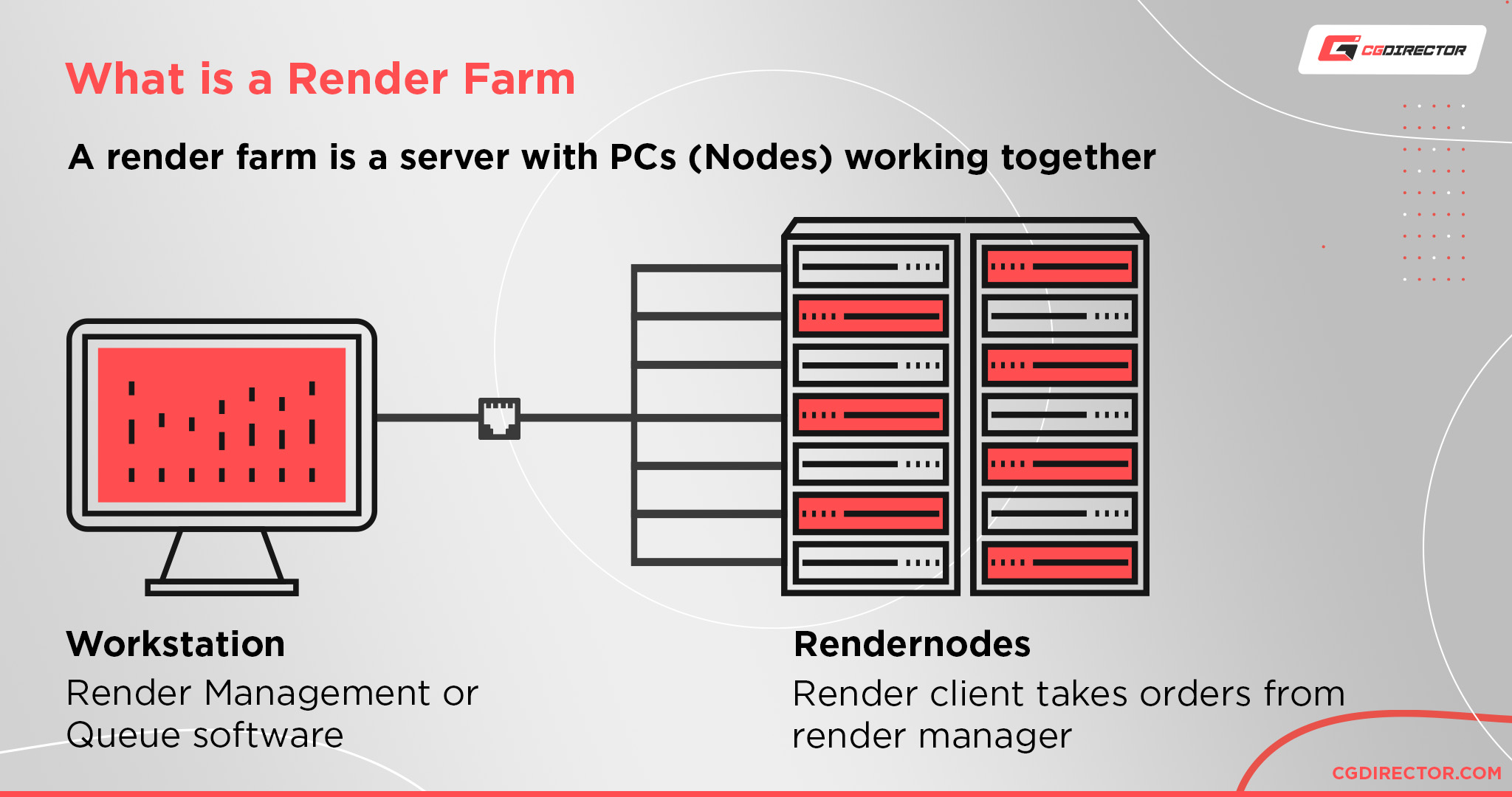
For example, having 2 or more powerful workstation PCs on the same network allows you to get both of them to work on the same render at once, reducing your render times.
Building the Right Server For You
Building a Home Storage Server
First, let’s talk about a basic home server for the personal use of you and your family/roommates/immediate friends. Depending on how you set it up, you can treat it like either local network storage or a personal cloud server of sorts.
For simple home storage servers, you shouldn’t need to spend very much. You don’t even need to get a server motherboard.
Just make sure that you have enough space inside your case for all of your drives to be mounted. If you’re doing this with HDDs, you’ll want a beefy full tower case that can hold them all.
For personal storage servers like this, you don’t need to invest in high-end hardware at all. As long as your networking is up to snuff, you should have a pretty good experience with any PC that you use.
In fact, many home servers like this are actually re-purposed personal PCs, being put to use after an upgrade! If you have an old tower laying around somewhere, this is a good way to put it to use.
Plus, if you keep enough storage, you can easily turn a home storage server into a home backup server for your main PC(s).
Building a Home Gaming Server
If you want a home server for the purpose of streaming your games to client devices or hosting a personal game server, your needs are going to change a little bit.
The main thing that’s going to matter here is that you have a CPU and GPU combination strong enough to play your games of choice with available flex room.
So, like other home server setups, you aren’t going to want to pay the price premium for server motherboards and CPUs for a home game server.
Especially so in this case, since modern games are reliant on single-core performance and don’t really benefit from server-grade CPU hardware.
Stick with Core i7/Ryzen 7 or better consumer processors, and a powerful GPU of your choice for a gaming server build.
Besides base CPU and GPU power, you may also want to look into your storage setup. Modern games are made to utilize SSD tiers of storage speed and tend to suffer long loading times when installed on traditional HDDs.

Source: WesternDigital
In the case of a gaming-oriented server, opting for SATA SSDs will give you these performance gains in the majority of games (except those requiring NVMe SSD speeds, which are very few) without breaking the bank.
Finally, also make sure you have enough RAM for the games that you’ll be running.
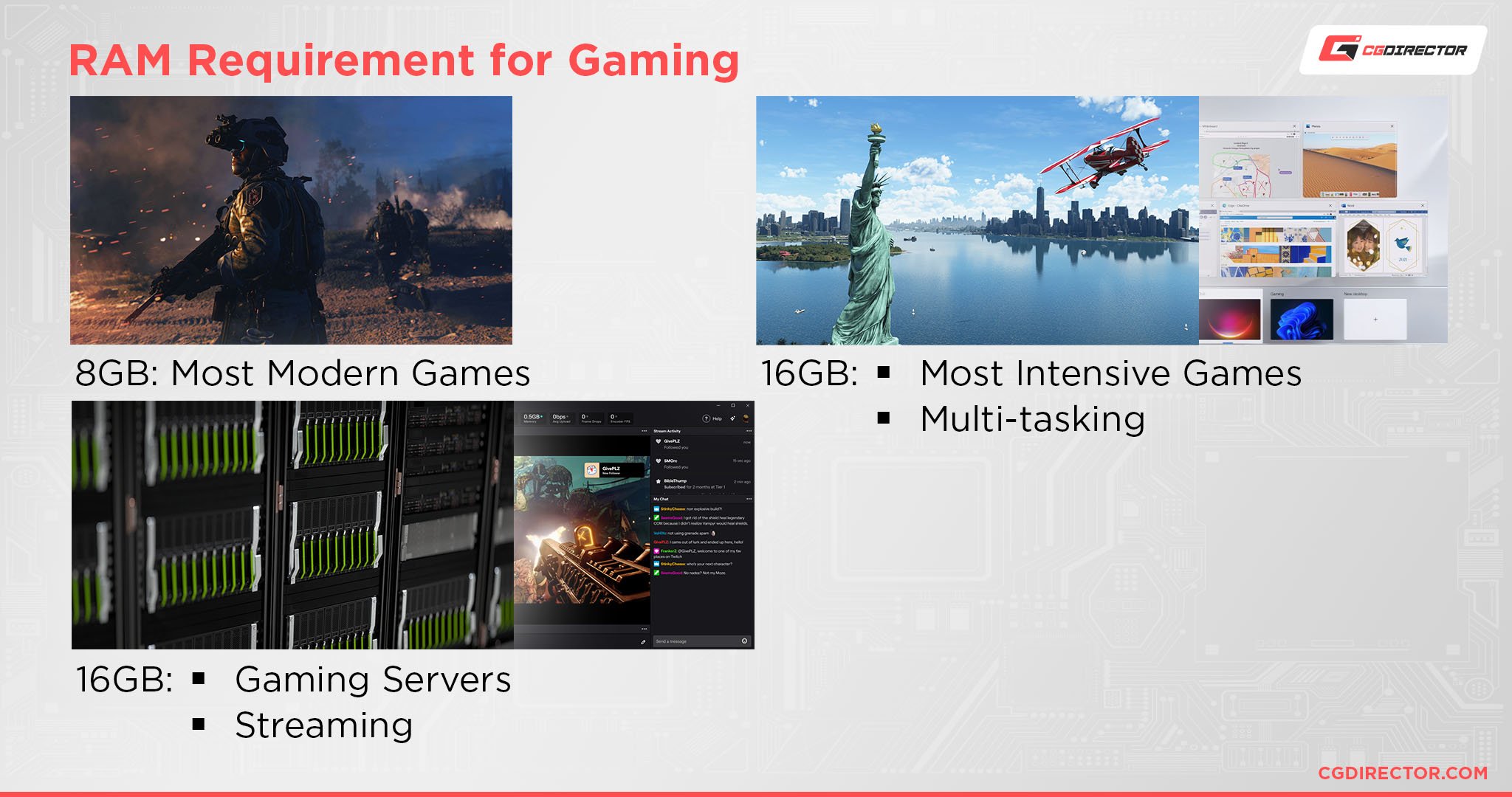
To have healthy breathing room for modern and future games, I recommend at least 16GB of DDR4 RAM or better for a home gaming server.
Building a Home Workstation Server
If you do work from home, chances are high that you do it on a workstation. Depending on the kind of work you’re doing, you can spec this server to your specific workloads.
For example, if you spec it like a workstation in its own right, you can probably use it as one alongside your own in well multithreaded compute tasks like professional rendering.
However, if you just need a strong NAS (Network-Attached Storage Device) for one or more PCs to share, you can spec the machine differently.
I recommend focusing on high-speed storage in this scenario. To make the most of home network speeds, which can easily exceed gigabit with a good router, speedy storage on your NAS is essential.
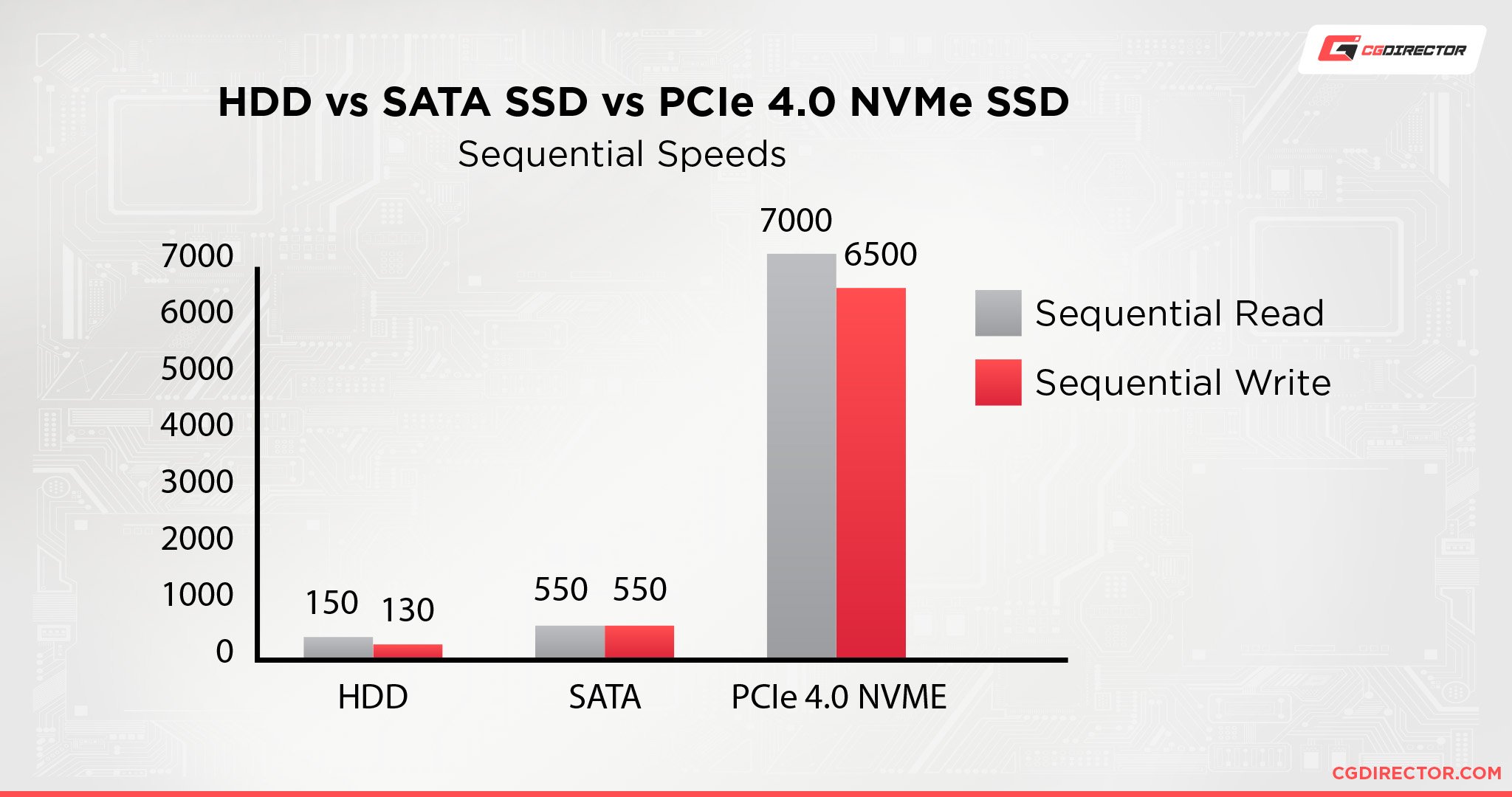
The comparative sequential read/write speeds of leading HDDs, SATA SSDs, and NVMe SSDs.
While the raw sequential boosts in speed offered by NVMe to SATA won’t always boost performance, using NVMe storage for your NAS is recommended if you have more than one workstation making heavy use of your storage.
Stuff like making regular PC backups, keeping lots of archival footage, and generally-rapid transfers will all benefit from the upgrade to NVMe.
If your main goal is additional compute performance, you can add a strong CPU / GPU & RAM to this server and save some money on everything else. After all, things like render farms will need unproportionally strong compute capabilities compared to storage performance.
Our Renderfarm Guide goes in-depth into this specific server type.
Building an Enterprise Storage Server
Moving up to business and enterprise servers, you’ll want to step up your average NAS setup a little bit.
Even if your main use for the server is storage at this point, chances are high you’ll want to do some web hosting or database storage as a business. In this case, one of the first non-storage upgrades I recommend is actually something called ECC RAM.
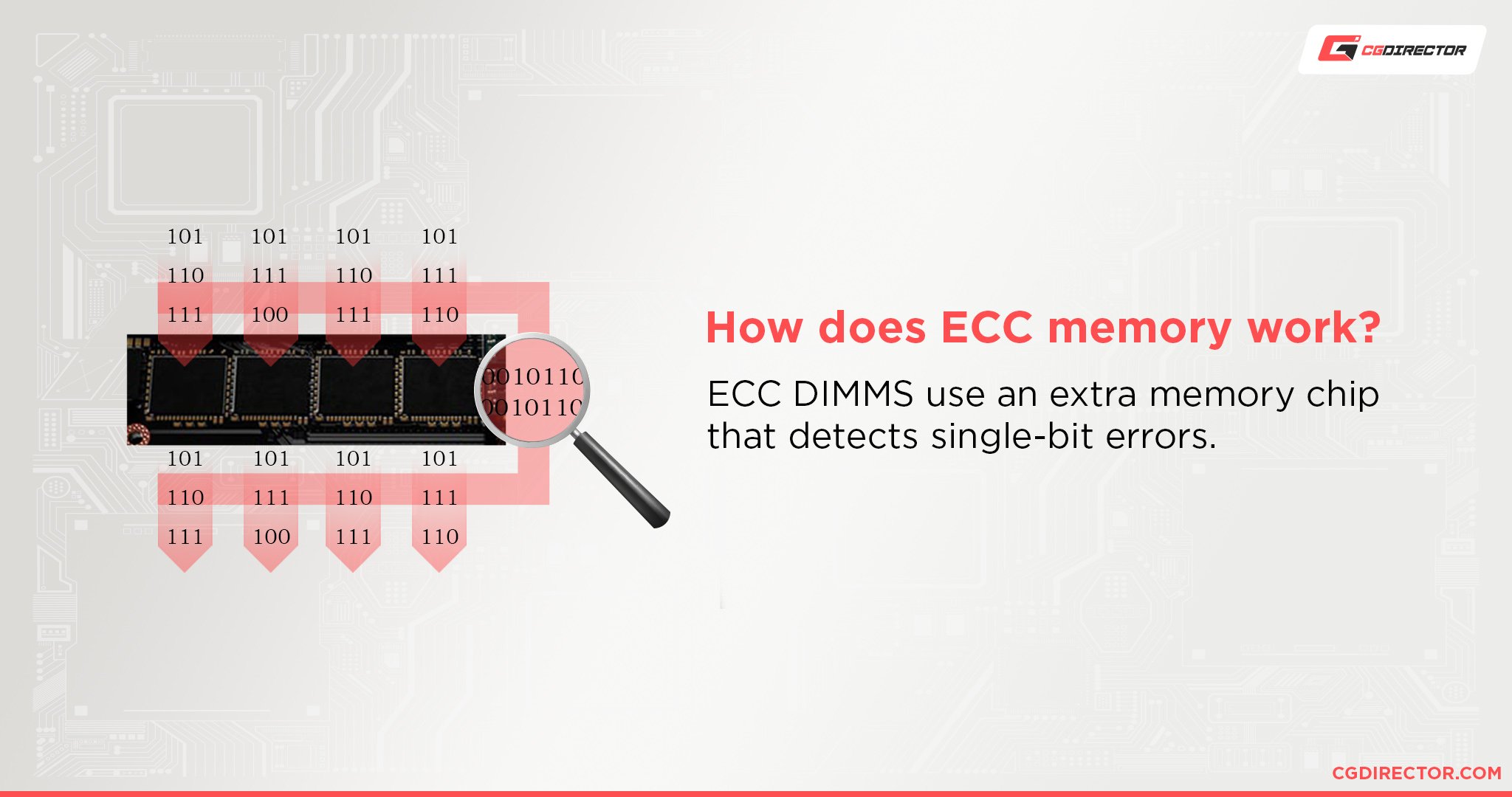
ECC, or Error Checking Code, is a version of RAM that has a built-in buffer for checking for memory errors. ECC RAM increases the long-term stability of a PC a great deal by removing the gradual creep of corruption and memory errors that would normally accumulate on a computer without it.

Opting for lots of ECC RAM— ideally 32-128 GB for an average business— is a great way to improve the stability of any of your important storage.
For storage drives, you also have a few different options.
If most of your data storage is going to be long-term and not used very frequently, you can invest in lots of cheap but high-capacity HDDs to improve your raw storage while still saving money.
These will have to be set up in a RAID configuration, which adds redundancy/data-loss-risk-reduction and performance depending on the type of RAID you choose.
However, you’ll still want to consider SSDs in some scenarios, especially if you’ll be doing regular backups, web hosting, or cloud storage for many teammates or employees at once.
Depending on the scale of your business, you may also want to consider using the expansion slots and PCI Express lanes offered by server motherboards to your advantage. Even if it’s only to add a cache-layer to your RAID to improve burst write / read performance to your storage.
With high-speed networking cards in these slots, for example, you can easily boost your local network speeds for dozens of users per machine.
Building an Enterprise Workstation Server
If your business is running heavy-duty rendering, virtual desktop, video editing, or other high compute workloads regularly, it’s time to start looking into the beefier server hardware configurations.
If your work can be graphics-accelerated in any way, consider investing in a case or enclosure with support for multiple GPU mounts to improve GPU compute performance per machine.
Besides multi-GPU setups, multi-CPU setups via dual CPU motherboards are worth considering for these kinds of workloads as well.
Raw CPU throughput is great for video editing, 3D graphics, file compression, and any other non-linear task that can be easily split across multiple CPU cores. Having lots of power to throw at tasks like these can be especially helpful.
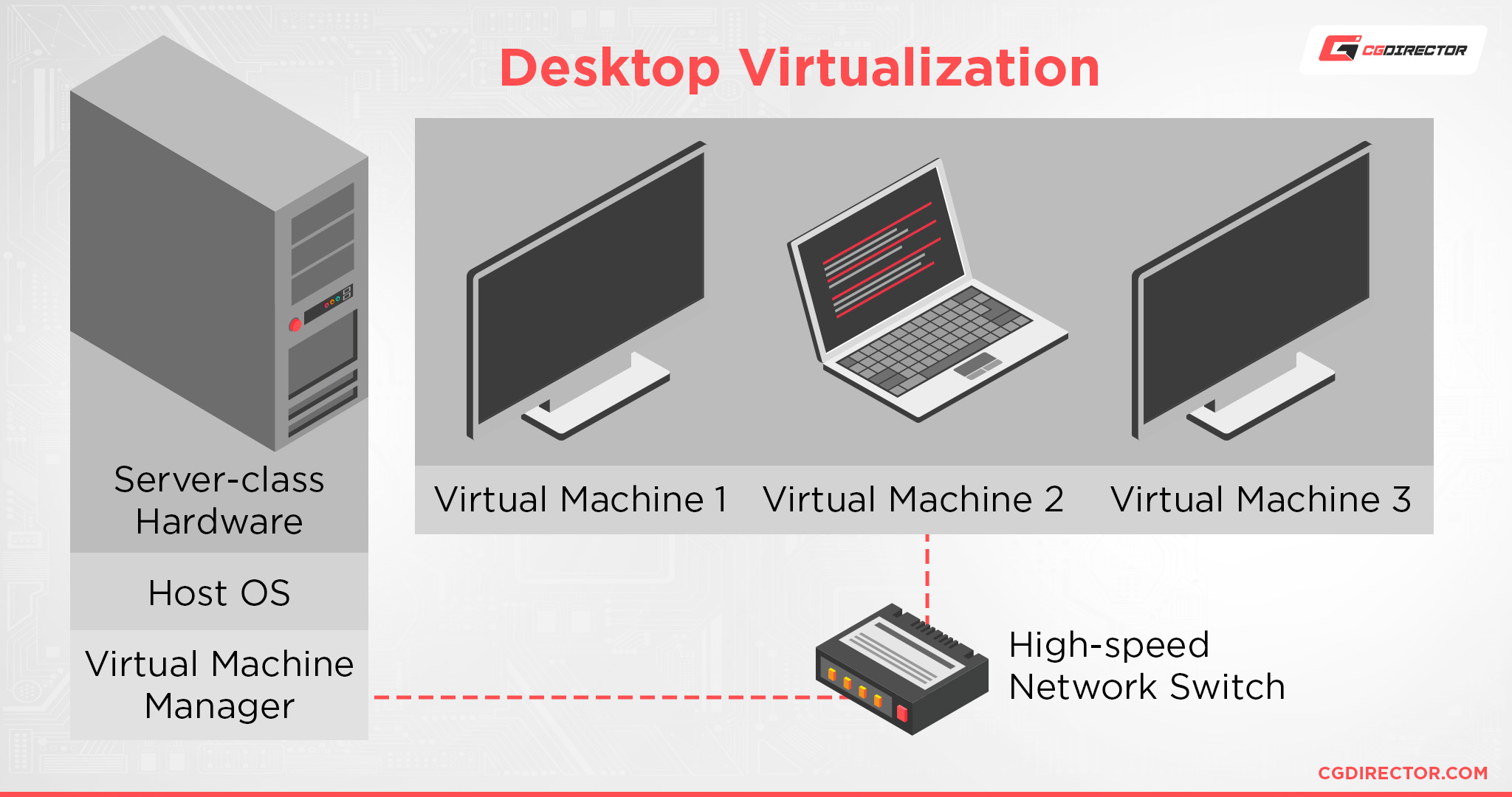
Finally, and this applies especially if you’re going to be using your server as a remote desktop for multiple users or fast, synchronized storage for the whole business: invest in lots of speedy NVMe SSD storage and high-capacity RAM.
When building servers for truly brutal or high-scalable workloads, high-speed SSDs will keep things responsive for multiple users at a time, even with heavy file sizes. Lots of RAM will also serve to keep things smooth and scalable, especially in scenarios where you’re running multiple virtual desktops.
Depending on the nature of your work, you may also want to consider ECC RAM, as covered in a previous section.
Of course, you’ll still need a similarly high-end network setup for the rest of your business for all this speed to be used to its fullest.
I recommend looking into multi-gigabit network switches for your network and ethernet expansion cards for your PCs to make the most of a truly high-spec workstation server.
FAQ
What makes a computer fast?
Ever wondered what makes a computer “Fast” and how different parts of a PC contribute to that final feeling of speed?
I’ve written a detailed guide breaking down what makes a computer fast already, but I’ll still give you a few quick tips here before we wrap up.
The biggest thing that will impact your perceived speed of a PC will be your storage speed, followed shortly by your RAM capacity, then your CPU and GPU for nearly everything else.
This applies especially to server PCs, which are serving lots of heavy-duty files to multiple end-users simultaneously.
What are the differences between server and desktop CPUs?
So, what makes server and desktop CPUs different?
Alex actually wrote the full guide on this question so I didn’t have to, but I’ve spent enough time researching server hardware for this article to talk a bit about what makes server CPUs distinct.
First and foremost, server CPUs have a much higher raw core and thread count than anything seen in the consumer space.
AMD Ryzen 9 and Threadripper, alongside Intel’s Extreme Series CPUs, have pushed the limits of this, though.
The HEDT (High-End Desktop) platforms from AMD and Intel both serve to bridge the gap between consumer and server CPUs when they are present in a given generation.
One compromise of server CPUs compared to desktop CPUs is that they actually have less single-core performance.
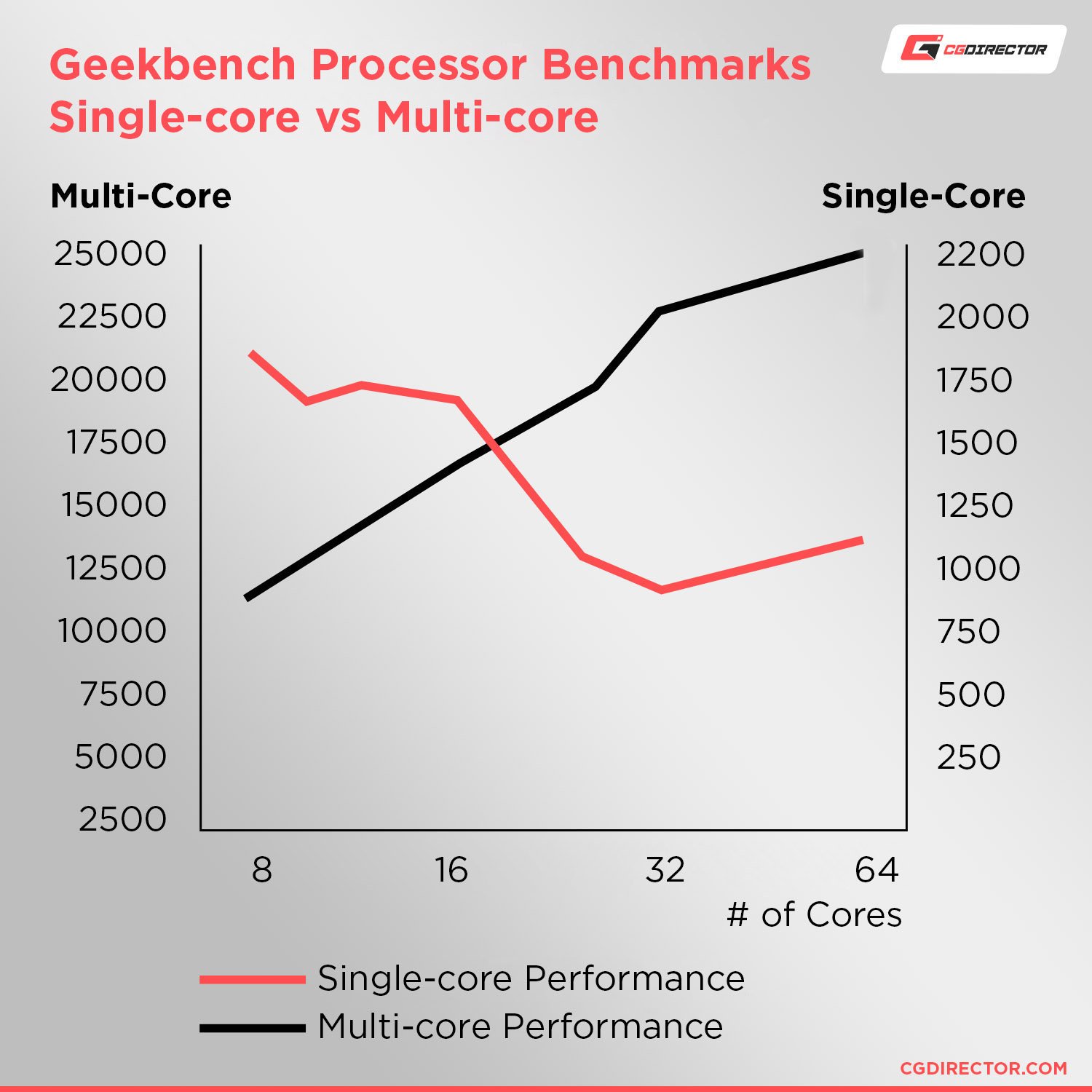
This means that while multi-threaded workloads will generally scale as expected and sing across the high core counts of a server CPU, stuff like gaming or other heavy-duty real-time computing will actually perform worse.
Most professional compute, non-linear editing, and rendering tasks won’t suffer a downside from this, though.
How much RAM do I need?
In the context of home, gaming, and workstation PCs, Alex has written a pretty detailed breakdown of how much RAM you need for a given PC workload. Definitely give it a look so you can know how to spec around your specific needs!
When it comes to RAM needs and server PCs, the answer will generally change depending on your scale.
As a starting point for home servers, I’d recommend 32 GB of RAM. Scale more speed and capacity to your specific workload.
For business servers, I’d recommend 64 GB of RAM— and also consider ECC RAM, if you’re handling fragile or confidential data. Scale speed and capacity to both your workloads and how many employees you’ll have using the machine at once.
How do I cool a server PC?
Finally, have you ever wondered how to cool a server PC?
If your server PC is built in a traditional tower enclosure or similar PC case form factor, Alex has written up a fairly nice guide on How Many Case Fans You Need that you can consult for more information.
However, if your server PC is instead built or placed in something like a rack configuration, the answer can be a little more complicated.
One prominent solution is simply investing in rack mount server fans, as pictured below:
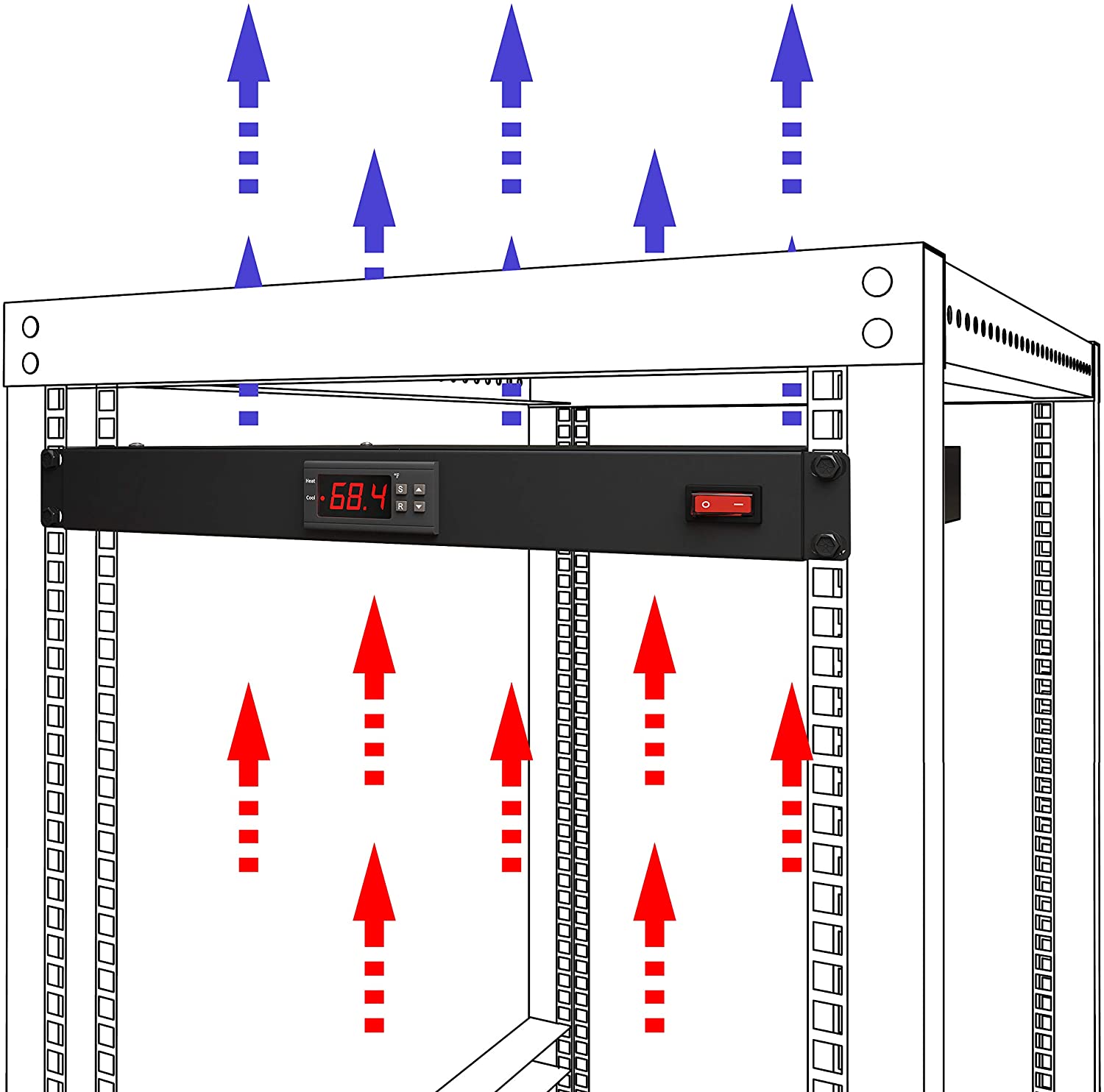
Image Source: Tupavco’s Rack Mount Fan on Amazon
Rackmount server fans and other unique cooling solutions are used with large-scale servers in data centers to keep things running as cool as possible.
Covering unique solutions like these is a bit out of the scale of this article, but leave a comment if you’re more interested in digging into server cooling setups and we’ll consider looking into it!
Over to You
And that’s it, for now.
I hope that this article gave you a decent idea of what a server PC is, whether or not you even need one, and what kind of hardware you should be looking into depending on your server PC needs.
If you have any specific questions about a server, workstation, or gaming PC project that you’re working on, please leave a comment in the comments section below or in our expert Forums! Myself, my fellow CGDirector team members, and even members of our community will all be happy to help.
Until then or until next time, happy building- and don’t forget to make a backup, even if it’s on a cheap little NAS box.
https://www.cgdirector.com/server-guide/