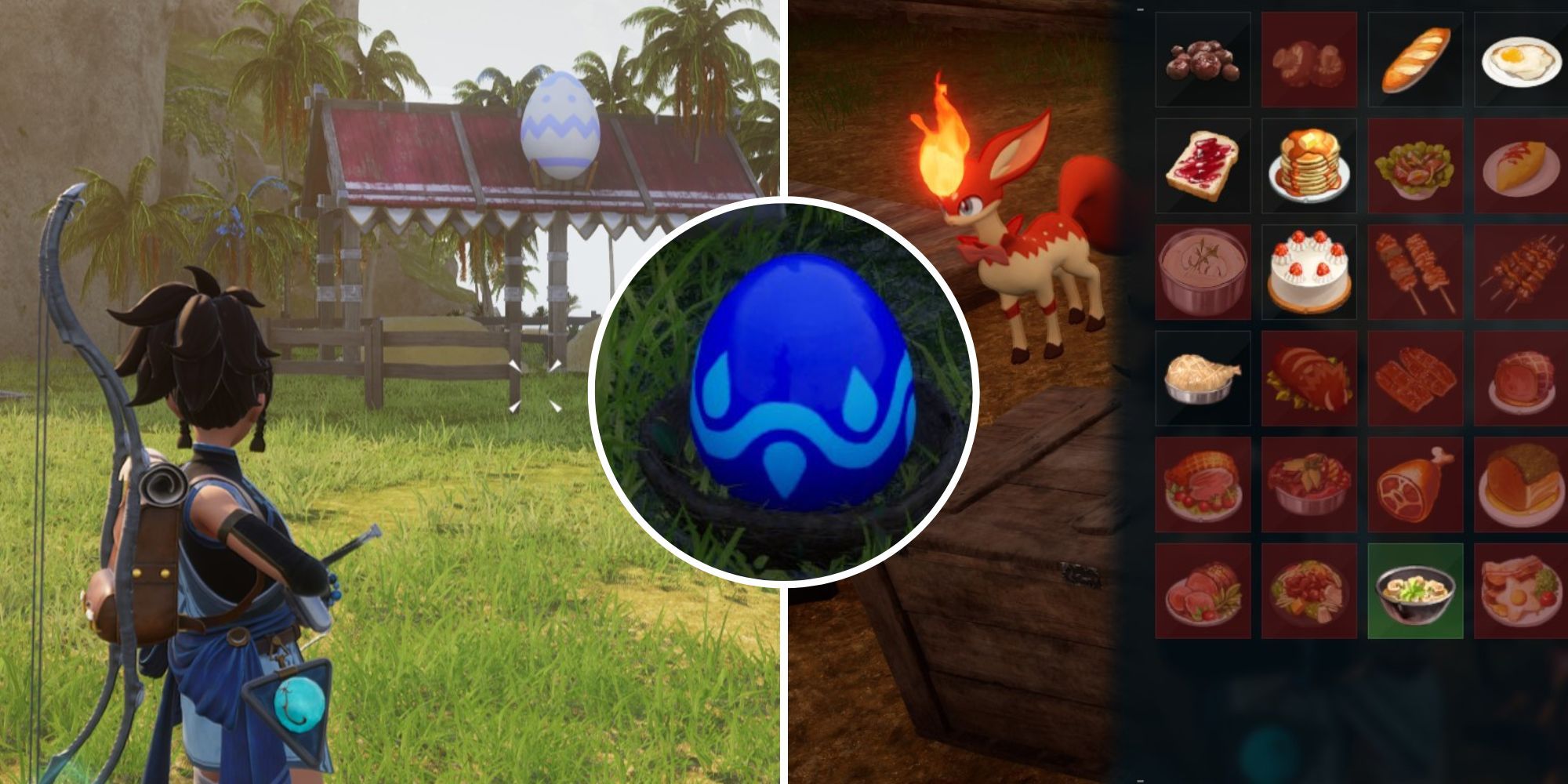
Hosting a server on Palworld is a great way to keep all of you and your friends’ content saved in one place for everyone to come back to whenever they want. Instead of needing a certain person to be online in order to access the game’s world and what everyone has done so far, a server allows anyone to access it whenever they want to play around in the game for as long as they need to. Unfortunately, the ability to do this is only on the game’s Steam version, which makes it even more valuable of a tool to utilize on this platform.
Palworld: How To Breed Pals
Looking to breed your Pals in Palworld? We’ve got everything you need to know right here.
Keeping a server updated is also a key part of having one, as the game can changeand tweak itself with each update the developers release. This means that a server needs to keep up with the updates as the game progresses to offer its players access to every feature and benefit possible. If a server is far behind in updates, then the game could suffer, and you won’t be playing the most current version of the game. It also boosts the server’s security from hackers and any malware to keep everyone safe while playing. This is why this guide is here to breakdown how you can keep your server updated at all times to get the most out of the game.
Palworld
- Released
- January 19, 2024
- Developer(s)
- Pocketpair Inc.
How To Update Palworld Server
There are a couple of different ways that you can update your server in Palworld, and they both revolve around using Steam itself to keep the client up-to-date.
Use SteamCMD
In order for this method to work, you will need to have your server running through SteamCMD, which is a command line that is used to host servers on Steam.
To update your server through SteamCMD, follow these steps:
- Open your installed version of SteamCMD.
- Type “force_install_dir C:/Palworld_Server” to find your Palworld directory.
- Type “login anonymous” and then press Enter.
- Type “app_update 2394010 validate” and SteamCMD will begin to download the proper update files.
- You should now be able to launch your server without any issues to play the updated game.
Use Steam’s Update Button
There is the possibility that, if you have configured and set up your SteamCMD server properly, then you can easily just go into the Palworld Dedicated Server section of the Tools.
Here, you will see if there is an update available for you to download. Once it is downloaded, you can start up your server and play the game.
Whichever method you choose, you should always pause your serverand back up its data before you update it. If something goes wrong during the update, you stand the chance of losing data and even having to start over. Having a backup makes restoration a breeze if things go badly.
And always make sure that your server version matches that of the game itself, as having different versions can cause issues for players to join it. If one version is outdated, everything is thrown out of whack.
If you’re interested in some tips in getting the most out of this excellent survival crafting game, check out our tips and tricks for beginners, as well as our breakdown of the strongest Pals you can get in the game.

There’s No Stopping My Maxed-Out Chicken In Palworld
From laying eggs to laying the smack down.
https://www.dualshockers.com/palworld-update-server/







