Our Palworld Server Guide will show you how to set up you own server, which are needed if you want to play with more than 4 players.
We’ll go into more detail below on how you can host a server yourself, or where to get (and setup) a dedicated server.
Do You Need a Palworld Server?
As mentioned previously, Palworld Servers allow you to play together with more than 4 people at a time. If that’s what you want to do, then you’ll have to create a dedicated server.
However, if you only plan to play with a couple of friends, then this isn’t necessary. When creating a world, you have the option to make it multiplayer. This lets you invite up to 3 other players into your world at once, with the invite code being available via the menu screen in-game.
When playing multiplayer without a dedicated server, the host’s performance will be affected depending on how many players join. If you’re running a minimum spec PC, then it’s not recommended to play multiplayer this way.
Note that, regardless of whether you play regular multiplayer or on a dedicated server, characters are currently locked to the worlds you make them on. While this may change in the future, currently you cannot play as the same character on multiple worlds or servers.
Palworld Dedicated Servers
There are 2 main options for creating a dedicated server. First, you can host it yourself using the Palworld Dedicated Server tool available in your Steam library. Second is hosting the server via a third-party service such as Survival Servers (affiliate link).
There are benefits to each. Hosting your own server is free, but requires you to leave the host pc on at all times. Meanwhile, third-party services have a monthly cost, but their servers will stay up even if you go offline.
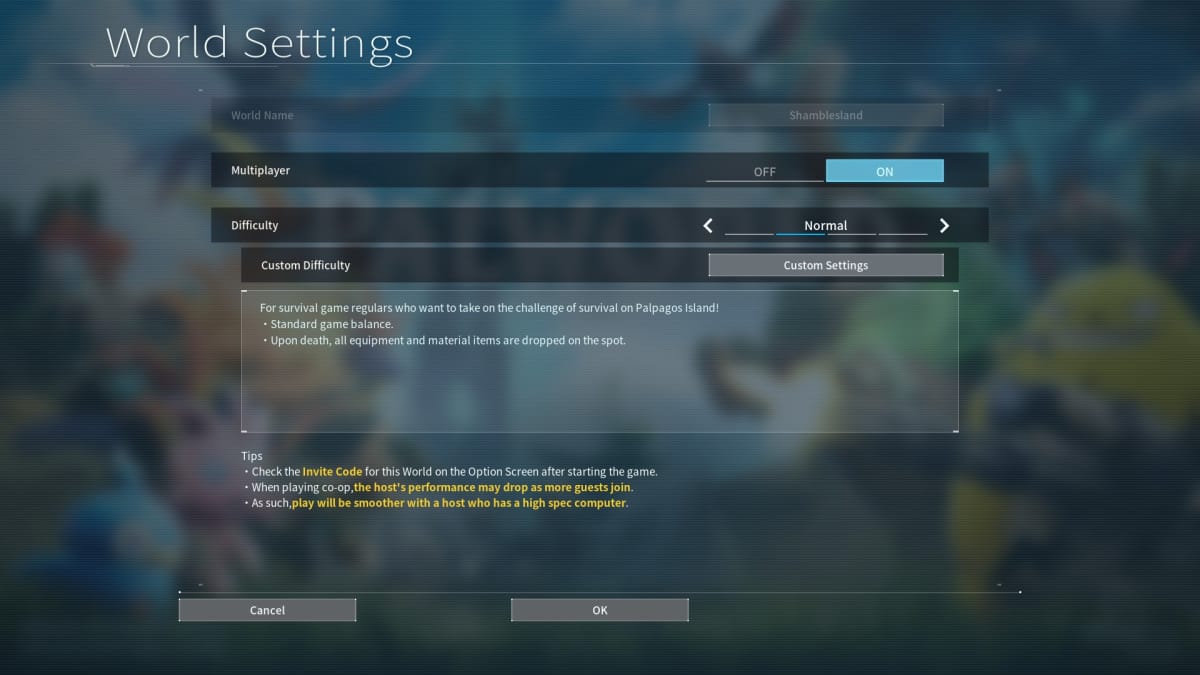
Hosting Your Own Palworld Server
Creating a non-dedicated server is as simple as turning multiplayer on when creating a world. You can also use the “Change World Settings” button when selecting a world in the main menu to turn multiplayer on or off later.
Hosting a dedicated server yourself requires a little more work.
Palworld Dedicated Server Tool
After buying Palworld on Steam, you should have access to the Palworld Dedicated Server tool in your library. Running this and selecting “Play Palworld Dedicated Server” will setup a private server, while “Open and start as a community server” will make the server available to the public.
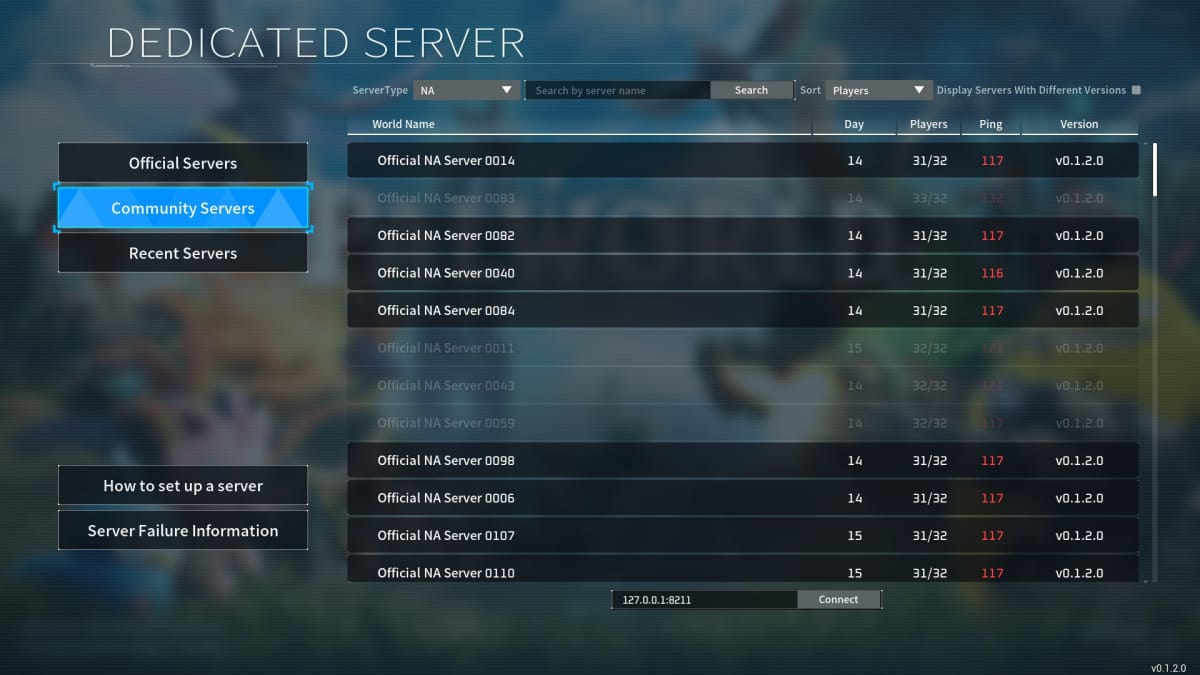
For private servers, players that want to join must enter your ip address and port number (default is 8211) at the bottom of the dedicated server menu — an example of this would be 127.0.0.1:8211.
For public servers, simply select the “Community Servers” tab in the dedicated server menu.
Palworld Server Settings (palworldsettings.ini)
When creating a non-dedicated multiplayer game, you can access all of the world options via the “Change World Settings” and editing the custom settings. For dedicated servers you’re hosting yourself, these options must instead be changed via a file.
The file you need is “PalWorldSettings.ini”, found in the “steamappscommonPalServerPalSavedConfigWindowsServer” of whichever drive you save the server tool too.
By default this will be blank, but the “DefaultPalWorldSettings.ini” file in the PalServer folder gives a template for what you should include.
Palworld Server Settings List
Below, we’ll go over the main options and what they do. Any settings that start at 1 are multipliers (i.e. setting them to 2 will double the effect, 0.5 will half it). Settings can be set to 0, such as turning off player damage entirely.
- Difficulty=None – Doesn’t seem to matter for dedicated servers.
- DayTimeSpeedRate=1.000000 – Changes how long daytime lasts.
- NightTimeSpeedRate=1.000000 – Changes how long night lasts.
- ExpRate=1.000000 – Modifies how much experience you get.
- PalCaptureRate=1.000000 – How likely you are to capture Pals.
- PalSpawnNumRate=1.000000 – How frequently Pals spawn.
- PalDamageRateAttack=1.000000 – How much damage Pals do.
- PalDamageRateDefense=1.000000 – How much damage Pals take.
- PlayerDamageRateAttack=1.000000 – How much damage players do.
- PlayerDamageRateDefense=1.000000 – How much damage players take.
- PlayerStomachDecreaceRate=1.000000 – Rate at which hunger decreases.
- PlayerStaminaDecreaceRate=1.000000 – Rate at which stamina decreases
- PlayerAutoHPRegeneRate=1.000000 – How quickly HP will be automatically restored when hurt.
- PlayerAutoHpRegeneRateInSleep=1.000000 – How much HP is regenerated while sleeping.
- PalStomachDecreaceRate=1.000000 – Rate at which Pal hunger decreases.
- PalStaminaDecreaceRate=1.000000 – Rate at which Pal stamina decreases
- PalAutoHPRegeneRate=1.000000 – How quickly Pal HP will be automatically restored when hurt.
- PalAutoHpRegeneRateInSleep=1.000000 – How much Pal HP is regenerated while sleeping.
- BuildObjectDamageRate=1.000000 – Damage to objects.
- BuildObjectDeteriorationDamageRate=1.000000 – How much damage built objects will take over time.
- CollectionDropRate=1.000000 – Rate at which items are gathered from things like trees or rocks.
- CollectionObjectHpRate=1.000000 – How much HP breakable world items have.
- CollectionObjectRespawnSpeedRate=1.000000 – How quickly obects like trees respawn.
- EnemyDropItemRate=1.000000 – Frequency enemies will drop items.
- DeathPenalty=All – Determines what is dropped on death. Can be set to none.
- bEnableAimAssistPad=True – Lets you enable or disable aim assist
- bEnableAimAssistKeyboard=False – Lets you enable or disable aim assist
- DropItemMaxNum=3000 – Max amount of dropped items allowed at one time.
- BaseCampMaxNum=128 – Max amount of bases that can be built at once.
- BaseCampWorkerMaxNum=15 – Max amount of worker Pals that can be at a camp.
- DropItemAliveMaxHours=1.000000 – How long dropped items will stay spawned before disappearing.
- bAutoResetGuildNoOnlinePlayers=False – If true, a guild will be disbanded if no players are online.
- AutoResetGuildTimeNoOnlinePlayers=72.000000 – How quickly an inactive guild will be disbanded.
- GuildPlayerMaxNum=20 – Max guild player number.
- PalEggDefaultHatchingTime=72.000000 – How long it takes to hatch Pal eggs.
- WorkSpeedRate=1.000000 – How quickly Pals work.
- CoopPlayerMaxNum=4 – Max amount of players in a party.
- ServerPlayerMaxNum=32 – Max players allowed on a server (caps at 32).
- ServerName=”Default Palworld Server”
- ServerDescription=”” – What is shown when selecting the server in the list.
- AdminPassword=”” – Password used to grant admin access.
- ServerPassword=”” – Password needed for regular players to join.
Does Palworld on Xbox Support Dedicated Servers?
No, Xbox Palworld players will not be able to make use of dedicated servers — this also includes users that are playing via PC Game Pass. While this may be implemented in the future, you’ll currently be limited to only 4 players max during multiplayer.
https://techraptor.net/gaming/guides/palworld-server-guide






