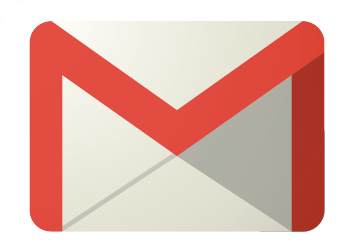Backed by $108 million in venture capital from investors including Adrianna Huffington, Ashton Kutcher, Will Smith, and Dropbox founder Drew Houston, Superhuman is a much-hyped email client and productivity app that claims to be “the fastest email experience ever made.” No small part of how Superhuman achieves this speed is by offering excellent keyboard shortcuts in addition to features like follow-up reminders, scheduled messages, and read statuses. The result truly is fast, and the app itself is sleek. Even so, Superhuman starts at $30 and I struggled to find anything it can do that Outlook and Gmail can’t—and you literally can’t use Superhuman if you don’t already have Outlook or Gmail. I’ve been using this email client for a month and simply don’t understand the appeal, especially given its exorbitant price.
How Much Does Superhuman Cost?
Superhuman starts at $30 per person per month, which works out to $360 a year. There is no free version and no free trial.
This is, to put it bluntly, comically expensive. Almost every single application in our list of the best productivity apps costs less than half that. The one exception, Zapier, at $20 per month, is still only two-thirds what Superhuman costs.
But if Superhuman is expensive for personal productivity software in general, it stands out even more among email clients, most of which are free or offer a free version. Spark and Mailspring, two of the more expensive clients I could find, both offer a free version with paid versions starting at $8 per person per month.
Superhuman is an email client for Gmail and Outlook, not an email hosting service. And as mentioned, you need a Gmail or Outlook account to use it. You can use a free Gmail or Outlook account, although if you have a custom domain name, you (or your employer or educational institution) probably pay for Google Workspace or Microsoft 365, both of which start at $6 per account per month.
I bring this up because several Gmail alternatives, which offer email hosting and some of the same features you get from Superhuman, cost less than Superhuman on its own. Hey.com, for example, offers a similar feature set and gives you email hosting starting at $99 per year, which is less than a third of what Superhuman charges. OnMail starts at $49.99 per year. Proton Mail, a privacy-oriented email hosting service, offers a free version and starts at $3.99 per month.
I could go on. The point is that Superhuman isn’t just expensive—it’s super expensive.
Which Platforms Does Superhuman Run On?
Superhuman is only compatible with Gmail and Outlook email accounts. Other email providers are not supported. Superhuman is available for macOS, iPhone, and iPad, as well as in Chrome using a browser extension.
Superhuman cannot run on Android devices, though reportedly support for them is on the way. There is no Windows or Linux app, though the Chrome version works on those platforms after you install an extension. I got Superhuman working in both Microsoft Edge and Arc this way, in addition to Chrome. You cannot run Superhuman in Firefox, Safari, or any browser that doesn’t support Chrome extensions.
Getting Started With Superhuman
You sign up for Superhuman by entering the email address you want to use with the app followed by your credit or debit card information. There is no free trial. Superhuman sends you a few introductory emails, which include an invitation to sign up for a training course that can be either a one-on-one call with an expert or a group call if that’s more comfortable for you. Or you can skip it and instead rely on the overlaid, interactive onboarding process to explain the features when you first set up and start to use Superhuman.
If you’re using Chrome, Superhuman asks you to install a browser extension. It is not possible to use Superhuman without this extension, which allows for offline access to your inbox. Mac users can download the Mac app instead. There’s also an iPhone and iPad app. After paying and setting up the application, you see your inbox.

The interface is extremely minimal. At the top of the screen are sections of your Split Inbox, separate spaces where Superhuman automatically sorts messages you receive by category. For example, messages go into the Important category when the app’s AI determines a message is likely important, and you see those messages first when you open the app. There’s also a section for VIPs. You manually select whose email addresses belong to very important people, and their mail gets directed there. Another section is reserved for your team. You choose which domain names to add to this section. A representative from the company explained that some of my Split Inboxes were generated automatically based on a scan of my inbox. I got a dedicated sections for calendar appointments and notifications from Google Docs. There’s a section specifically for news and newsletters. And you can create some custom Split Inboxes for other tools you use, such as Asana, Notion, and Jira. The final section, Other, is where everything else ends up. The Tab key lets you switch among your Split Inbox sections.
Sorting was inconsistent in my testing. Emails with my editors regularly ended up in the news category. While most people aren’t regularly emailing employees of major publications, I would have thought Superhuman would learn that a relationship exists with these people whom I exchange messages with frequently. The Split Inboxes for Calendar and Google Docs both worked consistently enough, and it was nice to have those messages in their own place. It was rare that something sincerely important ended up in the Other Split Inbox. The few times it happened were automated messages related to invoicing systems. I understand why such emails may look unimportant, but they’re important to me. The system generally caught on as I moved messages.
Superhuman Is All About Keyboard Shortcuts
Superhuman’s core feature, and the thing that makes it so fast, are keyboard shortcuts—though they are not unique to Superhuman. The application’s onboarding process goes to great lengths to teach you keyboard shortcuts, most of which will be familiar if you’re a longtime Gmail user. You can, after opening a message, use J and K to jump between currently open emails, R to type a reply, and G followed by I to jump to the inbox. Every time you try to do something with your mouse, the app reminds you about the keyboard shortcut you could use instead. If you follow the instructions, processing and managing your email really is faster with these shortcuts.

Here’s the thing: Every email client—and for that matter, every decent application—is just as fast once you learn to use their keyboard shortcuts. Superhuman’s only differentiating feature is implementing really good keyboard shortcuts and a UI that pesters you to use them. You can get around 80% of the same benefits by learning Gmail’s keyboard shortcuts. I will personally spend half an hour teaching you those keyboard shortcuts for $30. I’m serious: Email me, and we can schedule a session, after which you will be able to use Gmail with almost all the speed of Superhuman.
Superhuman’s Command Bar
The best feature of Superhuman—and the one Gmail and Outlook don’t offer—is the Command bar. It’s similar to the Command palette in the note-taking app Obsidian, and it’s great if you can’t remember a keyboard shortcut but don’t want to touch your mouse.

You open the Command bar with the keyboard shortcut Cmd-K on a Mac or Ctrl-K on Windows. After it opens, you type any action, such as archive an email or add a label. Press enter when the correct command shows up and you’re done. The Command bar even works for unsubscribing from a newsletter. Even better, the app shows you the keyboard shortcut for the action, which makes it easier to learn them over time.
The Command bar is by far my favorite thing about Superhuman and one I’ve never seen in an email client. I wish every email client and every application had one.
Other Superhuman Features Also Found in Gmail and Outlook
Superhuman offers more than just keyboard shortcuts; the problem is you can get similar features in most email apps and services, including the one you already have (Gmail or Outlook) to sign up for and use Superhuman.
For example, Superhuman’s calendar view pulls in appointments from Google Calendar or Outlook. It’s not a full-blown replacement for a calendar application, but you can quickly look at your appointments and even add new ones, including from the Command bar. It’s similar to the calendar sidebar in Gmail and Outlook.
You can optionally add Zoom or Google Meet links automatically to all new calendar events, which Google Calendar and Outlook can already do as well. You can snooze messages that don’t need a reply right now, similar to how you can in Gmail, Outlook, and most email clients (if you want to learn it, see no. 19 in this list of Gmail tips).
Built-in Help for Networking via Email
One unique feature is Instant Intro, which you can trigger with a keyboard shortcut (Cmd-Shift-I on macOS and Ctrl-Shift-I in Windows). You use it when someone has introduced you to a new person via email. This shortcut moves the sender’s email address to BCC, allowing you to only respond to the person you’re being introduced to.

Other networking-oriented features can, for example, give you information about the person you’re currently messaging in the right-hand sidebar, though it’s not clear where the information is coming from or how up-to-date it is. The information I saw was more or less consistently out of date. According to Superhuman, I still live in Boulder, Colorado, a place I moved away from seven years ago, and my LinkedIn link was broken. After contacting customer service, I learned the information comes from a business intelligence company called Clearbit. Customer service was also able to update the information for me.
Make sure you check the signature settings. By default, this application adds “Sent by Superhuman” to all your emails, complete with a link to the service. I didn’t realize it for weeks and felt embarrassed when I did. I expect this kind of gimmicky marketing tactic from free applications, but it’s absurd for my emails to become a marketing tool, without my consent, for an email client that costs more than Photoshop. It certainly doesn’t build trust.
Speaking of trust, Superhuman was controversial when it first launched for a feature that allowed users to track when and where their emails were opened. The feature still exists but is turned off by default and no longer tracks locations. Superhuman also offers the ability to block pixel trackers and turn off images entirely if you’re concerned about other people tracking you.
How Does Superhuman Protect Your Privacy?
Superhuman is SOC 2 compliant, a standard developed by the American Institute of Certified Public Accountants (AICPA). According to Superhuman, the company does not store emails or other data on its servers. Everything is directly downloaded from your email provider to your machine. All data is encrypted in transit.
Subparhuman
The homepage for Superhuman prominently states, “Superhuman is not just another email client.” This is true: Superhuman is a $30-per-month skin for Gmail or Outlook with a couple of nifty features. Outside of the Command bar, I struggle to think of a single feature offered by Superhuman that isn’t already in Outlook or Gmail (which, again, you already need to have to access Superhuman at all). So if you’re like most people and need to be thoughtful about how you spend your money, I recommend learning Gmail’s or Outlook’s keyboard shortcuts instead of using a pricey email skin.
https://me.pcmag.com/en/productivity/15338/superhuman