The worst has happened: you go to slay some Vikings with your friends and you can’t access your Valheim server. Keep reading to learn what to do when your Valheim dedicated server is not responding.
Why Is My Valheim Dedicated Server Not Responding?
Setting up a Valheim dedicated server is the best way to enjoy fast, uninterrupted gameplay with your friends no matter which timezone you’re all in. With that said, from time to time things go wrong and some gamers have reported their Valheim dedicated servers not responding on Steam. The same error shows up as “Failed to connect” on Valheim itself and “cannot find host” on Command.
This is a bug that some people have resolved simply by restarting the game. However, for others, it requires a more complex fix.
What To Do When Valheim Dedicated Server Is Not Responding
We’ve included 9 different solutions to try when your Valheim server isn’t responding. After each check, close and re-open Steam and try to connect to Valheim to see if it has worked. If not, move on to the next step.
Solutions to try
- Restart your PC. This is the oldest trick in the book for a reason. If your Valheim dedicated server is not responding due to a glitch or a bad data cache, restarting should fix the error.
- Restart your router. Your server not responding could be an internet connection issue. Power your router off for 30 seconds. If you’re using WiFi, try connecting via cable instead.
- Enter correct server details in Steam. Go to the dashboard of your Valheim dedicated server and check your IP and Port addresses. Then head to Steam and navigate to Servers > Favorites > Add a server and enter the Quick Connect IP address and port; separated by a colon (see below). If it still doesn’t work with the game port suggested, try with one from 2456 to 2458 instead.
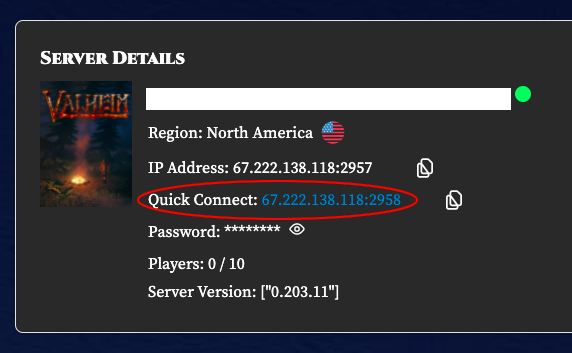
- Try disabling Windows Firewall. Firewalls and antivirus software could be blocking Valheim from launching. Go to Windows Settings > Update & Security > Firewall & network protection, click on the firewall that says it’s currently active and toggle the off button to disable it. Do the same for any antivirus software and try running Valheim. Remember to enable your PC protection again afterward!
- Verify integrity of game files. Open Steam and head to Library, right-click on Valheim and navigate to Properties > Local files > Verify integrity of game files. Steam will then redownload and replace any corrupt game files.
- Run Valheim as an administrator. Open File Explorer (Window logo key + R), locate the valheim.exe file, right-click and select Properties > Compatibility > Run this program as administrator > Apply and see if it allows you to launch Valheim.
- Update network adaptor driver. A Server Not Responding error message suggests network or server connectivity issues: check your network adapter driver is up-to-date on the manufacturer’s official website. Download and install the correct network driver for your system if you don’t have the latest version.
- Release and renew IP address. There could be a problem with your network connection that requires you to renew your IP configuration. Type cmd into your Start bar and right click Command prompt > Run as administrator > Yes. Type in “ipconfig /release” and Enter; then type “ipconfig /flushdns” and Enter; then after receiving a success message type “ipconfig /renew” and Enter. Try connecting to your Valheim server again.
Disable IPv6. Open Control Panel and view by Category to click on Network & Internet > Network & Sharing Center. Select your Connection type (Ethernet, WiFi, etc.), click Properties, uncheck Internet Protocol Version 6 (TCP /IPv6), and click OK. Make sure to enable it again after playing.
Try Hostari For Free
With any luck, one of these fixes for your Valheim dedicated server not responding shows some results and you’re back playing the game before you get to the end of the article. If you’re still struggling, it could be worth trying another server.
Sign up for a 24-hour free trial of a dedicated Valheim game server and enjoy dramatically improved gameplay!
https://hostari.com/blog/what-to-do-when-valheim-dedicated-server-is-not-responding






