👋 Hi, this is Shishir with a free, bonus issue of The Digital Den newsletter. In every issue, I empower you to take control of your data and technology by exploring the exciting world of self-hosted applications.
If you’re not a subscriber, you have missed several members-only guides. Subscribe to get knowledge-full guides every week. 👇
Taiga is a popular project management tool that is trusted by businesses, developers, and teams around the world. It is an open-source platform that allows you to manage tasks, track progress, and collaborate with your team in real-time. Taiga is highly customizable and comes packed with features such as agile project management, backlog prioritization, task boards, and much more. It’s no wonder why Taiga has gained a reputation for being one of the best project management tools out there.
The benefits of self-hosting Taiga on a home server using Docker Compose are numerous. For one, it allows you to have complete control over your data, ensuring the security and privacy of your sensitive information. Additionally, it eliminates the need for expensive cloud-based solutions, which can quickly add up over time. By self-hosting Taiga, you can save money and ensure that your project management tool is always available, even in areas with limited internet connectivity.
In this article, we’ll provide a comprehensive step-by-step guide to running Taiga on Docker Compose for your home server. We’ll cover everything you need to know, from setting up the Docker Compose file to configuring Taiga to meet your specific needs. By the end of this tutorial, you’ll have a fully-functional Taiga installation that you can use to manage your projects with ease. So, let’s get started!
Install Docker and Docker Compose on your home server, if they are not already installed.
Create a new directory for your Taiga installation. For example, you could create a directory called `taiga` in your home directory.
Create a new file called `docker-compose.yml` in your `taiga` directory. This file will define the services and containers that are used by Taiga.
Open the `docker-compose.yml` file in your favorite text editor, and paste the following code into it:
version: '3'
services:
db:
image: postgres:9.6
restart: always
volumes:
- ./postgres-data:/var/lib/postgresql/data
environment:
- POSTGRES_USER=taiga
- POSTGRES_PASSWORD=password
- POSTGRES_DB=taiga
rabbitmq:
image: rabbitmq:3.8-management-alpine
hostname: rabbitmq
restart: always
volumes:
- ./rabbitmq:/var/lib/rabbitmq
environment:
- RABBITMQ_DEFAULT_USER=taiga
- RABBITMQ_DEFAULT_PASS=password
taiga-back:
image: taigaio/taiga-back:latest
restart: always
depends_on:
- db
- rabbitmq
volumes:
- ./taiga-back:/taiga-back
environment:
- SECRET_KEY=your-secret-key
- DEBUG=False
- PUBLIC_REGISTER_ENABLED=True
- API_SCHEME=http
- API_DOMAIN=your-server-domain
- FRONT_SCHEME=http
- FRONT_DOMAIN=your-server-domain
- EMAIL_BACKEND=django.core.mail.backends.smtp.EmailBackend
- EMAIL_USE_TLS=True
- EMAIL_HOST=your-email-host
- EMAIL_PORT=your-email-port
- EMAIL_HOST_USER=your-email-username
- EMAIL_HOST_PASSWORD=your-email-password
- DEFAULT_FROM_EMAIL=your-email-address
taiga-front:
image: taigaio/taiga-front-dist:latest
restart: always
depends_on:
- taiga-back
ports:
- "80:80"This Docker Compose configuration file defines four services: `db`, `rabbitmq`, `taiga-back`, and `taiga-front`. The `db` service uses the `postgres:9.6` image to run a PostgreSQL database. The `rabbitmq` service uses the `rabbitmq:3.8-management-alpine` image to run a RabbitMQ message broker. The `taiga-back` service uses the `taigaio/taiga-back:latest` image to run the Taiga backend, and the `taiga-front` service uses the `taigaio/taiga-front-dist:latest` image to run the Taiga frontend.
Save and close the `docker-compose.yml` file.
-
Create a new directory called `postgres-data` in your `taiga` directory.
-
7. Create a new directory called `rabbitmq` in your `taiga` directory.
8Start the Taiga containers by running the following command in your `taiga` directory:
docker-compose up -dThis command will start the containers in detached mode (i.e., in the background).
9Wait a few minutes for the containers to start up and initialize. Thereafter, verify that the containers are running by running the following command in your `taiga` directory:
docker-compose psGuide to Common Customizations in Tagia
-
Changing the Database Backend: By default, Taiga uses a PostgreSQL database backend. However, you may prefer to use a different database, such as MySQL or MariaDB. To do this, you’ll need to modify the Taiga backend’s environment variables to point to your chosen database. For example, to use MySQL, you’ll need to set the
POSTGRES_HOSTvariable to the hostname of your MySQL server, and thePOSTGRES_PORTvariable to the port number used by MySQL. -
Setting Up Email Notifications: Taiga can be configured to send email notifications for events such as task assignments, due dates, and project updates. To set up email notifications, you’ll need to modify the Taiga backend’s environment variables to include your email server information. For example, you’ll need to set the
EMAIL_HOSTvariable to the hostname of your email server, and theEMAIL_PORTvariable to the port number used by your email server. -
Enabling LDAP Authentication: If your organization uses LDAP for user authentication, you can configure Taiga to use LDAP by modifying the Taiga backend’s environment variables. For example, you’ll need to set the
LDAP_URLvariable to the URL of your LDAP server, and theLDAP_USERandLDAP_PASSWORDvariables to the credentials used to authenticate with LDAP. -
Configuring Caching and Load Balancing: To optimize Taiga’s performance and ensure high availability, you can configure caching and load balancing. Taiga supports various caching backends, such as Redis and Memcached, which can help reduce database load and speed up page load times. Additionally, Taiga can be configured to run in a load-balanced environment, which distributes traffic across multiple servers to improve performance and ensure availability.
-
Customizing the Taiga Theme: If you want to customize the Taiga theme to match your brand or organization’s colors and styles, you can modify the CSS and LESS files used by the Taiga frontend. For example, you can modify the
variables.lessfile to change the default colors used throughout the Taiga interface, or modify theoverrides.cssfile to add custom styles.
In conclusion, self-hosting Taiga on your home server using Docker Compose is a great way to take control of your project management needs. With Taiga, you can easily manage tasks, collaborate with your team, and stay organized all from the comfort of your own server. By following the step-by-step guide provided in this article, you can get started with Taiga in no time.
We covered the benefits of self-hosting Taiga, including increased privacy, control, and flexibility. Additionally, we explored some common customizations, such as changing the database backend, setting up email notifications, enabling LDAP authentication, and configuring caching and load balancing.
If you run into any issues during the setup process, there are many resources available for troubleshooting and further reading. The Taiga documentation provides detailed instructions and troubleshooting tips, and the Taiga community forums are a great place to ask for help from fellow Taiga users.
We encourage readers to give Taiga a try on their own home server. With its ease of use, powerful features, and customizable options, Taiga is a fantastic project management tool for teams of all sizes. So why not take control of your project management needs and give Taiga a try?
-
Taiga.io – The official website for Taiga (https://taiga.io/)
-
Taiga Documentation – Official documentation for Taiga (https://taigaio.github.io/taiga-doc/dist/)
-
Taiga Github – The Taiga source code repository on GitHub (https://github.com/taigaio)
-
Taiga Docker – The Taiga Docker repository on Docker Hub (https://hub.docker.com/r/taigaio/)
-
Taiga Forum – The Taiga community forum for discussions, support, and feedback (https://forum.taiga.io/)
-
Taiga Plugins – A collection of third-party plugins for Taiga (https://plugins.taiga.io/)
-
Taiga Integrations – A list of Taiga integrations with other tools and services (https://taiga.io/integrations/)
-
Taiga API Documentation – Documentation for Taiga’s REST API (https://taigaio.github.io/taiga-doc/dist/api.html)
-
Taiga Mobile Apps – Links to the Taiga mobile apps for iOS and Android (https://taiga.io/mobile/)
-
Taiga on Reddit – The Taiga subreddit for news, discussions, and support (https://www.reddit.com/r/taiga/)
My newsletter is the perfect way to stay informed and connected with like-minded individuals who share your passion for self-hosted home servers.
Don’t miss out on the opportunity to level up your knowledge and skills – subscribe now and join the conversation!
I would love to hear from you! As a valued readers, your thoughts and opinions are important to me.
Please leave a comment below and share your insights with me. 👇
Your feedback not only helps to improve our content but also creates a community of engaged readers. Don’t be shy, join the conversation now!
https://thedigitalden.substack.com/p/tagia-docker-step-guide-self-hosting

![Top 6 Server Management Software and Tools Compared [2023]](https://ta-relay-public-files-prod.s3.us-east-2.amazonaws.com/icp/product_images/23db1d70048ad120d46c9ea0e43f22e5.png)

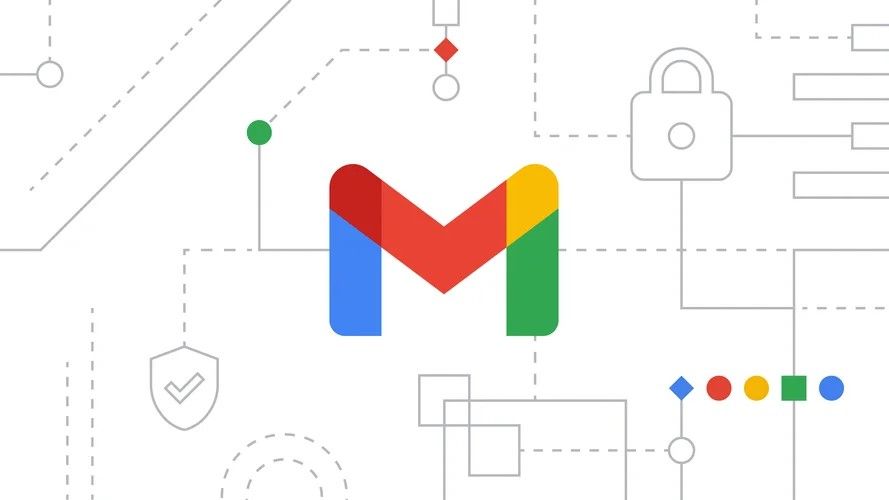

:max_bytes(150000):strip_icc()/registration-3938434_1280-e2aa7e5d57264ae19b69027f14c85c2f.jpg)
