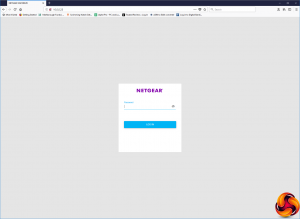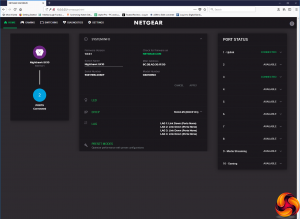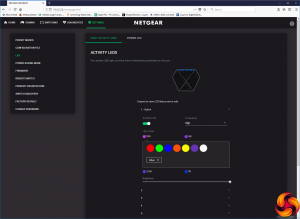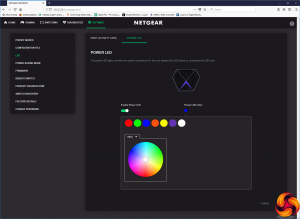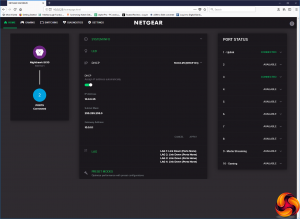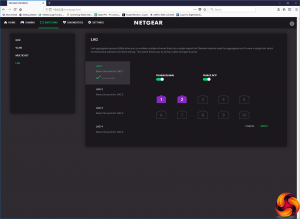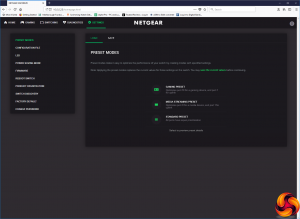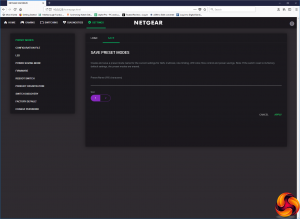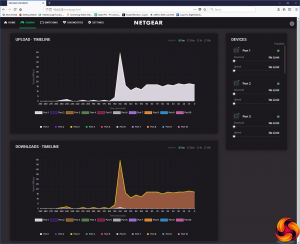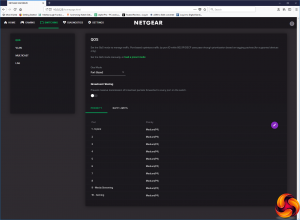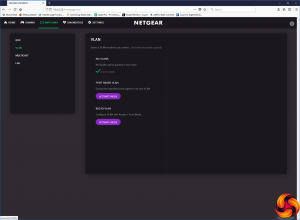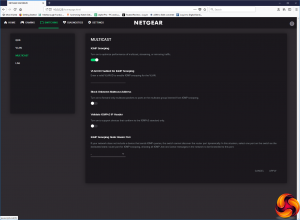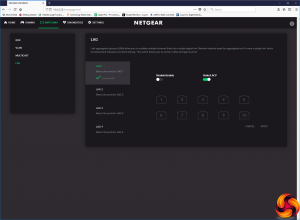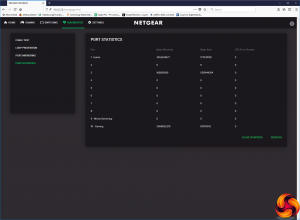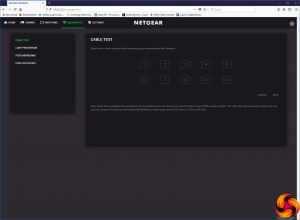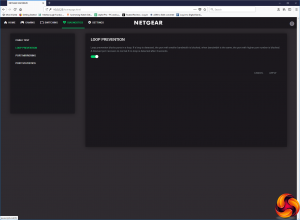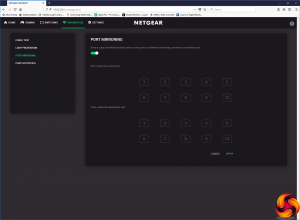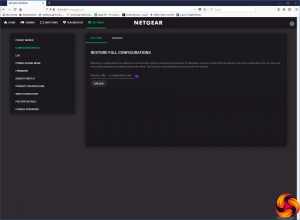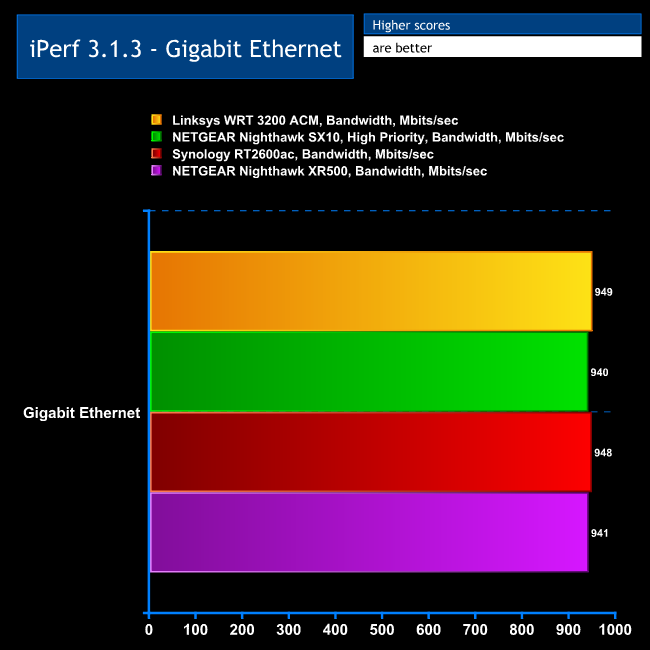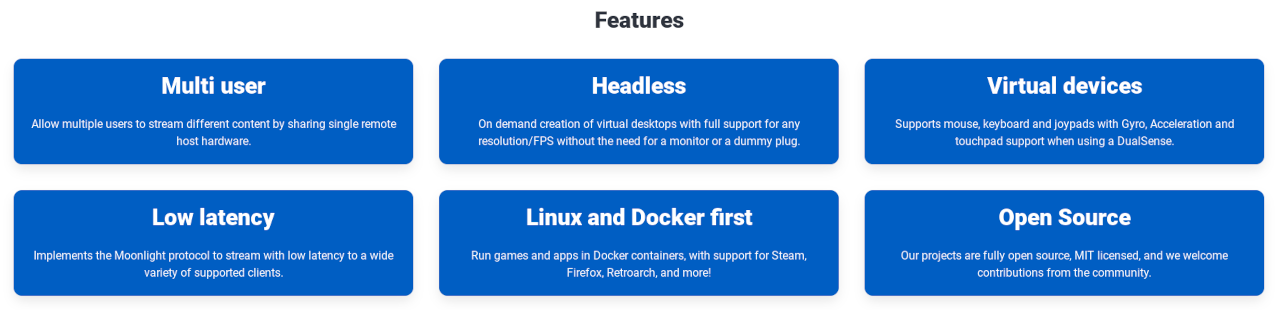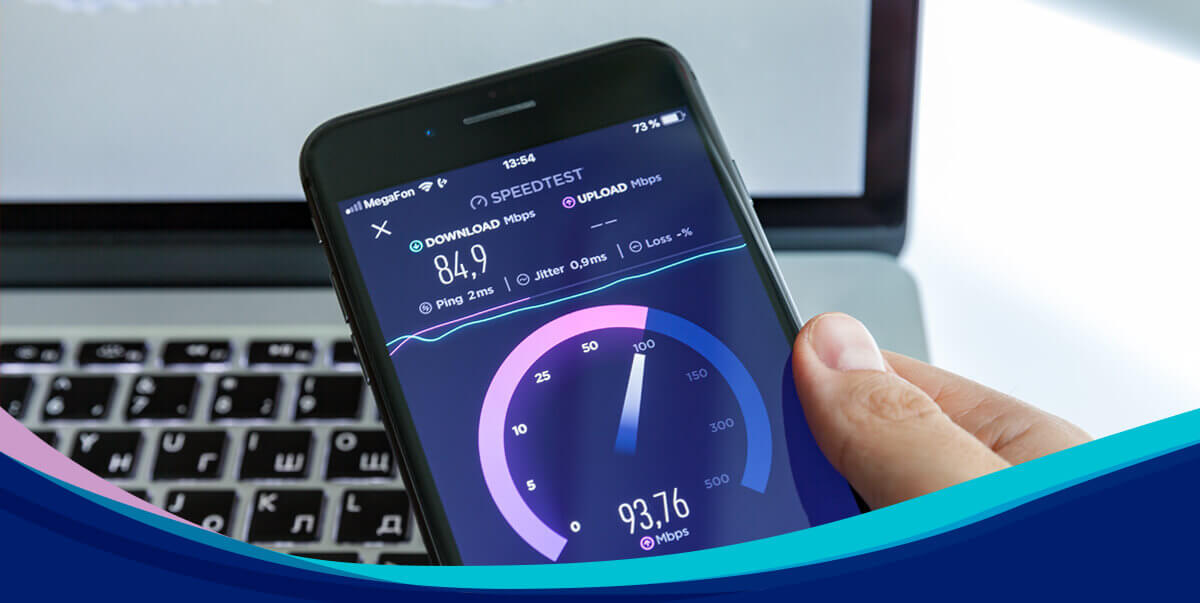Most home network users will find a WiFi router to be sufficient for their wired networking needs, as these usually come with at least four Ethernet ports. But if you regularly invite more than three friends round for a LAN, or run games over the network at a more serious level, a few more connections will be essential. This is where NETGEAR’s Nighthawk Pro Gaming SX10 Switch comes in.
With a mean-looking wedge-shaped appearance, the Nighthawk Pro Gaming SX10 is not like most switches you will have come across. It’s not designed to be hidden behind closed doors in a machine room, but to sit on the desk between a bevy of kick-ass gaming rigs that look equally mean and glow with bling-y LED lighting.
The Nighthawk Pro Gaming SX10 isn’t just style over substance, however. It sports ten Ethernet ports, so you could create a ten-system LAN, although more likely one of the ports will be an uplink to an Internet router. In fact, two of the ports are 10Gbit Ethernet, and can be aggregated, so you could have a 20Gbit uplink to your gaming server, an Internet router, or another switch for an even bigger LAN.
There are game-oriented networking monitoring tools and control over the LED lighting behaviour, too. So this is a very focused piece of kit for games networking. It looks the part and the specifications fit the bill, but at close to £250 it’s professionally priced as well. Let’s look a bit more closely to see if its real-world abilities match up to the cost.
Specification:
Ports: 2 x 10Gigabit/Multi-Gigabit Ethernet, 8 x Gigabit Ethernet
Features: 64 VLANs, port-based/802.1Q QoS, port-trunking, IGMP multicast
Link aggregation: Up to 20Gbits/sec
Management: Web-based with presets
Other: User-configurable LED lighting
Price: £245.73
The NETGEAR Nighthawk SX10 Gaming Switch just comes with a power supply. No Ethernet cables are included. The Nighthawk box design is quite enticing, though.
Most switches are extremely functional in design, essentially just rectangular boxes with lights on one long edge and status lights on the other, or both on the same side for a rackmount device. But the SX10 is a Nighthawk, so the design is much more involved.
In fact, the SX10 looks like a stealth fighter, relatively flat and wedge-shaped, with an indentation on the front that is there purely for aesthetic reasons, with an embedded LED lighting strip. The construction is very solid with an aluminium casing all round. It’s actually quite heavy for its size.
There’s not much variation to the status lights. You get one for each port to show a link connection and activity. There aren’t any lights to show a more general status of the switch, although the LED strip on the front acts as a power notification. The port LEDs are fully customisable, though, which we will get to later in this review.
The rear houses the ten Ethernet ports, with the power input on one end and the button to toggle the LED status lights at the other end. Note that there is no power switch – when the power adapter is plugged in, the power is on.
The most notable aspect of the port allocation is that the first two ports are are 10Gbit ports, and can also be aggregated. So you can create a super-fast uplink to another switch or gaming server.
Overall, apart from the snazzy design, the SX10 hardware is essentially ten Ethernet ports in a box. However, although switches are essentially plug-in devices, they do usually have some kind of administration interface, and the SX10 has a little more than that. So let’s have a look at its setup and configuration options next.
You could just plug the NETGEAR Nighthawk SX10 Gaming Router in and use it, but that would be missing most of what you paid extra for, considering that a simple eight-port switch is only about £30.
The first thing to stress is that this is a switch and not a router, so it doesn’t have a built-in DHCP server. As a result, it needs to be plugged into a router to obtain an IP address, although you could give it one manually too. You would then need to do this for all the client systems plugged in as well in this case.
Once you’ve located the IP address the Nighthawk SX10 has been given by your router, you can point a web browser at it and you will be faced with a login screen. Enter the default password (“password”…) and you’re greeted with an attractively designed status screen showing how many ports are connected on the left, which ports they are on the right, and various details in the middle.
The main status screen has clickable links to various settings, and the first of these is for configuring the colouring for the ports and power LEDs. You can do this on a per-port basis or as a batch. Basic colours are suggested, but any colour from a chromatic wheel can also be chosen via the Other section.
There’s not much to choose under DHCP. You can either leave this on automatic so your router does all the work, or assign the Nighthawk SX10’s IP, subnet and gateway IP addresses manually.
There’s a lot more to play with under LAG (Link Aggregation Groups). This is where the Ethernet ports on the switch are combined to make one connection, for greater performance and fault tolerance. Obviously, the device at the other end will need to have multiple Ethernet ports for these to be aggregated. So although you can aggregate all ten ports into one if you like, you’re unlikely to have that many ports on the client device, and it would be a link to nowhere anyway.
You can define up to four LAGs, and most usefully this allows you to combine the two 10Gbit ports together. This could be great if you want a super-fast 20Gbit conduit to another SX10, router or server. With a load-balanced connection, if one link fails then data will simply switch to just the other in a pair. Some NAS devices have dual Ethernet ports with port aggregation, too, which has plenty of benefit for online storage likely to be accessed by multiple client devices.
The final option on the main screen takes you to the presets. These provide Quality of Service (QoS) prioritisation for specific ports and usage types. The Standard preset leaves all ports equal, whereas the Gaming and Media Streaming prioritise specific ports for gaming or media respectively. Alternatively, you can create your own custom configurations and save them into the two available slots.
Although there are lots of useful features available directly from links within the main status page, the tabs along the top of the interface provide yet more options. The Gaming tab gives you a graphical readout of which ports are using bandwidth, with colour coding for each port. You can then use the Devices panel on the right to limit a port, if any of them are hogging all the throughput.
The Switching tab is where you find a host of tweaks for the Nighthawk SX10’s performance. The QoS section provides another opportunity to load one of the performance presets or one you created earlier. Alternatively, you can define your own QoS options on a per-port or 801.1P/DSCP basis. With the former, you can give each port a priority from P0 (lowest) to P7 (highest) and define bandwidth limits in Mbits/sec for ingress and egress of data, while with the latter you can only define bandwidth limits. You can also protect against massive transmission of broadcast packets, a situation which can make the entire switch become unavailable.
You can create VLANs based on grouping specific ports together, or using 802.1Q access / trunk mode. The Multicast option includes a variety of IGMP (Internet Group Management Protocol) settings for optimising multicast. These include snooping, with support for VLANs, the ability to limit multicast to devices conforming to IGMPv3 standard, as well as the ability to nominate a port for IGMP snooping. Finally, this section provides another way to configure LAG port aggregation.
The Diagnostics section lets you perform a variety of tests to help troubleshoot an issue. You can execute a cable test on individual ports or multiple ports at once. You can toggle loop protection, which blocks any ports that have looping detected. You can mirror the packets from one port to another, which enables direct monitoring of traffic. Finally, you can see the raw figures of how many bytes have been sent and received across each individual port.
The last Settings tab includes a grab bag of options. This is where the preset modes and LED settings reside, and you can save or restore a configuration file. Power saving mode can be toggled, and you can update the device’s firmware, although this process can’t be performed automatically over the Internet – you need to download it separately and then upload to the switch. You can also remotely reboot the Nighthawk SX10 and register your purchase with NETGEAR. There’s a section to toggle discovery via UPnP, Bonjour and NSDP. There’s an option to reset to factory defaults, and another to change the administration password.
Overall, the administration interface includes a wide range of options, with the QoS and port aggregation settings being the most useful. If you’re running a LAN gaming server, you can use these settings to make sure it gets priority on your network and the peace of mind provided by multiple networking connections for failover. We like the LED configuration capabilities, too. If you’re running a LAN with a particular branding, it would add a nice touch to have the power LED on your network switch the same colour as your logo, for example.
To complete the picture, we tried some performance tests on the NETGEAR Nighthawk SX10 Gaming Switch to see how its Gigabit Ethernet throughput compares to some of the routers we have tested in the past. For this, we used the freely available iPerf 3.1.3 software, which stresses a network by sending packets of random data and measures the throughput. One system acts as a server, and the other as a client, as data is sent between them. In all cases, we used an Armari Windows 10 workstation connected via Gigabit Ethernet as the server, and a Windows 10 notebook connected via Gigabit Ethernet as a client.
These are the iPerf commands we used:
For the server: iperf3 –s –i 1
For the client: iperf3 –c
Note that the client command sends four streams of data simultaneously, simulating a multi-client connection as closely as possible with just one client. The software takes 60 throughput readings at one second intervals and then averages the result.
As you can see, all the routers and the Nighthawk SX10 gave pretty much the same result, which equates to Gigabit Ethernet wire speed. You never get the full 1000Mbits/sec from Gigabit Ethernet. This test shows that the Nighthawk SX10 is performing as expected. We didn’t have two clients with 10Gbit Ethernet ports (or the Cat 6 cabling required to go with this), so weren’t able to test the performance of these ports.
The NETGEAR Nighthawk SX10 Gaming Router is packed with features that go well beyond the average switch.
The pair of 10Gbit ports are ideal for chaining switches together for a really big LAN, and the port aggregation abilities mean you can increase bandwidth beyond this as well as provide failover backup to prevent an outage. That way, your network gaming will be both fast and dependable.
The graphical Gaming bandwidth readouts will show you when a client is hogging the bandwidth, and the Quality of Service options are on hand to rein a greedy system in so other users aren’t swamped. The ability to customise the LED lighting isn’t exactly essential, but since the Nighthawk SX10 is unusually aesthetic for a switch, it’s icing on the cake and matches the LED lighting fetish amongst gamers.
On the downside, the NETGEAR Nighthawk SX10 Gaming Switch is nearly ten times the price of an entry-level Gigabit Ethernet switch and more expensive than a decent WiFi router, such as NETGEAR’s Nighthawk XR500.
But it’s a tool for a specific purpose, which is professional-grade LAN gaming. For this type of use, it’s got a plethora of capabilities that make it a top recommendation.
You can buy one on Amazon UK for £245.73 HERE.
Pros:
- Ten Ethernet ports, including two 10Gbit and eight Gbit.
- Graphical network bandwidth usage monitoring.
- Port aggregation for increased bandwidth and failover.
- Quality of Service controls.
- Diagnostic tools to troubleshoot network issues.
- Customisable LED lighting.
Cons:
KitGuru says: The NETGEAR Nighthawk SX10 Gaming Switch does its job of providing top-quality wired networking for gamers with expert aplomb.
Be sure to check out our sponsors store EKWB here
https://www.kitguru.net/peripherals/routers/james-morris/netgear-nighthawk-pro-gaming-sx10-switch-review/all/1/