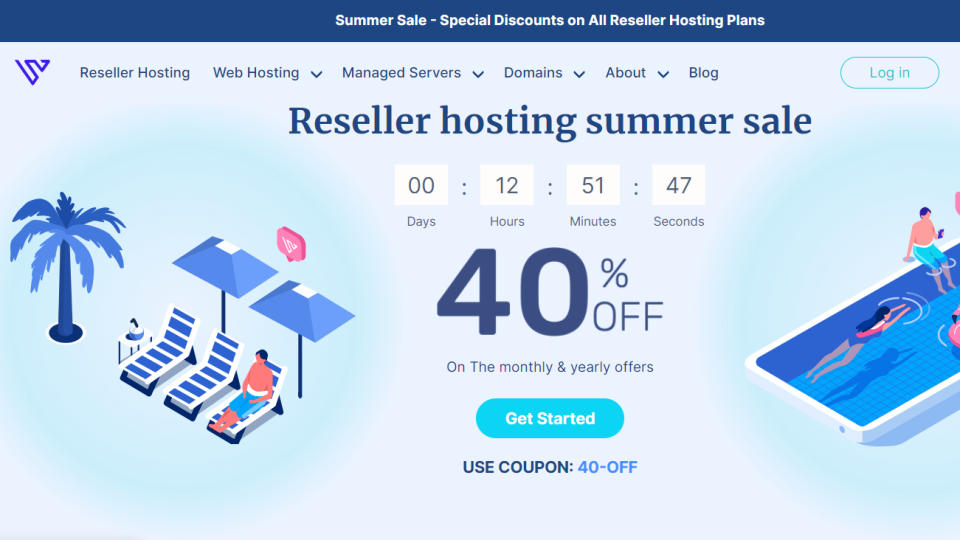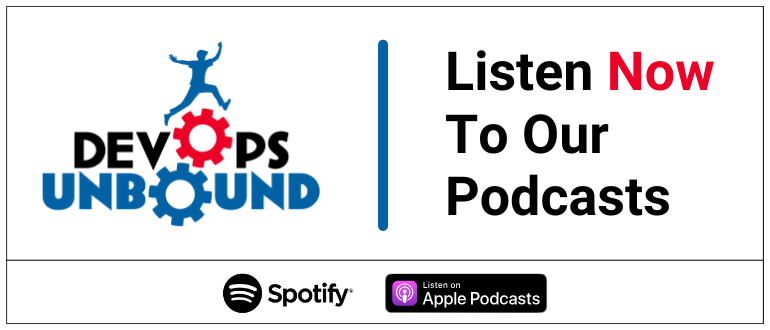
This instructional article will demonstrate the Kreativmedia configuration process of Sender Policy Framework (SPF), DomainKeys Identified Mail (DKIM) Signatures to ensure Kreativmedia passes the DMARC alignment check and eliminate spam from your domain and increase security.
The SPF record identifies the mail servers and domains that are allowed to send email on behalf of your domain. The DKIM record, on the other hand, is a specially formatted DNS TXT record that stores the public key the receiving mail server will use to verify a message’s signature. These email authentication methods will be used to prove to ISPs and mail services that senders are truly authorized to send emails from a particular domain and are a way of verifying your email-sending server is sending emails through your domain.
The process of configuring SPF
In order to authenticate Kreativmedia on SPF, please follow these steps:
- Login and head to your DNS Zone provider
- Create a new TXT record
- Input the DNS name as @ or your domain name
- If you are using Web Hosting, input DNS value as
v=spf1 include:_spf.kreativmedia.ch ~all
If you are using Reseller Hosting, input DNS value as
v=spf1 include:_spf.ch-dns.net ~all
- Save the record
- Wait up to 72 hours to allow your DNS to process the changes
The screenshot below will show you an example of the SPF record. We’ll be using CloudFlare for this example.
Important Note: Each domain must have only one SPF TXT Record. If you have multiple SPF Records, SPF will return a PermError.
If you are using multiple IPs, ESPs, Third-Party services for your various email strategies, you should include them in a single SPF Record.
E.g v=spf1 ip4:18.57.156.221 include:bmsend.com include:thirdpartyservice.com ~all
The process of configuring DKIM
In order to authenticate Kreativmedia on DKIM, you need to create a CNAME record. Please follow these steps:
- Login to Plesk > Websites & Domains
- Select domain and open email settings
- Activate the “Use DKIM spam protection” option and confirm with OK
- By activating the check mark and clicking “OK”, DKIM is activated and a DNS entry is automatically written in the DNS zone of the domain, which contains the public key.
Congratulations, you now successfully authenticated your outgoing mail stream from Kreativmedia with SPF and DKIM.
The post Kreativmedia SPF and DKIM configuration: Step By Step Guideline appeared first on EasyDMARC.
*** This is a Security Bloggers Network syndicated blog from EasyDMARC authored by EasyDmarc. Read the original post at: https://easydmarc.com/blog/kreativmedia-spf-and-dkim-configuration/
https://securityboulevard.com/2023/11/kreativmedia-spf-and-dkim-configuration-step-by-step-guideline/