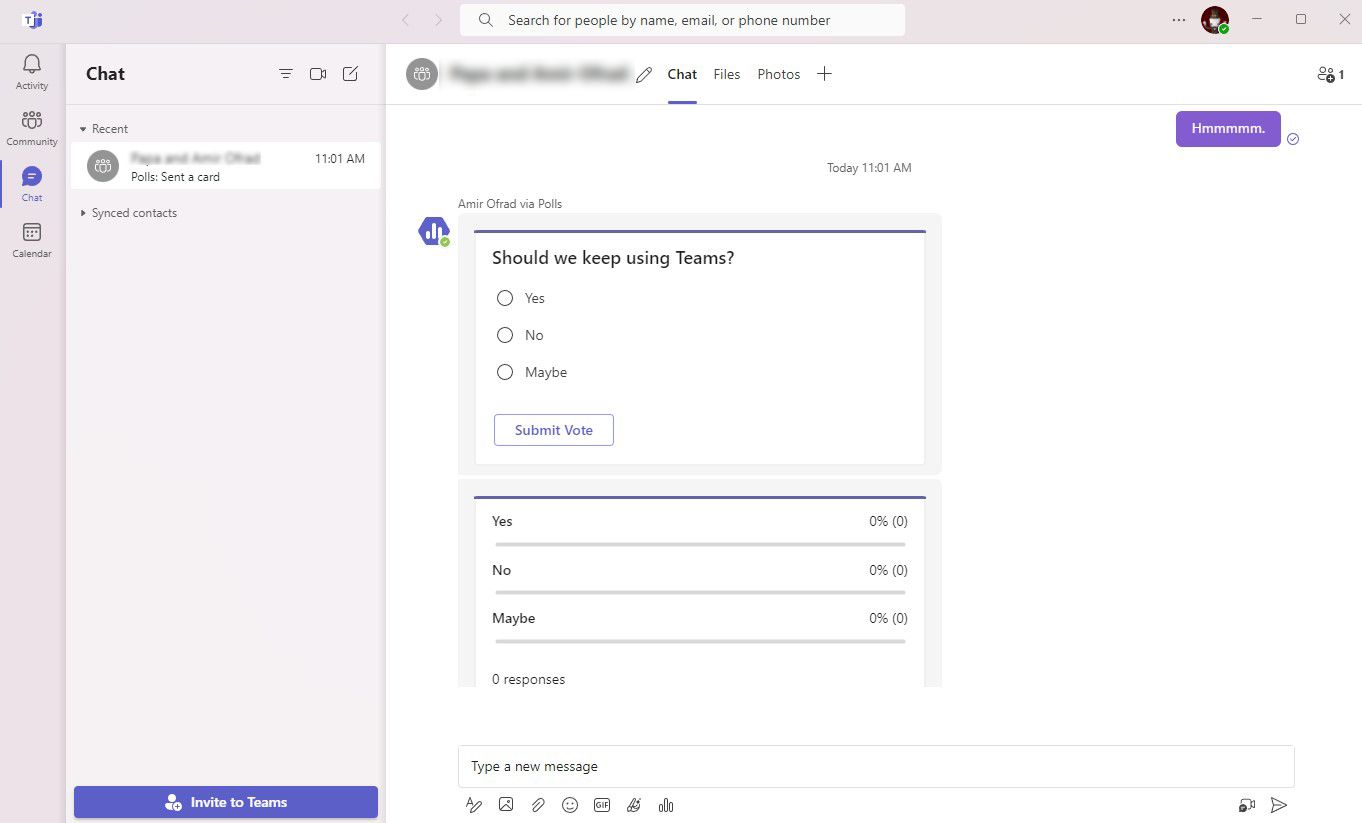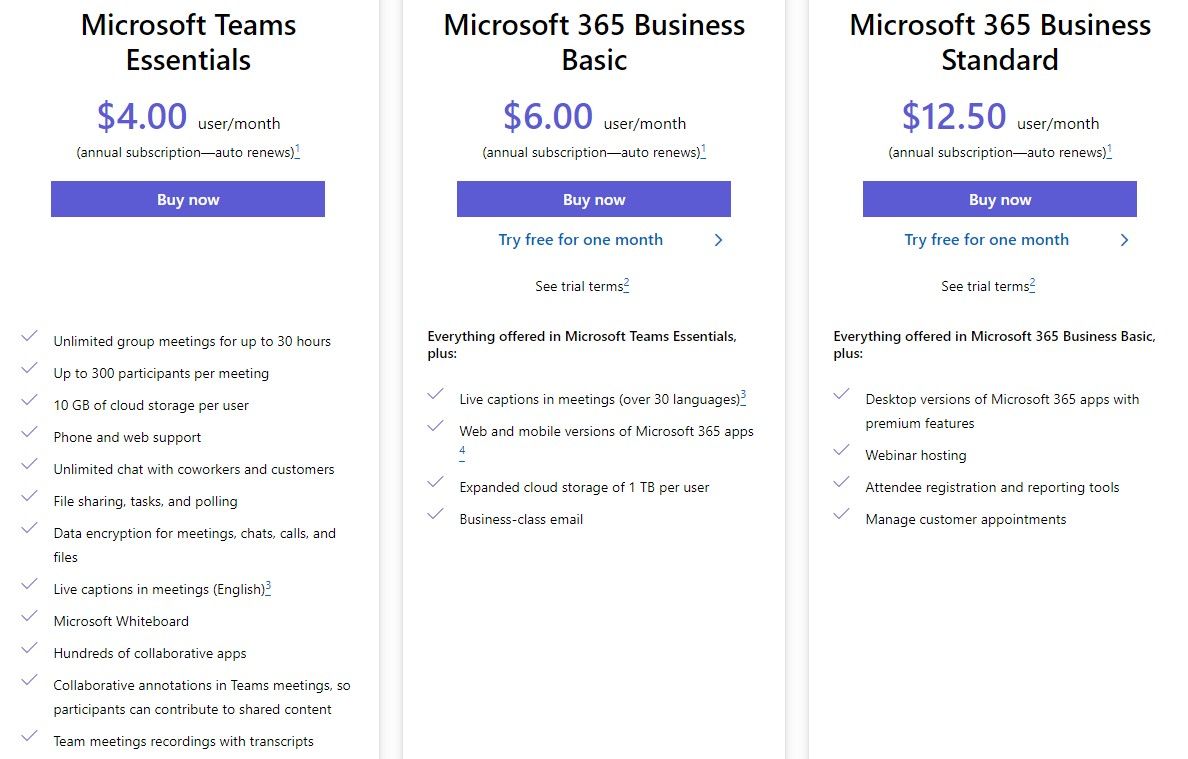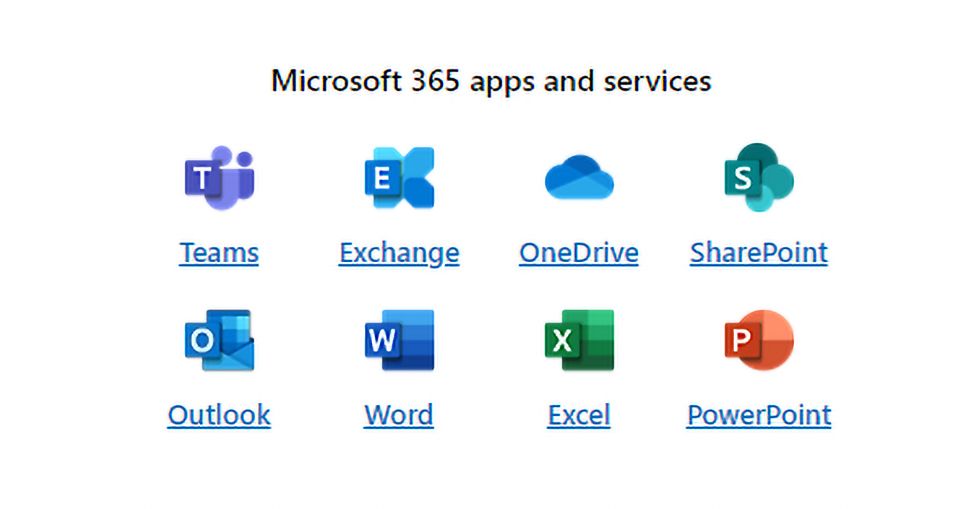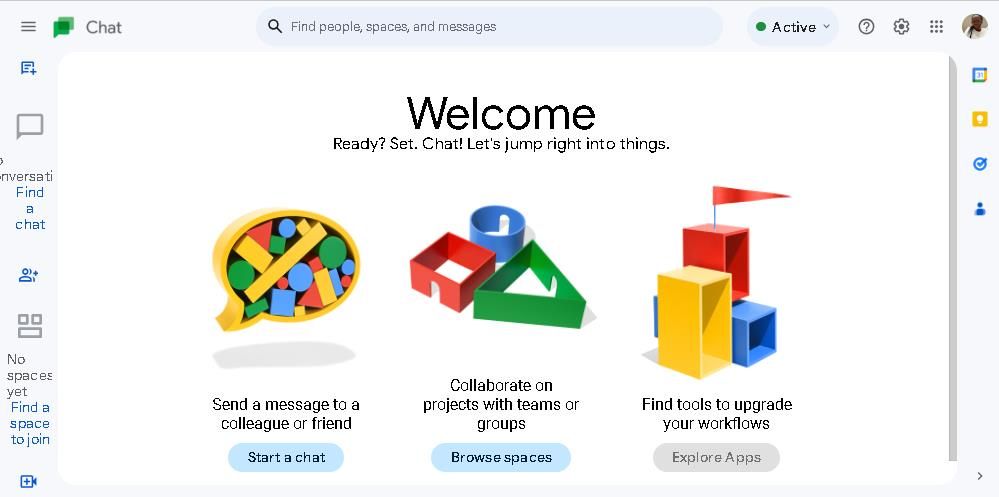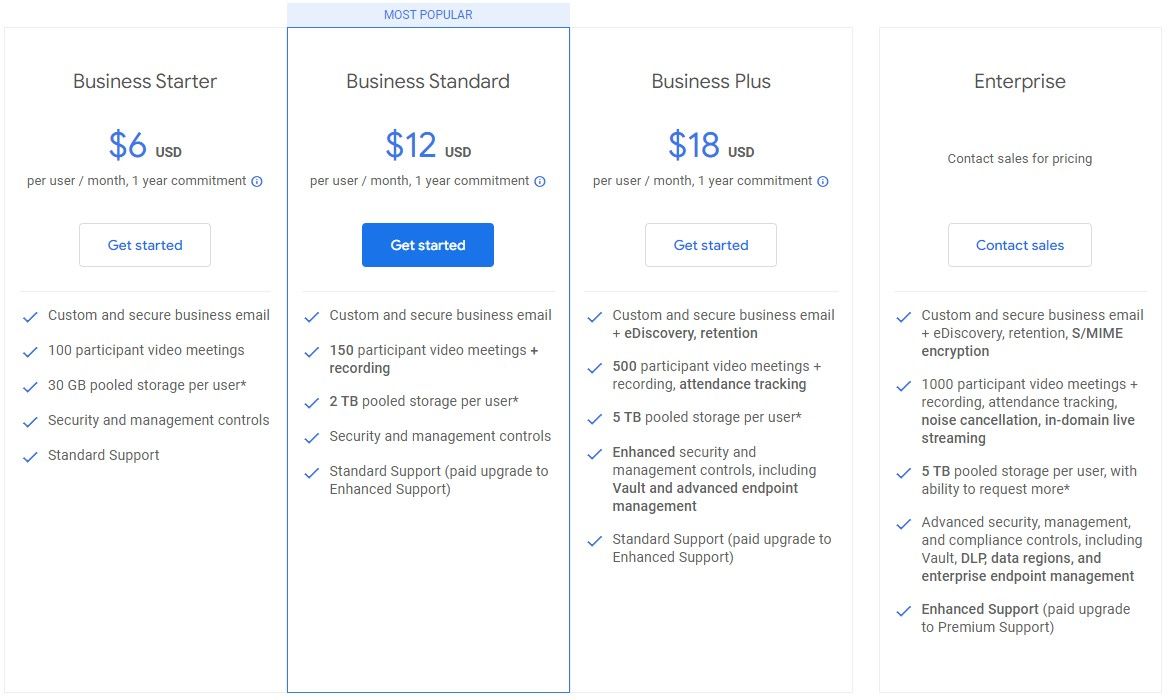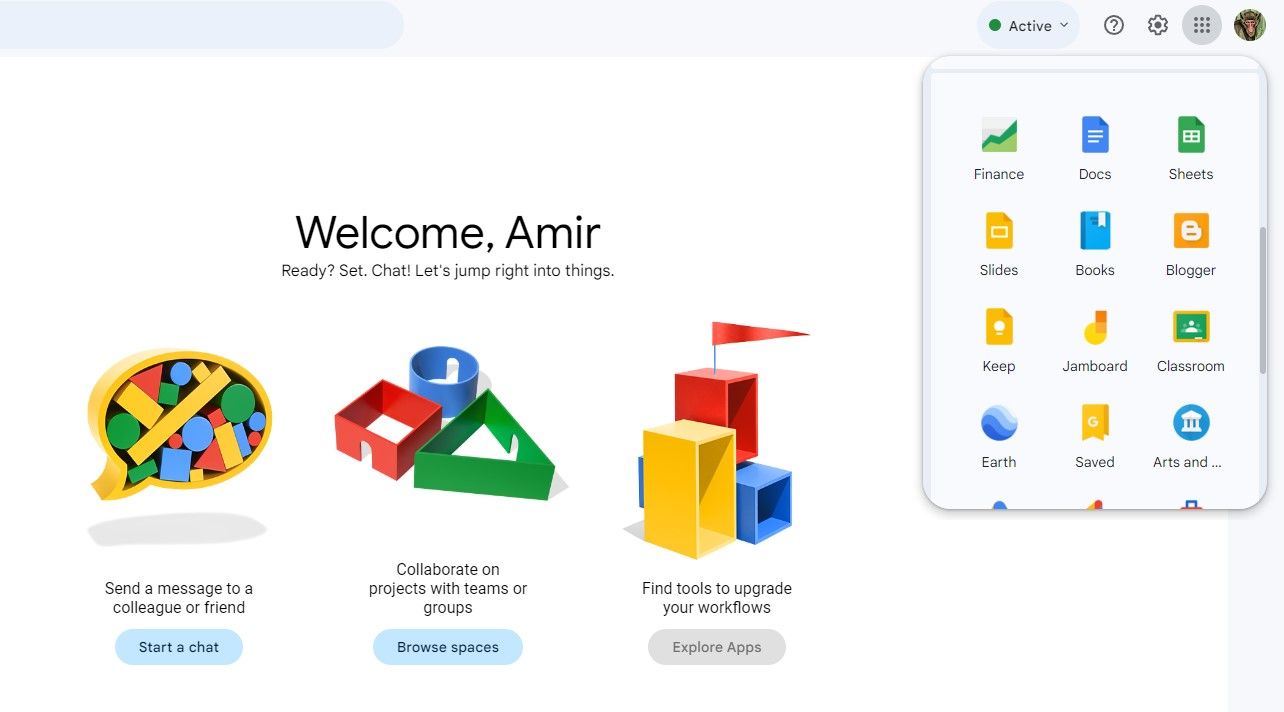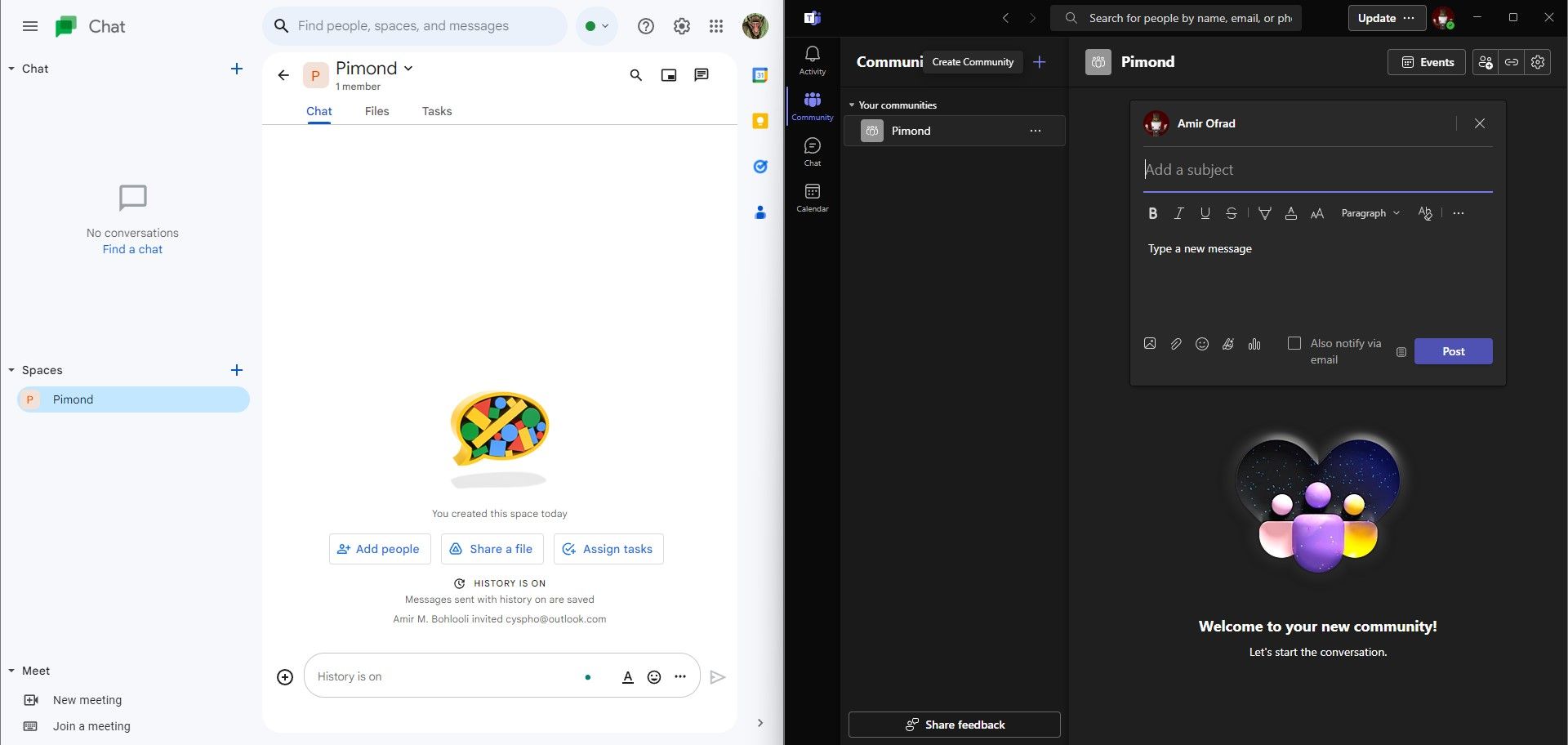As more companies embrace remote and hybrid work modes, there is an increased demand for reliable and efficient collaboration tools. These tools help maintain progress and efficiency without requiring workers to be in the same space at the same time.
Microsoft Teams and Google Chat are two popular team collaboration tools, each with unique features and benefits. Choosing the right tool for your team can be challenging, but we’re here to help.
Let’s compare the pricing, capabilities, and suitability of both platforms so that you can make an informed decision.
Microsoft Teams Overview
Microsoft Teams is a powerful collaboration platform launched in 2017 as part of the Microsoft 365 software suite. With several features that promote productivity and work coordination, Microsoft Teams has established itself as one of the best collaboration tools in the digital world.
Microsoft Teams is a cross-platform app for web, desktop, and mobile. It provides a well-organized structure of teams and channels, allowing for optimal functionality. Microsoft Teams offers a wide range of features, whether for conducting virtual meetings, sharing files, or managing tasks.
1. Pricing
Microsoft Teams offers four pricing plans to cater to the varying needs of your organization. The free plan has minimal features, with limits on meeting durations, advanced administrative controls, and security features.
The paid plans—Microsoft Teams Essentials, Microsoft 365 Business Basic, and Microsoft 365 Business Standard—remove all restrictions, increase storage size, and allow email hosting. They can accommodate up to 300 people per meeting, among many other upgrades.
Microsoft Teams Essentials has a monthly cost of $4 per user. The prices for the Business Basic and Business Standard plans are $6 and $12.50 per user per month, respectively. The last two options consist of having Teams integrated into the Microsoft 365 package, granting you access to other apps within the Microsoft 365 suite.
2. File Storage
Microsoft Teams provides a robust storage system that enables team members to share files and collaborate on them. It supports a wide range of file formats, ranging from documents to spreadsheets and videos.
In addition, the app’s integrations allow team members to access and import files from OneDrive and other external sources.
3. Video Conferencing
A team collaboration tool wouldn’t be complete without virtual meeting capabilities. Microsoft Teams offers high-quality video and audio streaming for smooth communication during meetings.
During a video conference, you can share screens, host multiple participants, and record the conference for later use. Microsoft Teams also facilitates virtual meetings by allowing you to schedule and join meetings through Outlook.
The Business Standard plan allows you to host large-scale webinars with up to 10,000 attendees.
4. Microsoft 365 Integration
Microsoft Teams seamlessly integrates with Microsoft Office applications like Excel, Word, and PowerPoint for optimal collaboration. This allows you to create, edit, and collaborate on documents without switching between different applications.
The beauty of this integration is that team members can work on documents in real time, allowing everyone to contribute simultaneously. Changes made to any document in Teams automatically sync with the corresponding Microsoft 365 apps.
Additionally, you can customize your Outlook calendar to filter out meetings and events on Microsoft Teams. This gives you easy access to meeting details and notifications, making organizing and attending meetings a breeze.
5. Guest Collaboration
If you have to work with someone outside your team or organization, Team’s guest collaboration feature comes in handy. This feature lets you invite clients or other external collaborators to participate in meetings or brainstorming sessions.
After receiving the invitation, the external party can access the meeting with their Microsoft account. This allows them to join chat conversations, share files, and work alongside your team. Moreover, you have complete control over guest actions by setting the access level in permissions.
Google Chat Overview
Google Chat is a team collaboration platform that helps streamline organizational communication and teamwork. With its user-friendly interface and integration with other Google Workspace tools, Chat has become a staple for teams, particularly those frequently using other Google products.
Google Chat has optimized features that allow you to communicate through texts, share files, and set up conferences.
1. Pricing
Google Chat is part of the all-in-one package you receive by purchasing a Google Workspace plan. Although a free plan is available with your Google account, it only provides limited features.
The three Google Workspace plans are Business Starter, Business Standard, and Business Plus—at a monthly cost of $6, $12, and $18 per user, respectively. Google also offers a customizable Enterprise plan, which you can purchase by contacting the sales team.
The maximum number of participants in video meetings varies depending on your subscription package. For example, the Starter plan allows only 100 people, but the Plus plan allows up to 500 people.
2. File Storage
The file storage capacity on Google Chat depends on your pricing plan. The Starter and Standard plans offer 30GB and 2TB, respectively. Both the Plus and Enterprise plans offer 5TB per user, but you can request more storage space if you have the Enterprise subscription.
Uploading a file on Chat saves directly to Google Chat, not your Google Drive. These files are instantly accessible to the recipients, eliminating the need for third-party sharing applications or file attachments.
Another benefit of using this feature is that Google Chat controls file permissions and access levels. This lets you control which people can view, comment, or edit documents.
3. Google Workspace Integration
Google Chat integrates with other applications in Google Workspace to provide a connected experience. You can share files directly from Google Drive and work on them in real time with your team.
Furthermore, Google Workspace applications allow you to control the history of your work and track the changes made to your document. With this, you can control file modifications, ensuring your team project remains organized and trackable.
When you use Google Chat for video conferences, the actual video conferencing takes place through Google Meet, which is part of the Google Workspace apps included in your subscription.
4. Organized Messaging
Google Chat has an organized messaging system that allows you to have individual conversations or group chats with your team. The platform also features threaded conversations where you reply to specific messages, keeping details and ideas on track and easy to follow.
Additionally, this platform has a unique search function for finding specific messages and files within chats. Plus, you can use the AI-powered quick reply to promptly answer messages when you’re busy.
Microsoft Teams vs. Google Chat: The Verdict
Microsoft Teams and Google Chat are excellent collaboration platforms with very similar features and functionality. That’s why choosing one over the other depends on your team’s needs and preferences.
The latest Microsoft Teams features make meetings and team experiences seamless and effortless. However, Google Chat offers a streamlined and intuitive interface that aligns perfectly with other Google applications.
In terms of pricing, Microsoft takes the lead by offering Teams as a separate product, starting at $4 per user. In contrast, Google Chat starts at $6 per user, and you can only get it with the rest of the Google Workspace apps.
A crucial consideration when selecting a collaboration platform is to assess the other tools your team will use regularly. For example, if your workflow heavily relies on Office products, opting for Microsoft Teams may be the most advantageous choice due to its seamless integration with other Microsoft tools.
Similarly, if your team is already leveraging Google Workspace, it would be prudent to stick with their collaboration platform to maintain a cohesive and efficient work environment.
The Best Choice for Effective Collaboration
Choosing the best platform for team collaboration is a critical decision that depends on several key factors, including your specific requirements, the size of your organization, security needs, and the team’s familiarity with potential applications.
Consider the tools your team regularly uses. If you heavily rely on Office products, Microsoft Teams’ seamless integration makes it advantageous. Likewise, if you’re already using Google Workspace, sticking with their collaboration platform ensures efficiency.
Evaluating these factors will help you make an informed decision and enhance your team’s collaboration.
https://www.makeuseof.com/microsoft-teams-vs-google-chat-which-is-the-best-platform-for-team-collaboration/