“Get a new website” can feel like a job that gets bigger the closer you look at it. And a lot of the advice out there seems to be written for people who already know what they’re doing.
So if you’ve been Googling for too long and you’re still trying to answer “Is a domain the same thing as hosting?”, or “How does WordPress work?”, or even “What bills will I end up with once my site is up and running?”, this is the blog article for you.
Every website needs an address, or domain name
Every new website needs a domain, a.k.a. web address or URL. In our case, that’s myhost.nz but for you it might be anything. The same domain can also be the end of your email address, after the @ symbol (like [email protected]).
A domain is not a website. Think of it as a sign that you can put outside your shop, office, factory, or clubrooms. After you’ve bought the sign, you still need the building!
Your domain identifies your website.
We have a full intro article about domains. Open it in a new tab to learn the benefits of having your own web address, tips for choosing between different endings like .nz and .com (these are called TLDs, or top-level domains), and how to register a domain.
You can search for domains now to instantly discover what’s available. A lot of addresses are already in use, so it might take a few goes to find something that fits. Choose carefully, because it’s hard to change domains later.
It’s possible, and common, to get a domain from one supplier and your website hosting from another. On the downside that means you end up with separate logins, bills, and a bit more technical admin to do. So we don’t recommend it.
Domain costs are ongoing
Domain prices matter. You never really own a domain name – it’s much more like renting – so this is a recurring cost. The price depends on the TLD (top-level domain), so for example .kiwi costs more than .nz (here’s why). You can register a domain for up to 10 years, which lets you lock in today’s price.
Prices do change over time, and we reckon that it’s possible to look at different TLDs and take a decent guess at future domain costs.
What will your new website look like, do and say?
Now let’s look at the system you use to build and edit your website, and the servers it will be hosted on. To find your best options here you need to know what you want to make. The overall purpose of your website might be:
- Ecommerce, i.e. selling things online. These sites have a lot of interactive elements that let users do things like sort through your products, provide details for shipping, and pay you.
- Blogging, i.e. regularly writing new articles or posts that build up over time. The system that you use to write and publish new articles matters a lot here – the better your tools are, the more you’ll use them.
- A simple info-sharing website, sometimes known as a brochure site. These are more “set and forget” – once everything is written and online, there won’t be regular changes or updates.
- A portfolio site that shows off your photography, art or videography.
- …or something else.

A bit of planning before you start building will always pay off.
Once you know what category your website fits into, a lot of other choices get easier.
Creating, designing, and writing your site: Content management systems (CMS)
To create and edit a website, you need a content management system (CMS). This is where you type up your webpages, upload photos, put together your website’s menu, and make all your design decisions.
If you’re a beginner, and if you’re not thinking way outside the box, then WordPress is the CMS to consider first.
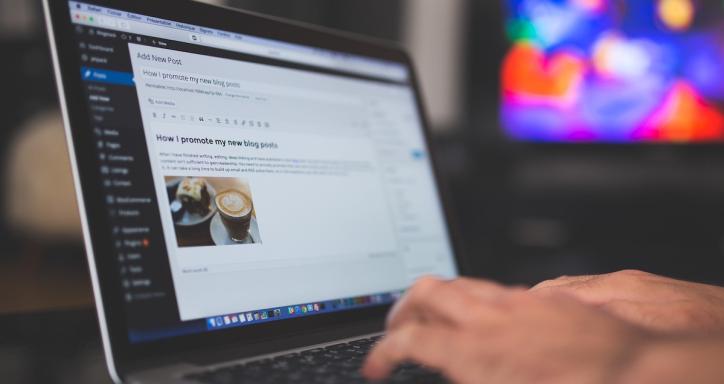
WordPress is the world’s most popular content management system.
WordPress
The world’s most popular CMS is WordPress. Our guide to when, and when not, to choose WordPress lays out its pros and cons.
WordPress is one of the easier CMSs to use, it’s free, and it is very flexible with thousands of design themes and functional plug-ins. If you’re building a simple website it’s the obvious choice.
For more complex sites, plug-ins can expand WordPress to fit. For example, WooCommerce is a popular ecommerce plug-in that adds store-specific functionality (e.g. payment gateways). With a bit of help from ChatGPT, we produced an introduction to WooCommerce earlier this year.
Like a lot of web hosts, our platform lets you install WordPress in a couple of clicks. No downloads or coding required.
Another big point in favour of WordPress is that there is a lot of help and guidance out there on the internet, including on our blog right here. Whatever questions you have while using WordPress, the answer is almost certainly out there.

Plug-ins like WooCommerce add functions like payment gateways to WordPress.
All-in-one platforms
You’ve possibly also considered all-in-one builders like Squarespace or Shopify. These offer a proprietary CMS and hosting. You can’t use one half of the package without the other. The usual pattern is that these services make it easy to get started, expensive to stay, and hard to leave.
That’s why, when Shopify hiked their prices at the start of this year, most of their customers couldn’t do much about it. We’ve laid out questions to ask before you create a store on Shopify, and most of them could apply just as well to any other platform. Questions like:
- Would you prefer a quick start, or more freedom to grow and evolve?
- Are you confident that they won’t test out their pricing power on you?
- Will you ever want to fine tune your website’s speed or security?
Website builders
If you like the sound of drag-and-drop editing, and you don’t mind giving up some control over your website design, then a website builder can be a good midway option between learning a CMS like WordPress, or signing up for an all-in-one platform. You keep control over where your site is hosted, and you’re not completely locked into any particular platform.
Hosting: Your website’s home and its connections to the world
If you decide to keep control over where your website lives, then you need Web Hosting, which is our bread and butter. You might see names like Shared Web Hosting, cPanel Hosting, and Linux Hosting. These are all the same thing.
As we explain in our article Web Hosting 101, web hosting companies operate servers. Servers are powerful computers that store your entire website and, whenever someone visits your site, sends copies of your webpages to their browser.
Your choice of web host affects the speed of your website, the security of all your data, the quality of the support who’ll have access to, where your data is stored, and how easily you can connect together your domain, CMS, and server.
Comparing hosts and prices
Open our Web Hosting shopping guide before you look too hard at any Web Hosting websites. It walks you through the ways Web Hosting features can be labelled, packaged, and priced. It will help you to:
- Avoid high web hosting bills.
- Spot at least some of the ways Web Hosting prices can be misleading. For example, always look for the “renewal” price that kicks in after specials expire.
- Compare specifications like storage, bandwidth, and uptime.
- Work out what features are “extras” and which ones you need – like SSL and back-ups.

Spotted some cheap hosting? Learn how to spot traps like high renewal prices, or costly “extras” that almost everyone needs with their Web Hosting.
You might find some websites that offer free hosting, but if something sounds too good to be true it’s pretty much almost always a trap.
When you compare hosts, read reviews. From the outside it’s very hard to tell how reliable a provider’s hardware is, or how friendly their support team is. Real words from real customers can help a lot.
Ready to compare options?
Everything we’ve said here is about shared web hosting, which is likely to be perfect for any website you make. The next step up is to run a virtual server (VPS), which is a more technical undertaking. You can compare shared hosting and VPS, but only go beyond shared hosting if you really need to.
Connecting your domain to your website
If your hosting and domain come from the same supplier they will probably be connected automatically. But if you have separate accounts and logins for these two things, you need to complete the settings to tell browsers that example.com is the address for your website.
You do this by updating your domain’s nameserver details. Your web host will be able to tell you the settings to enter. (If you host with us, the details are ns1.myhost.nz, ns2.myhost.nz, etc.). Log into your domain provider (not your host) to make the updates.
You need to be patient with nameserver changes. It can take up to 24 hours for everything to take effect.
Once this is set this up, you probably won’t need to touch these settings again (unless you change hosts or transfer your domain to a new provider).
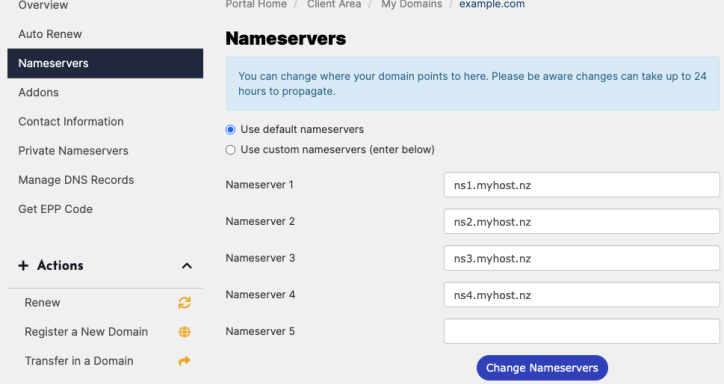
A few things to think about as you build your site
When you working on your webpages, you’ll find yourself thinking about design, copywriting, marketing, and more – all at once. Here are a few more helpful guides for you to dig into.
SEO – search engine optimisation
If you want to be found via search engines, you want to get SEO right. The depths of SEO are technical and murky, but the basics aren’t so scary. Our SEO basics for WordPress are a good introduction even if you’re using a different CMS.
There are three main angles to consider:
- On-page SEO, which is all about making your website relevant to the people doing the searching. Start with our on-page SEO guide for small businesses. Here you’ll learn about the way keywords, images, call to action (CTAs), and other pieces of content affect your SEO.
- Technical SEO, which is all about making your website readable to the machines that power search engines. Start with simple tips like these: Mobile-friendliness, fast load times, and effective metadata are examples of technical SEO aspects that you can control.
- Off-page SEO, which is all about how the rest of the internet relates to your website. In general, the more links you attract from reliable sources, the better.

SEO makes your website clear to search engines like Google.
Images
The right imagery can make a huge difference. Stock images are incredibly useful, but they can be costly or legally iffy. If you want to avoid trouble, don’t just rip pictures from Google. Make sure that you know where to find free, legal images.
Summing up
- Your new website is going to need a domain name – that’s its address and you can search for one now.
- Then you need to choose the system you’ll create your site in – that’s a CMS and the world leader is WordPress.
- You also need to decide where you’ll host your site – that’s Web Hosting, and your choice of provider will have a big impact on your site’s success, your wallet, and your peace of mind.
Domains and hosting both cost money, so compare your options. And if there’s anything else you want to know, just ask.
Main image by SpaceX-Imagery from Pixabay
https://myhost.nz/blog/quickstart-guide-hosting-domains






