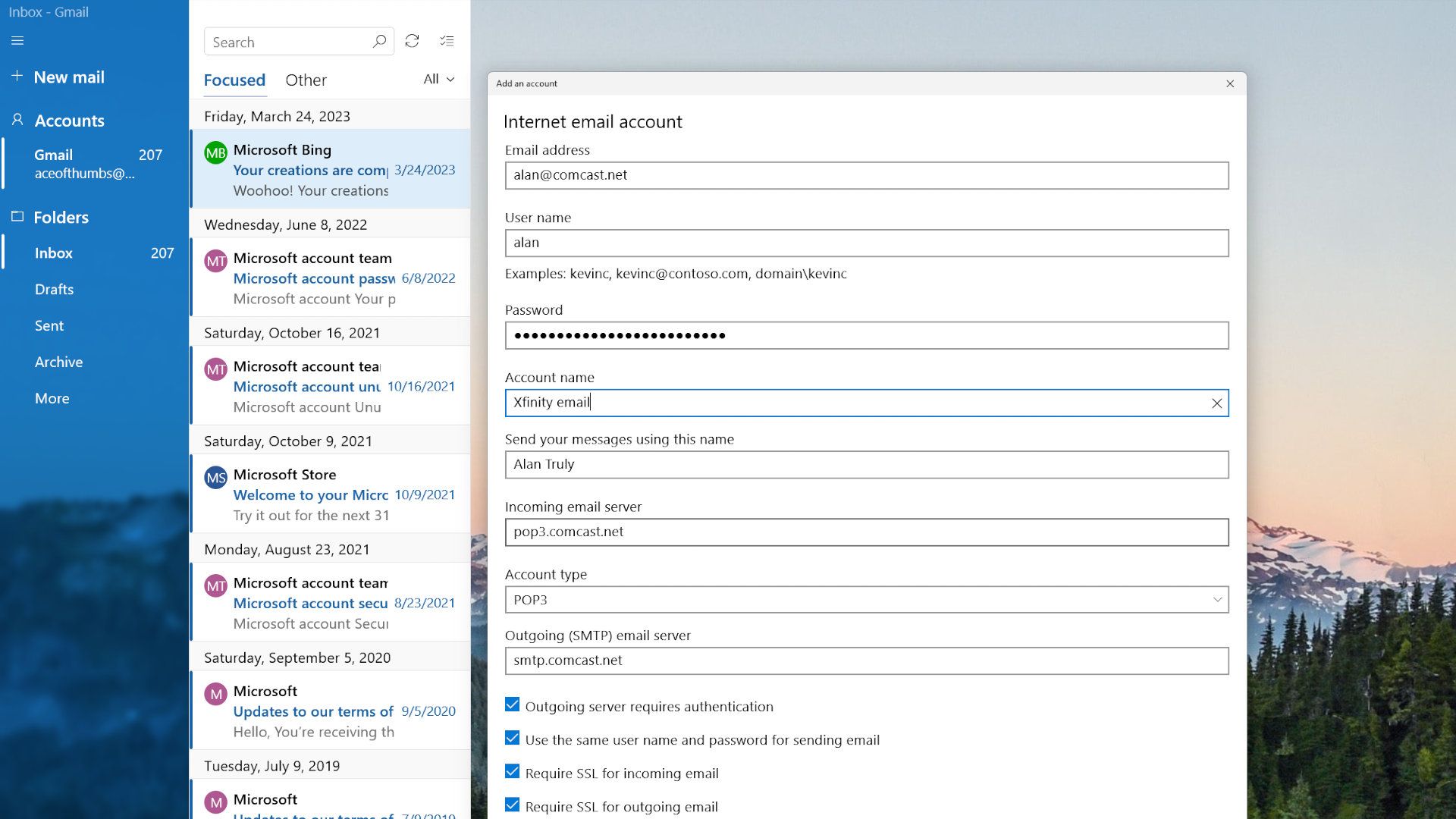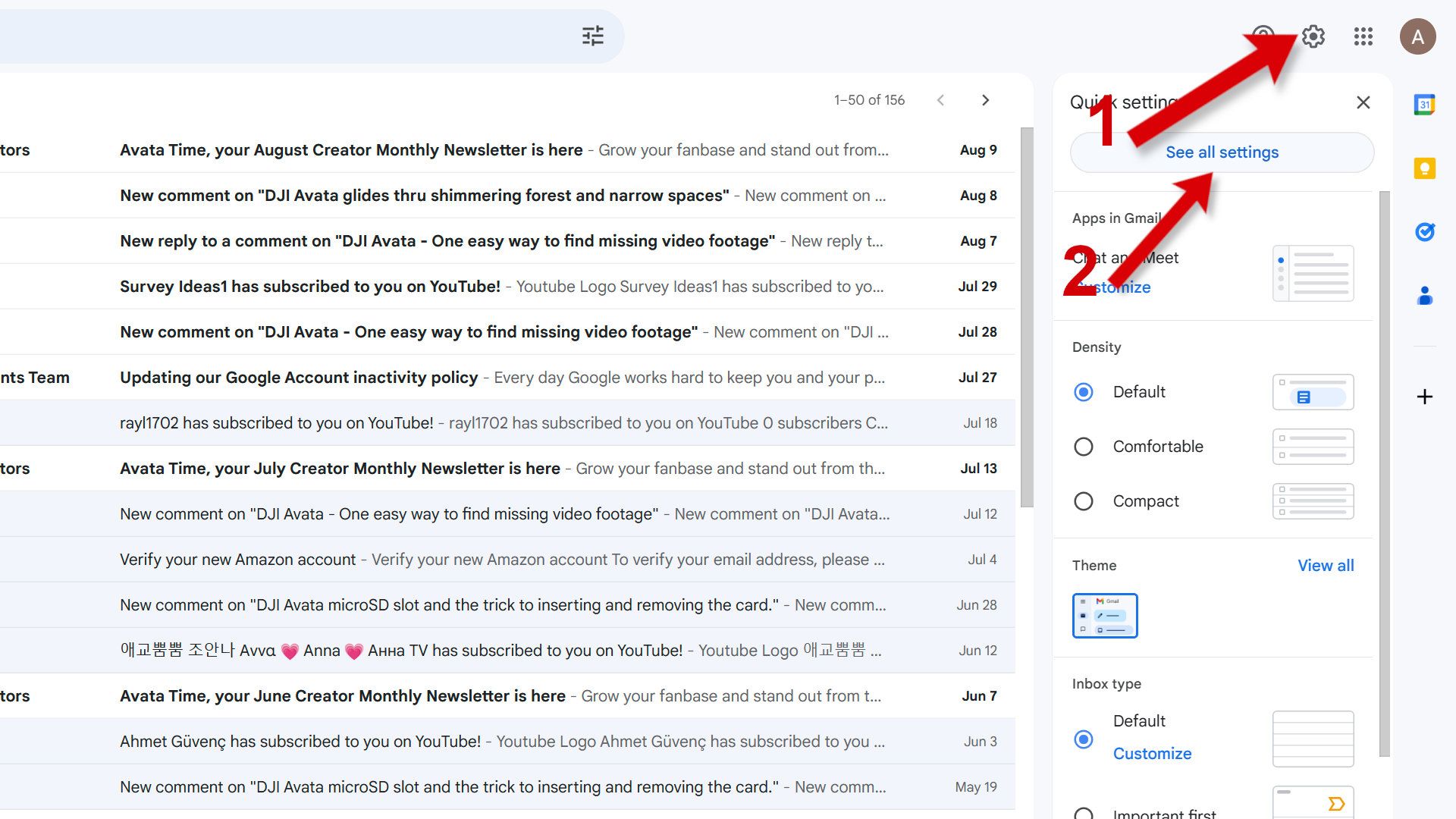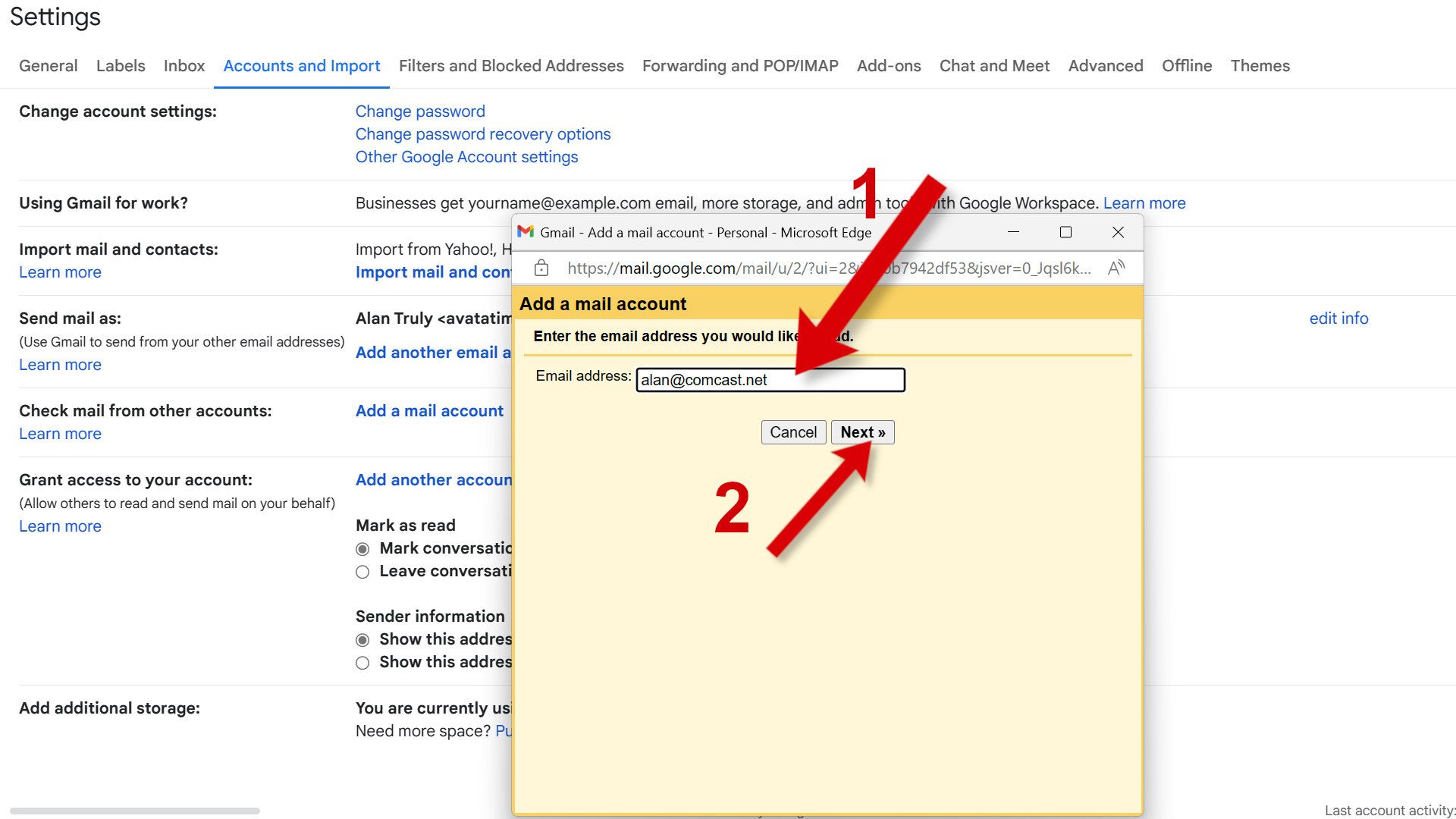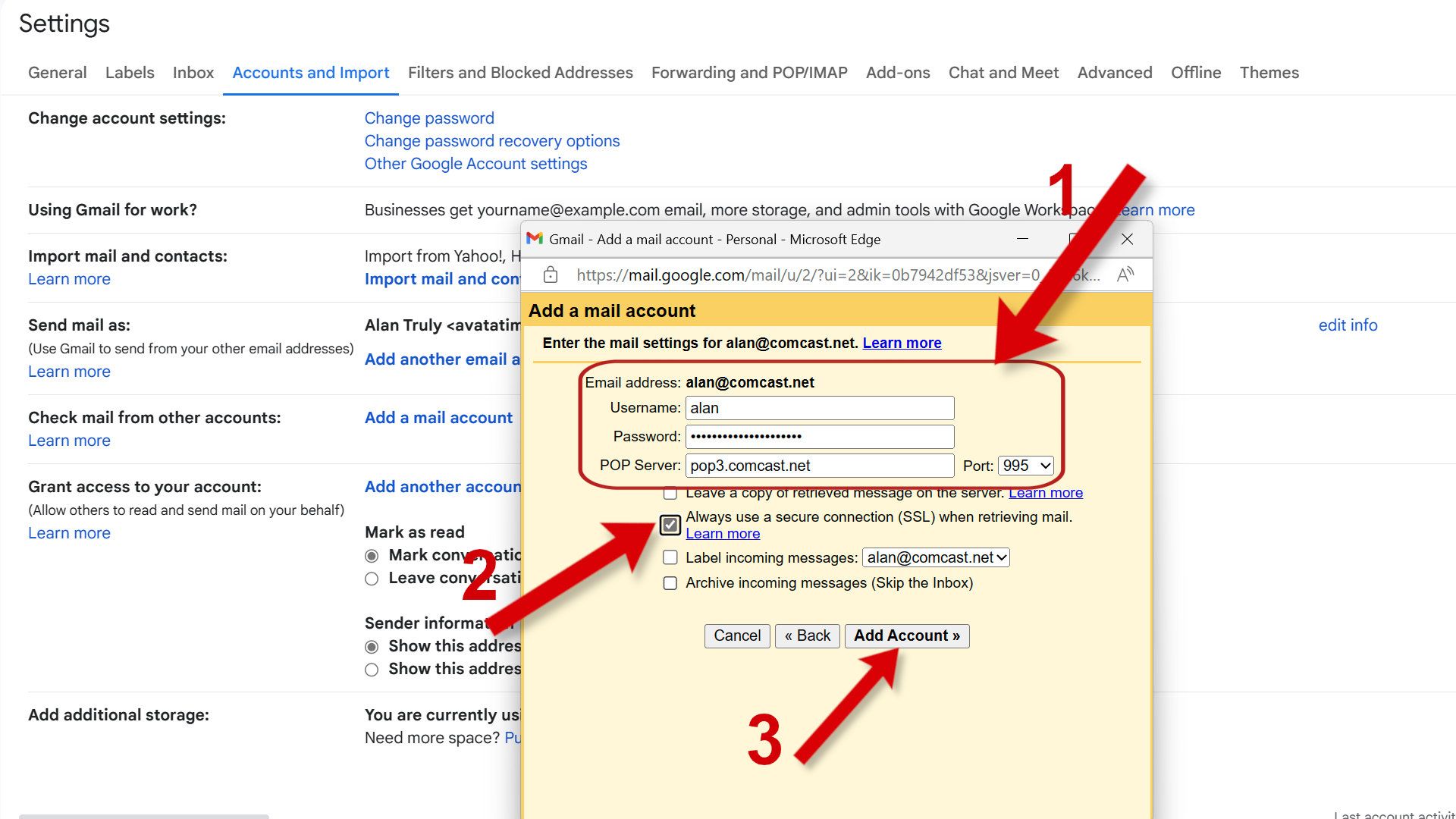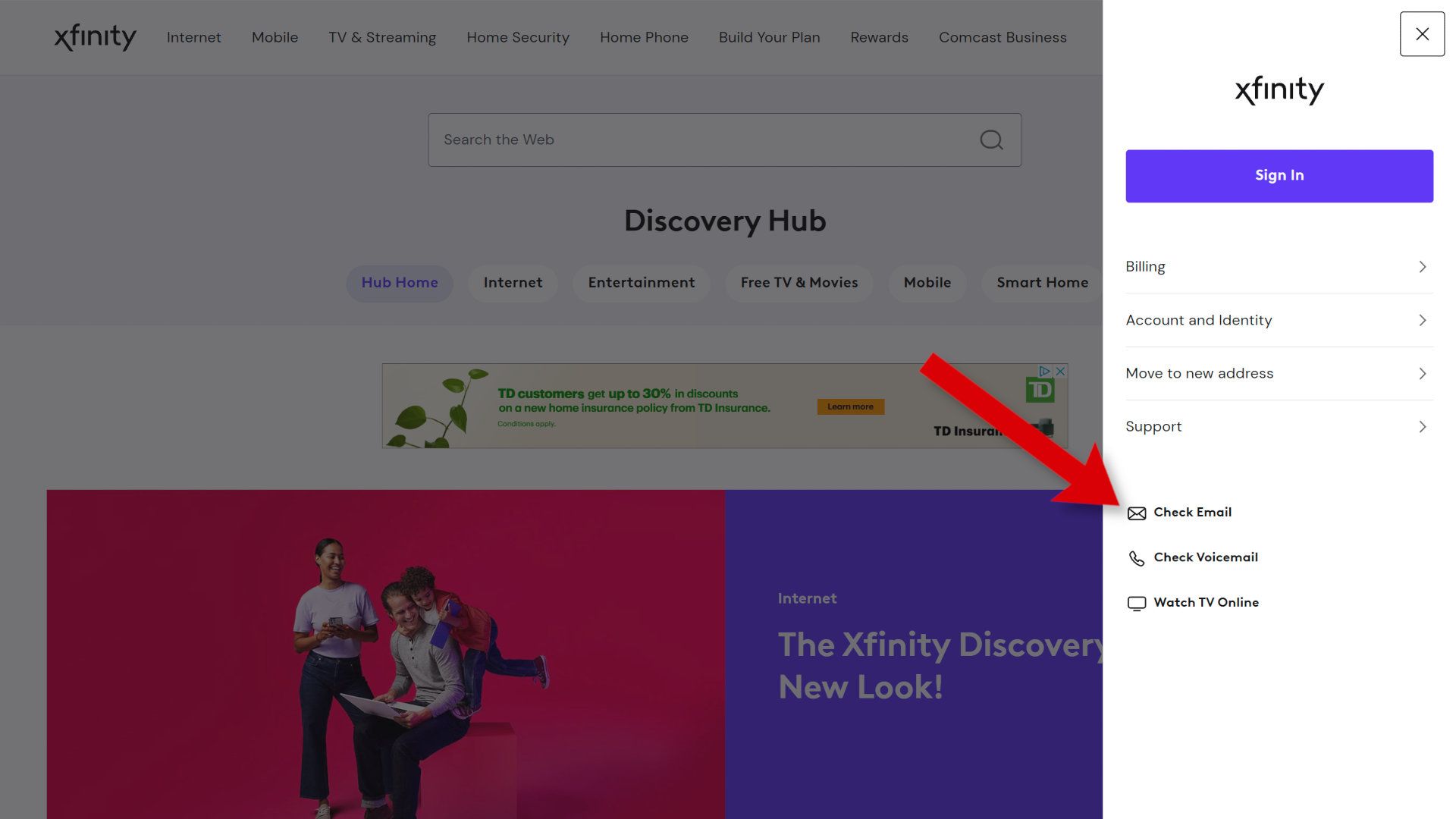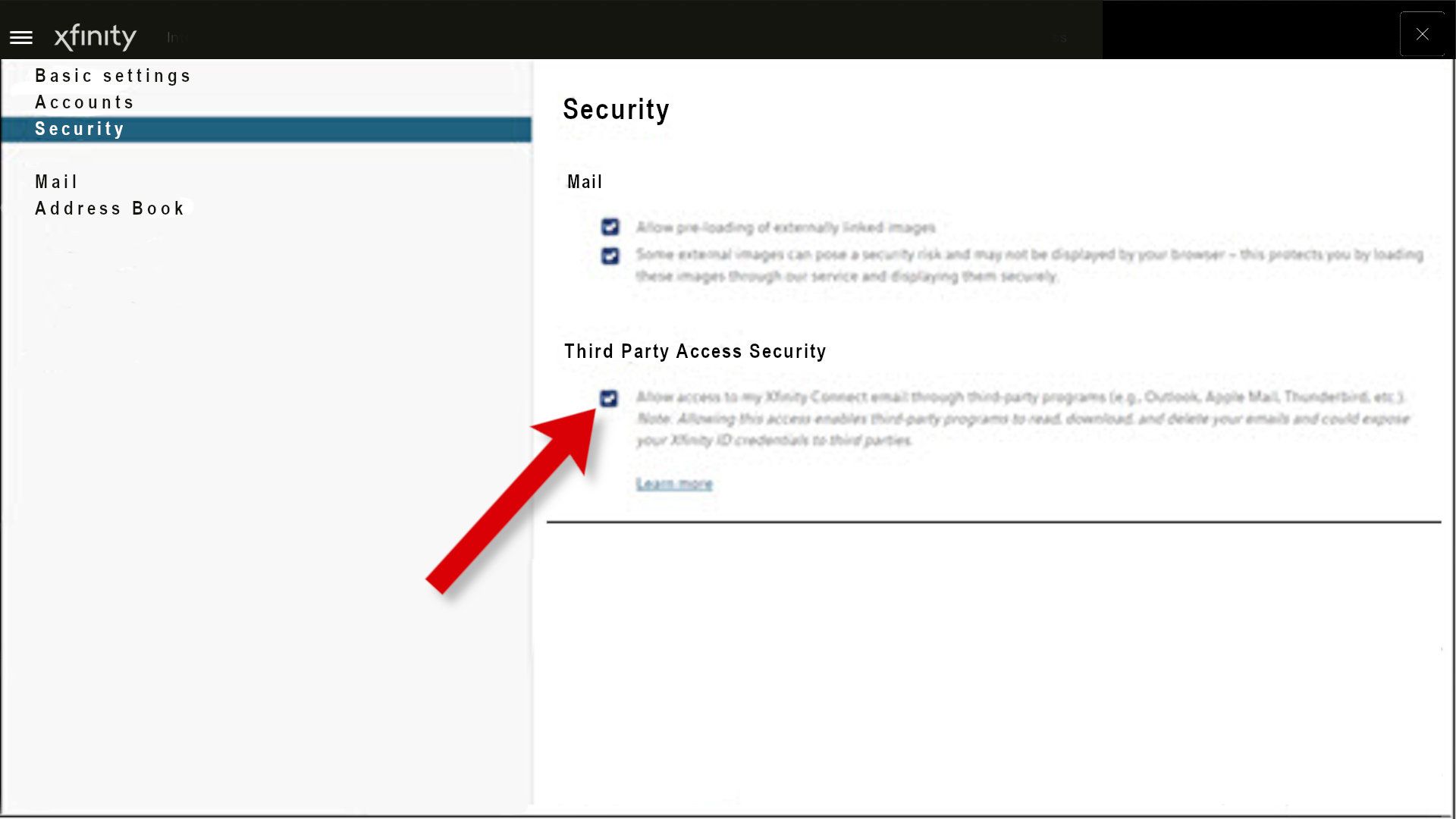If you’ve been reading your Xfinity email using the web app, Gmail on your Android phone, or Apple Mail on your iPhone, your mail is probably located on Comcast’s servers, not stored on your device. However, it’s relatively easy to export to a computer or Gmail if you want to store or access mail differently.
With your Xfinity mail stored locally, it’s more secure, and important emails will be accessible even if you lose your internet connection. If you export Xfinity mail to Gmail, you can search, filter, and organize it easily. Exporting email is also a good idea if you plan to cancel your Comcast service or switch to another email provider.
How to export Xfinity email to your computer
Like other email providers, Comcast recommends using an email type called IMAP (Internet Message Access Protocol) since accessing your mail from any device is easy. If you switch to POP3 (Post Office Protocol, version 3), your mail is downloaded and stored on the device you use to access email. That’s an easy way to export mail.
Connect with POP3 to download mail
With an app, you can connect to your Xfinity email via POP3, which downloads your mail to your computer or mobile device. We recommend using a computer so that you don’t use too much storage on your smartphone. The best Android phones include up to a terabyte of storage, but you might want to keep that space clear for photos, videos, and apps.
Open an email app on the computer where you want to store your Xfinity email. On Windows, you might use Windows Mail or Outlook. On a Mac, Apple Mail is the default. You can also use a third-party email client like Thunderbird or others.
Create a new account in the email app and fill in your email address and login credentials. When you reach the server settings, select POP3 for account type, not IMAP. Set the Incoming email server name to pop3.comcast.net, the Incoming email server port number to 995 (if you see that option), and the Incoming mail server encryption to SSL.
For more details about your computer and email app, see Xfinity’s support document about POP3 settings.
Switch from IMAP to POP3 to export mail
If you set up Outlook, Mail, or a third-party email client to use IMAP, you can switch the protocol from IMAP to POP3. You’ll also need to change the server settings to match those shown above.
After you finish, your Xfinity email will download from Comcast’s server and be saved only on your computer. It could take minutes, hours, or days to fully download your email, depending on how much data you have stored in attachments, the number of emails, and your internet connection speed.
When downloading with POP3, your Xfinity email is removed from Comcast’s server. However, some email apps have an option to leave mail on the server.
How to export Xfinity email to Gmail
Gmail is a wonderful email service that filters spam and includes a powerful search feature to find an email even in an overcrowded inbox. If you don’t have Google’s email service, we explain how to create a Gmail account in our step-by-step guide.
Gmail can import mail from most other email providers. You’ll need your login credentials and a computer or Chromebook.
- To start the process, open Gmail in a browser.
- Select the gear icon in the upper-right corner.
- Choose See all settings, and Settings opens in a larger view.
- Choose the Accounts and Import tab.
- Select Add a mail account in the Check mail from other accounts section.
- A new window opens where you enter your Xfinity email address, then click Next.
- Choose Import emails from my other account (POP3), then advance to the next step by clicking Next.
- Fill in your username and password.
- Fill in server settings. Set POP Server to pop3.comcast.net, Port to 995, and check the box beside Always use a secure connection (SSL).
- Click Add Account to complete the process.
- Gmail imports all your Xfinity mail. It could take days to complete the process.
You can also use Gmail to send from your Xfinity email address by filling out similar details in the Send mail as section.
How to access your Xfinity email
To access your Xfinity email, you need the login credentials to sign in. That means you need an Xfinity ID and password. If you can’t find that information, contact Comcast for help. If you have the login, you can access your email via the Xfinity website or an email app if you’ve set one up to connect to Xfinity.
Access Xfinity email from a browser
Open xfinity.com/hub in a web browser, select the account icon in the upper-right corner, choose Check Email, and enter your credentials.
If you bookmark the email web page, xfinityconnect.email.comcast.net, you can see your Xfinity mail with one click.
Access Xfinity from an email app
If you’ve already set up an email app to connect to Xfinity, open your email app, and you’ll see your Xfinity mail.
Troubleshooting Xfinity email export
If you followed the instructions above to export your Xfinity email to a computer or Gmail, and it didn’t work, you might need to allow third-party access. Comcast prevents external access as a security feature, but you must allow it to export email.
Allow third-party access
Log in to your Xfinity email in a browser, as described above. Select the gear icon in the upper-right corner and choose Settings. Then, Select Security from the left sidebar and check the box under the Third Party Access Security section.
What is Xfinity email?
Xfinity is an internet service provided by Comcast, the largest provider in the U.S. If you use Comcast for your cable TV or phone service, there’s a good chance you also have Xfinity internet service as part of a bundle deal.
If Comcast Xfinity is your internet provider, you can create several Xfinity email addresses as part of the service. Xfinity email addresses end with comcast.net, not xfinity.com. You get up to seven email addresses from Comcast, but that could change in the future.
Why would I export Xfinity email?
You might want to export your Xfinity email if you’re switching to another internet service provider. If you’re getting too much junk mail and need to switch to another email address, you can save any emails you want to keep before leaving the spam-filled email account behind.
If your email is essential and you want to back it up, export your mail to your computer to retain an offline copy that you can access without connecting to the internet.
Xfinity emails exported
When all of your Xfinity emails have finished exporting, they’re available offline or in Gmail. With your data safe, you can cancel your Comcast service or switch to another email address without losing access to the old emails you still need.
If you’re cleaning up old email accounts, you might also want to find out how to export Hotmail emails or download your Yahoo emails.
https://www.androidpolice.com/how-to-export-xfinity-emails/