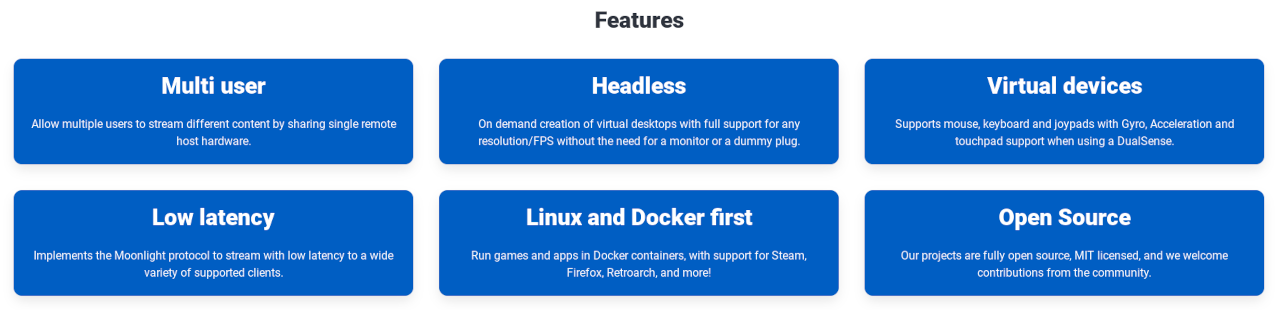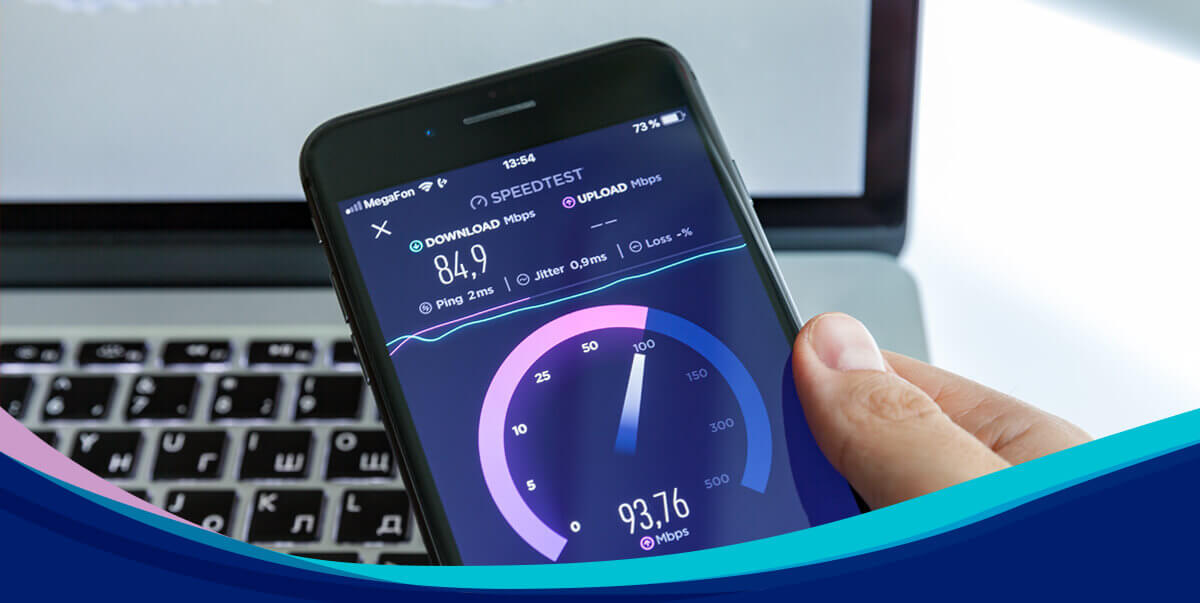Here are some somewhat unadvertised features of Steam
Updated: Jul 3, 2023 11:51 am
Steam is the fantastic PC gaming platform we have all come to know and love over its 20-year lifespan so far. But what you probably didn’t know is that Steam can do so much more than just play games and talk to friends. Here are 5 things you probably didn’t know Steam could do.
The Steam Summer Sale is in full swing right now, check out our hub page if you want to know more, or see some of the discounts on offer.
5 Steam features you didn’t know about
Here are 5 things that Steam can do, that you probably didn’t know about. Steam really does have some fantastic unadvertised features, and we’re here to blow the lid wide open on these uncommon treasures. LinusTechTips recently did a fantastic video unearthing some of the uncommon Steam features we discuss in this article.
We will now list these fantastic features in no particular order:
Steam Remote downloading
You were most likely already aware that you can buy games on the Steam App on your phone, but did you know that you can tell your PC to download games?
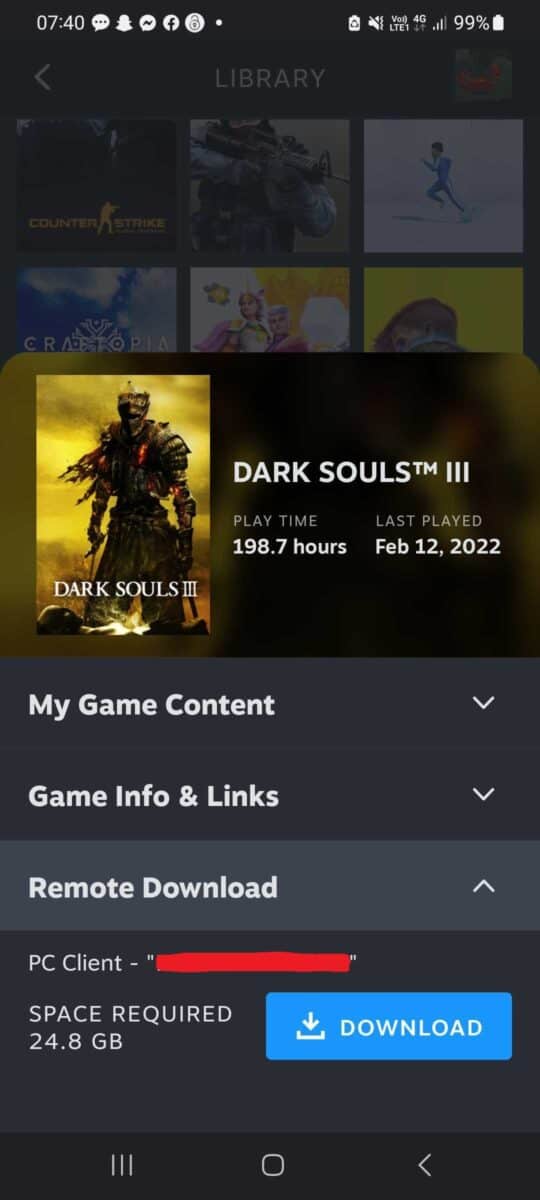
As long as your PC is awake and signed into the same Steam account that is on your mobile device, then you should have “Remote Download” as an option when viewing games in your Steam Library.
The Remote Download feature works with absolutely any game, as long as your PC is awake and connected to the internet. Very useful if you’re stranded outside of the house, and you forgot to start the download of that huge game you wanted to play today.
Steam Storage Manager
The Steam Storage Manager is more than just a place for you to view your installed games, it lets you uninstall games in bulk, swap games between installed drives, and now auto-detects storage with Steam games installed on it.
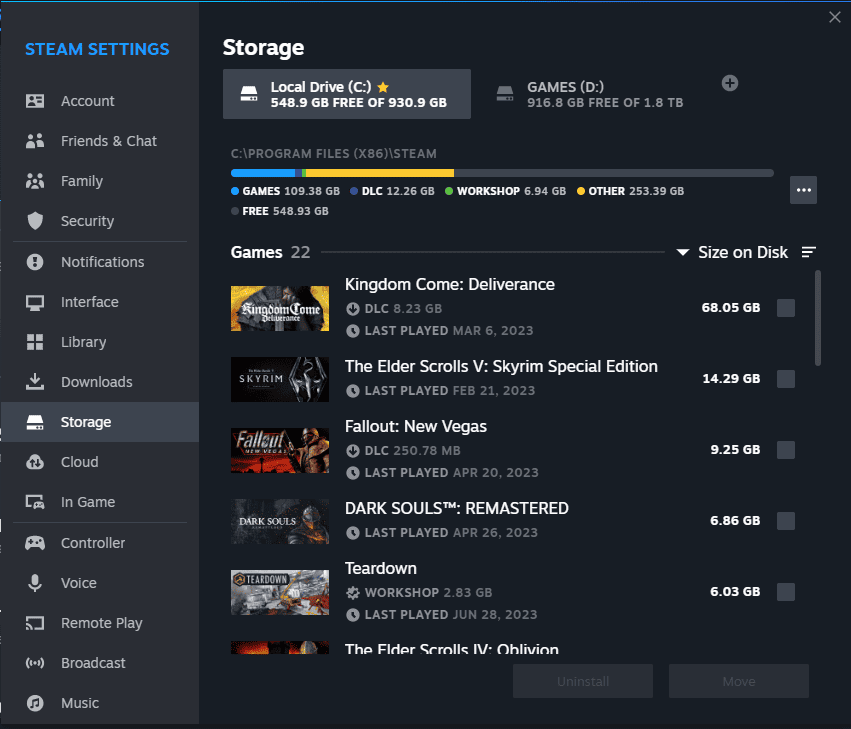
Gone are the days when you had to scan drives for Steam games, now you simply just plug and play. If you head into the Settings of your Steam account, and head to “Storage”. It is here that you will find the Storage Manager.
The drive that has a gold star next to the name is the drive that is set to default, and will always appear first in the Steam Storage Manager. It’s here that you can uninstall games in bulk if you’re really struggling for storage, and need to move some games fast.
If you’re adding an external drive for your games, then we recommend you stick with the fastest tech, we recommend these NVMe enclosures to keep your drive latency down.
Or if you prefer, an NVMe drive.
Steam Remote Play
The Steam remote play feature is available to any device that supports the Steam Link app, be that your smartphone, the Steam Deck, or the Steam Link box, if you still have that relic laying around.
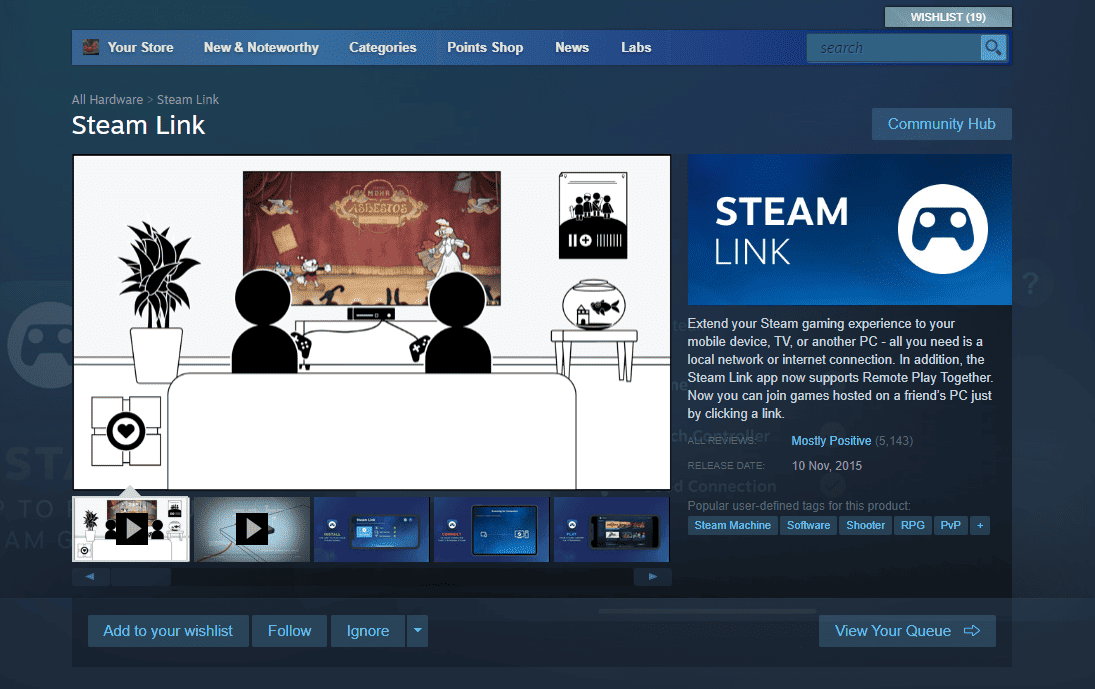
Steam Link works like any cloud gaming software, as it streams games from one device to another. Kind of like using your PC as a cloud gaming server. Steam Link works best on a wired ethernet connection, but it can be used over WiFi if the speeds are great enough and the latency is low enough.
Steam Link works really well for those who may have a laptop in the bedroom that isn’t powerful enough to play those AAA titles, but you really don’t want to get out of bed and sit at your PC. Just one very lazy example of where Steam Remote Play comes in handy.
Steam Link costs absolutely nothing for either device and is cool just to play around with if anything at all.
What about the Steam Link box?
A few years ago, Valve released a hardware version of this called the Steam Link, as far as we know, the whole device’s function has been replaced by this new system. Everything you need is now handled in the Steam Link app without the need for additional hardware. RIP Steam Link Box. Still, a cool relic to have.
Server browser
Did you know that Steam has its own in-built server browser? Most Valve games have the option to browse servers manually within them, against the typical automatic matchmaking scenarios. But did you know Steam has its own way of browsing servers for every game that allows it?
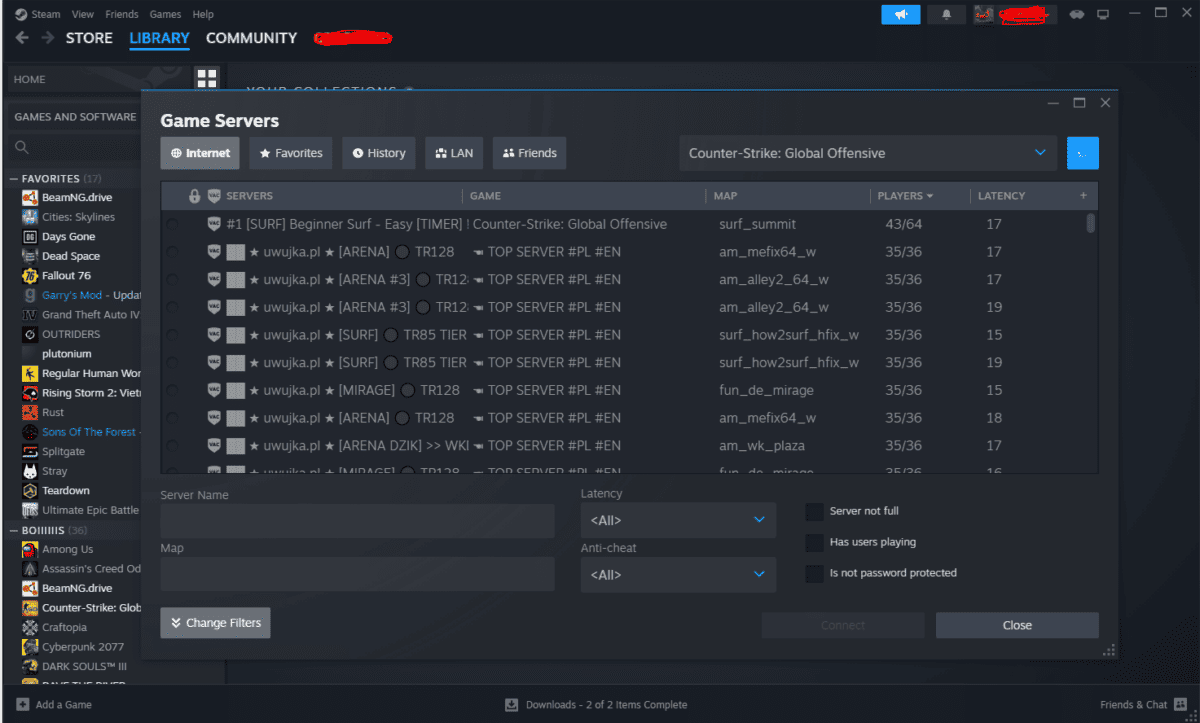
All you need to do is navigate to View at the top left of the Steam window and select View Servers, from there you can browse any game you want using the drop-down menu in the top right.
Then you can use this menu to browse servers outside of the game, you can even favorite them with a right-click. Why this feature exists, we don’t know, but it is a cool feature to have.
Steam Input
Valve has worked tirelessly to integrate controller compatibility into keyboard and mouse games on its platform, Steam. Whilst this system works, for the most part, it’s sometimes a little janky. For those of you who own a Steam Deck, you’ll already be familiar with the concept of Steam Input, but did you know the desktop has it too?
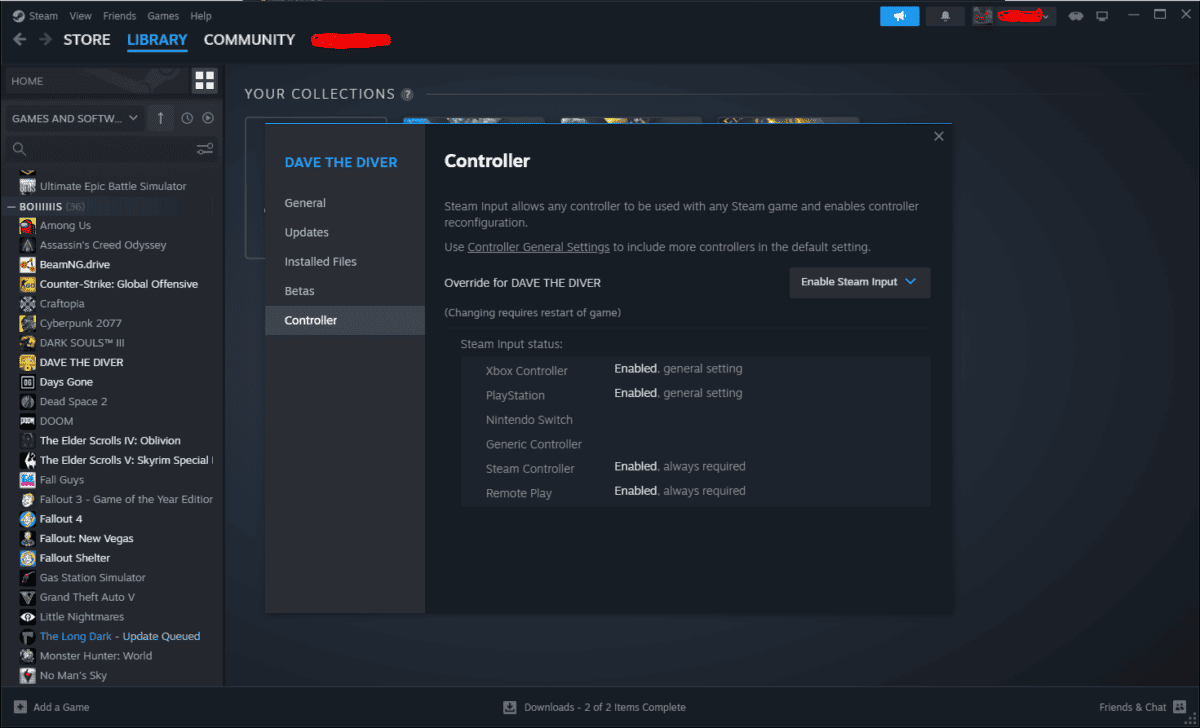
Steam Input allows you to customize a controller layout regardless of what the game itself expects. Steam Input is basically a controller emulation software that mimics what the game is expecting when you hit a re-assigned button.
Say the game wants you to press A to jump, but you re-assign the jump to B. When you hit B, Steam Input changes that B, to an A, the button the game expects you to hit if you need to jump.
How to enable Steam Input
Steam Input is enabled on a game-by-game basis, you need to right-click on any game in your library and hit properties. Head over to Controller and select Enable Steam Input from the drop-down menu.
Once that’s done, you can right-click your game again, go to manage, and then Controller Layout to customize the controller configuration for that game.
Final word
In conclusion, Steam offers a range of features that go beyond gaming and socializing.
This includes the ability to remotely download games to your PC, manage your storage with ease, play games remotely on various devices, browse servers using Steam’s built-in server browser, and customize controller layouts with Steam Input.
Exploring these lesser-known features can enhance your Steam experience and make it more convenient and versatile. So, take advantage of these hidden treasures and make the most out of your Steam account. This was 5 things you probably didn’t know Steam could do.
https://www.wepc.com/news/5-things-you-probably-didnt-know-steam-could-do/