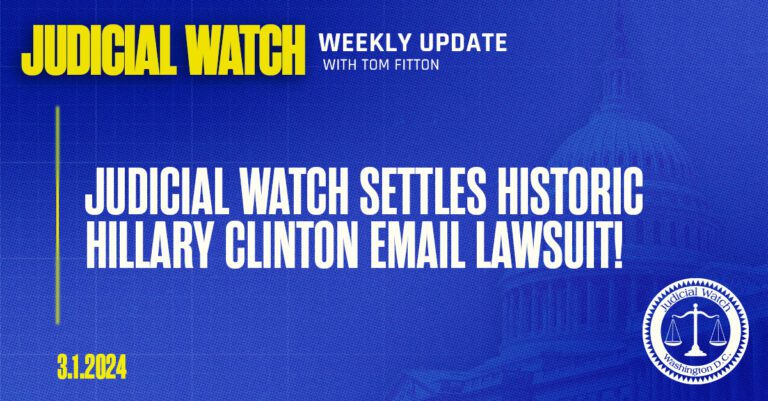Using Custom Domain Email Hosting
To explain custom domain email hosting lets first start with a domain. You can connect your existing domain or a new one you get with SeekaHost to your email hosting.
So lets say for example we have a domain called www.myblog.com but I have different departments that manage this website. So I have the authors department, the write for us section and also sales. You can now go ahead and purchase an email hosting package for 3 emails and create an email for each department in your online business.
– Email Hosting Example
www.myblog.com email options.
You can add any prefix to the email and it will always end you @yourdomain.com so you can now have a [email protected] for enquiries or other related emails.
Why You Should Use Custom Domain Email Hosting
There are many reasons to why you should use custom domain email hosting. So lets go through some of the main reasons you should use this as a business and how it can help improve your online business.
- Professional looking emails which are recognisable due to the domain showing.
- Availability (free google emails are likely to be taken for the name you want)
- Keep your data to yourself rather than with other mailing services.
- Emails can also be linked with other mailing services so both emails land in one inbox.
- Fully customizable.
- Alias email available.
To put it simply if your customers receive an email from [email protected] after they visited that website they will likely open the email and read through. Emails from [email protected] will simply look spammy in peoples inbox.
How To Get Started With Custom Domain Email Hosting
You can get started for as little as $1 or £0.75 per month. for one custom domain email address for your domain. And you can also get up to 20 mailboxes per subscription. So you can make sure to cover all aspects of your company.
Getting started is easy and you just need to sign in or register to seekahost.app and once signed in, go to email hosting. You can then select the package you require and go ahead to set up the email for your domain using the guide below.
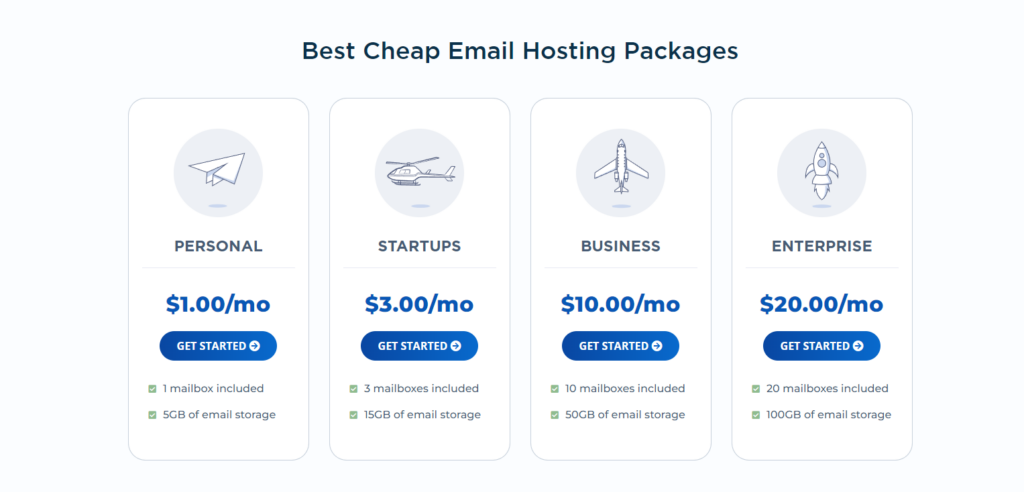
Steps To Set Up Your Custom Domain Email
Now you have your hosting package and your signed into seekahost.app lets get started with setting up your email for your domain. This is done quickly and its very simple to follow the guide and get this done in a few minutes.
– Step 1 Get Started
Click on the Email Hosting option on the left of the SeekaHost Portal.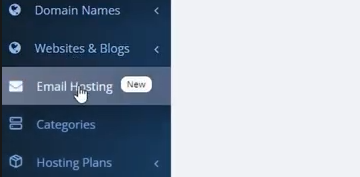
– Step 2 Creating a New Email
On the next page on the top right select Create New Email to create your new custom email.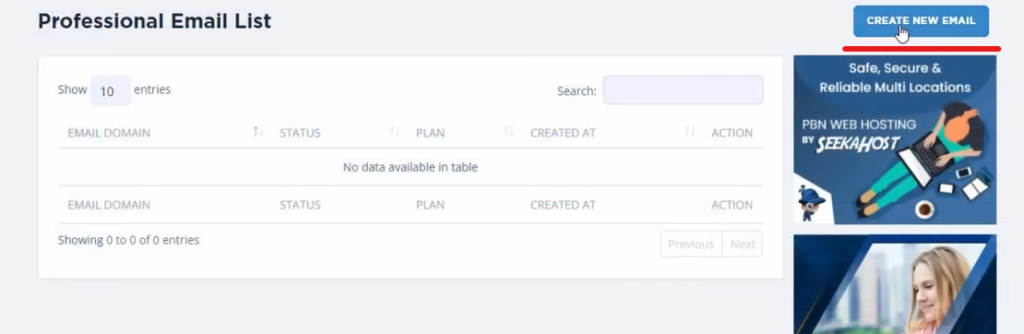
– Step 3 Selecting Your Domain For Email Setup
Now select the domain you have already registered or if your looking to register a new one then select Register A New Domain.
– Step 4 Choose Your Email Hosting Package
Once selected you now have to choose the hosting package you selected at the start, Dont worry if you havent already you can still go ahead and get your email hosting now. Then repeat the steps up untill this point.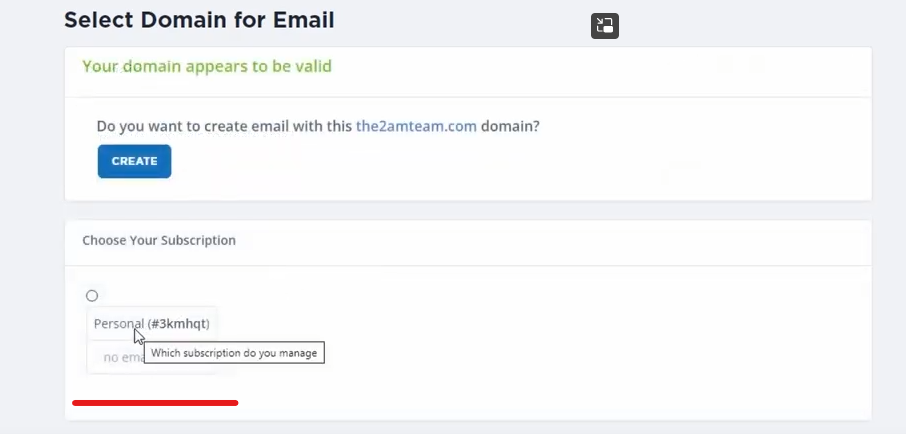
– Step 5 Settings For Custom Email Hosting
Now you will find your email you created on your Professional Email List from your dashboard and use the blue button to the right of it to continue set up.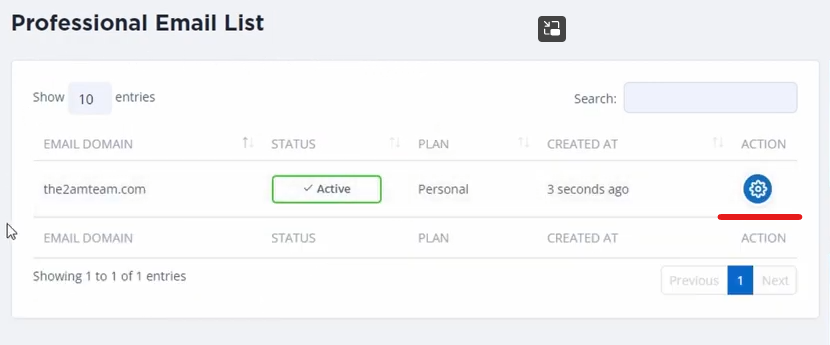
– Step 6 Your Email Hosting DNS Settings
Take a copy of the records you will need to change for your domains DNS and we will get that done next.
– Step 7 Changing Your Domains DNS Mailbox Settings
Log into your domain hosting and find the DNS management section. On SeekaHost.app you go to Domains > Action > DNS Management.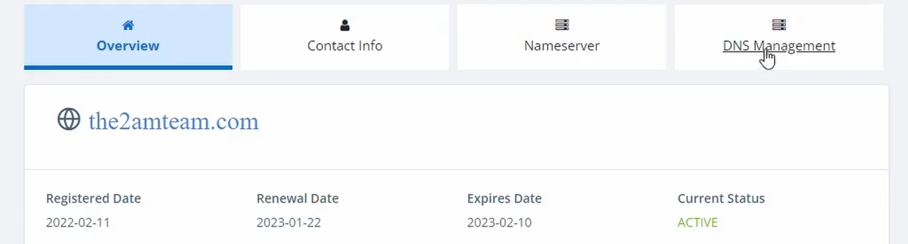
– Step 8 Updating The MX Records
First (depending on your host) unlock your domain before making changes. Then its time to fill in the mx records using the picture and list below.
Subdomain = *
Record Type = MX (Mail)
Address/Hostname = mx.yourdomain.com.cust.hostedemail.com but replace yourdomain.com with your specific domain name.
Priority = Any number between 1 and 10
Then save changes and lock your domain again after the changes.
– Step 9 Creating Your Custom Mailbox
Now from your dashboard go back to your Professional email hosting and selected create mailbox on the bottom right.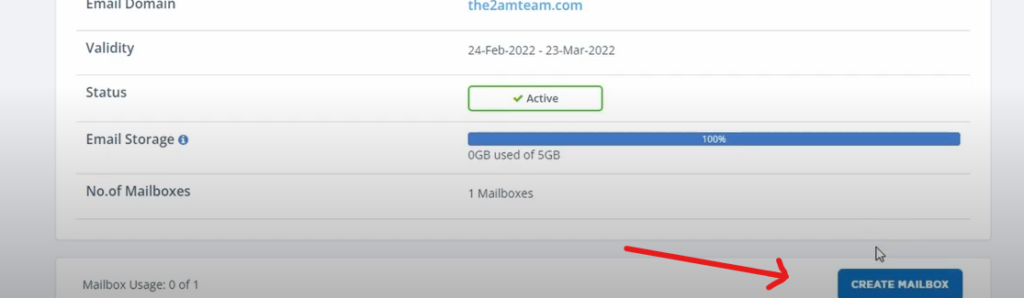
– Step 10 Start Sending Emails
Now select a prefix to your email so the first part before the @yourdomainname.com and create a password to start using your mailbox now.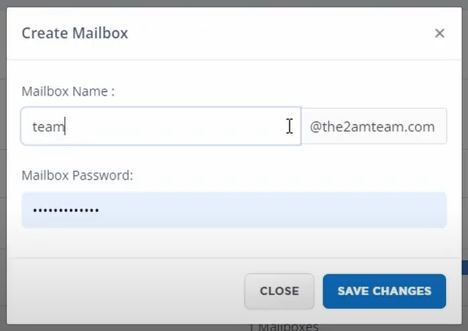
Conclusion
Using a custom domain email not only looks more professional but also keeps your data secure and only kept by you. It means you can have different emails for separate areas of your business and customers can easily find the right person to contact. You can also connect these email accounts to Gmail accounts easily so all your emails come to one place.
Get your domains names with easy domain checker by SeekaHost.
https://seekahost.com/best-custom-domain-email-hosting/

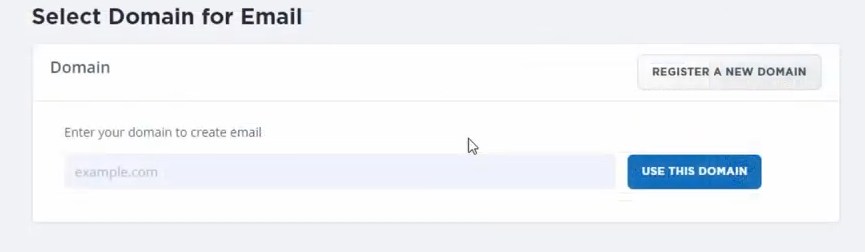
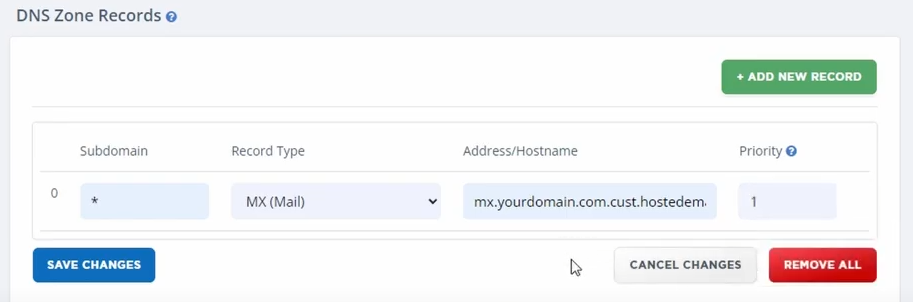


:max_bytes(150000):strip_icc()/registration-3938434_1280-e2aa7e5d57264ae19b69027f14c85c2f.jpg)