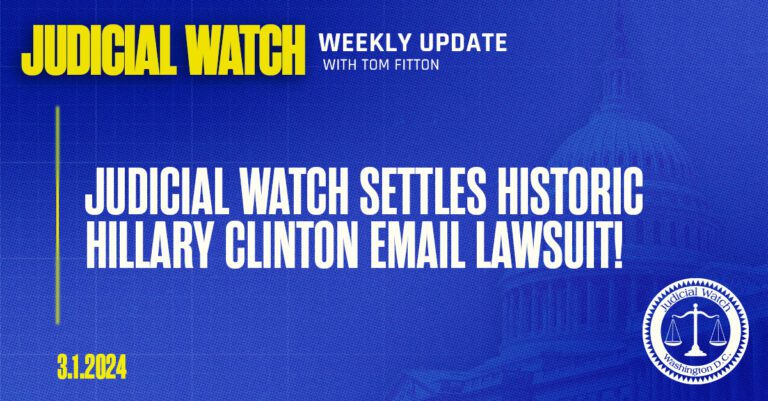With UpViral you can also send out emails using other Email Servers.
UpViral currently supports sending emails via PostMark, Sendgrid, AWS, and our own Upviral servers.
To setup Email Servers on your UpViral account, login to your UpViral Dashboard and click on “ Settings > General settings . Outgoing email.
Now once inside you will see an option for “Outgoing Email” . By default is set to UpViral.
When you click on the service you want to use, you will be required to provide the API Key for them.

To get the PostMark API Key, follow this link – http://developer.postmarkapp.com/developer-api-overview.html
To get the SendGrid API Key, please follow this link – https://app.sendgrid.com/settings/api_keys
Copy and Save the API Key from PostMark / SendGrid to configure it as the email server.
Note – Make sure that you select PostMark / SendGrid as the default email server here or all emails will be sent via UpViral server by default.
For AWS, use these instructions: https://support.upviral.com/support/solutions/articles/4000087910-how-to-use-amazon-ses-as-your-email-server-
How to get your support tickets resolved faster
Statistics have shown us that the more you tell us when you report an issue, the faster we solve that ticket. So…
1 – If you have screengrabs, please include them. A picture is worth a thousand words.
2 – If you have recorded a video showing the issue you’re having, please include that as well. A video is worth a million words.
We recommend a free service called Loom for creating these videos. (this is a link to https://www.useloom.com/)
3 – To speed up ticket resolution, follow these useful tips How to Write the Perfect Support Ticket (That Gets Results Fast)
https://support.upviral.com/support/solutions/articles/4000075839-how-to-send-emails-using-your-own-email-server-