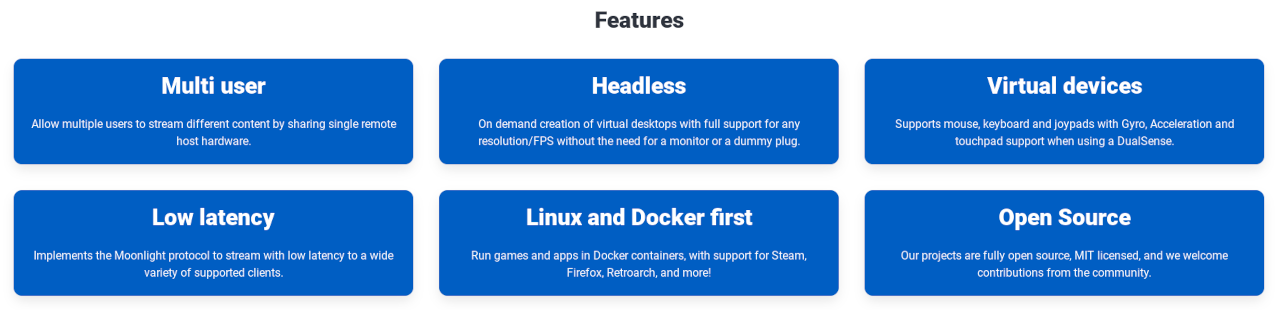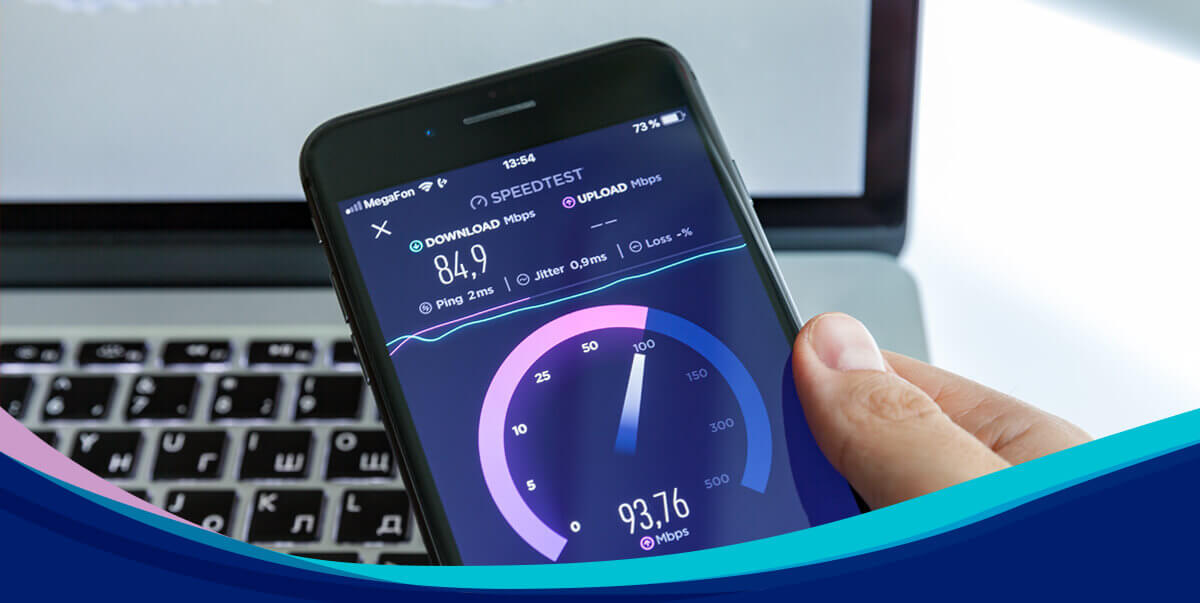A Valheim Dedicated Server is a Steam app that offers an alternative way of creating and hosting a Valheim world. You can run it from your PC or a remotely-hosted server (such as a dedicated server).
Read on if you want to learn more about Valheim dedicated server hosting and how to make a dedicated server for Valheim.
What Is a Dedicated Server?
A dedicated server is a physical computer that’s always running and connected to the internet. It’s one of many other server types, such as VPS servers, cloud servers, and shared servers.
What makes dedicated servers stand out is their performance, security, and freedom to install any operating system. That’s because dedicated servers give you full ownership of a single physical machine. Other server solutions only give you control over a part of their hardware and software resources.
Dedicated Servers in Gaming
In gaming, dedicated server refers to a game server that’s either being run from a PC or hosted on a user-owned server. Compared to regular gaming servers, which are hosted on the game company-owned servers, dedicated gaming servers usually provide a variety of benefits to their users.
These benefits can include anything from allowing you to modify the game to various degrees to giving you full control over who can access the server.
Pros and Cons of Dedicated Gaming Servers
Running a dedicated game server is not for everyone. A lot of planning and financial commitment goes into making a gaming server. That’s why you should use the table below to compare the pros and cons and see if it’s right for you.
| Pros | Cons |
|---|---|
| You don’t have to keep your PC running | Server fees |
| 100% of your PC’s resources are available to you | Some technical knowledge is required |
| More control over who can access the server | Smaller player base for public servers |
| Up to 100% server uptime | |
| The ability to modify the game |
How To Set Up a Valheim Dedicated Server in 10 Steps
If this is your first time creating a gaming server, just follow the 10 steps listed below to learn how to set up a Valheim Dedicated Server:
1. Log Into the Server
Log into your dedicated server to start the process.
2. Download Steam
Download the Steam installer from the official website using this link, and then click on the blue INSTALL STEAM button in the middle of the page.
3. Install Steam
Run the downloaded SteamSetup.exe file and follow the installation wizard to install it onto your server.
4. Install Valheim
Start Steam and open the LIBRARY tab. Now use the search bar to search for Valheim and select it. Finally, use the blue INSTALL button and follow the installation wizard to install it onto your server. (Note: this step is optional and only required if you intend to join and play the game from the dedicated server instead of your PC.)
5. Install Valheim Dedicated Server
Use the search bar again to find Valheim Dedicated Server and select it. Finally, use the blue INSTALL button and follow the Valheim Dedicated Server setup wizard to install it onto your server.
6. Configure Valheim Dedicated Server Settings
Use Windows Explorer to navigate to C:Program Files (x86)SteamsteamappscommonValheim dedicated server. Now open the start_headless_server.bat file with a text editor such as Notepad and observe the final line of code: valheim_server -nographics -batchmode -name “My server” -port 2456 -world “Dedicated” -password “secret” -crossplay. Finally, update the -name and -password values with the ones you are planning to share with friends who will join the game.
7. Create a Valheim Server
Use the Steam library search bar one more times to find Valheim Dedicated Server and select it. Then, use the green LAUNCH button to run it. Next, a command prompt window will appear, and after a few moments, you should see the following line: Session “Server Name” with join code ###### and IP ##.##.##.##:2456 is active with 0 player(s). Finally, write down the join code for the final step.
8. Configure the Firewall
If you fail to receive the Session is active message from the previous step, you will need to configure your server’s firewall by opening ports 2456 and 2458. Your hosting provider can help with this if you find it overwhelming, so don’t hesitate to reach out for support. (Note: this step is optional and depends on your hosting provider’s, as well as your own, firewall configuration.)
9. Share the Server’s Credentials
If you want your friends to join the server, you need to provide them with two things: the password you configured in step 5 and the join code you received in step 6.
10. Enjoy the Game
Congratulations! You’ve reached the end of our Valheim Dedicated Server setup guide. Have fun running your very own dedicated Valheim server!
Final Thoughts
Running a dedicated gaming server will bring you benefits, such as full control over who can access it as well as the ability to modify the game to your liking. Furthermore, setting up a Valheim Dedicated Server doesn’t have to be difficult as long as you use the right guide and pick a good hosting provider. If you decide to host your game server remotely, a dedicated server is a great option, as it provides exceptional security, performance, and full control over the software.
Using LiquidWeb for Your Valheim Dedicated Server
https://www.liquidweb.com/blog/valheim-dedicated-server/