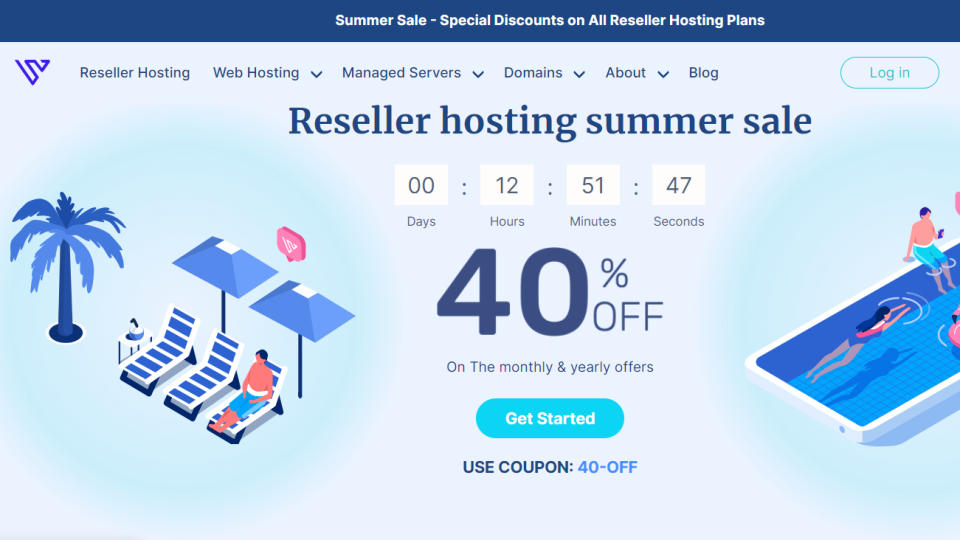When you are managing child accounts as a reseller, you may find that some are using up more of your backup space than others. All the accounts share the available storage, but you can adjust the allotted disk space.
For example, if you have 10GB available and one child account is using up all 10 GB, there will not be any storage space left for other child accounts to create backups.
To help stop one child account from taking up all the space, you have the ability to apply limits for each account. This allows your other accounts to have room for backups. Follow along to learn how to view the backup usage of child accounts. Then, we’ll show you how to increase the backup limit for a child account.
In this article:
Viewing Backup Usage
The first step is viewing how much space each child account is using. This will help you make a judgment of how much space should be allocated to each one.
- Log into cPanel for the primary Reseller account.
- Click the Backup Manager link in the Files section.
- Click the Child Accounts tab.
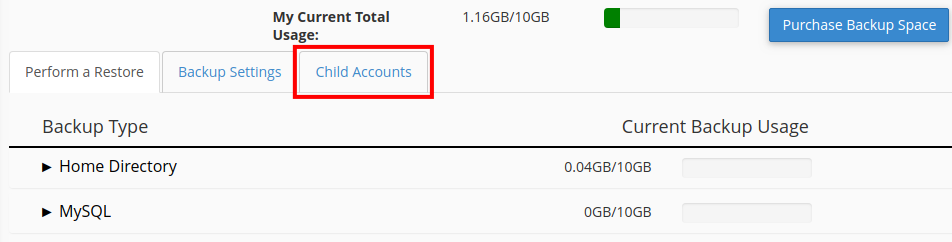
- You will see all of your child accounts listed. In the Current Backup Usage section, view how much disk space each account is using.
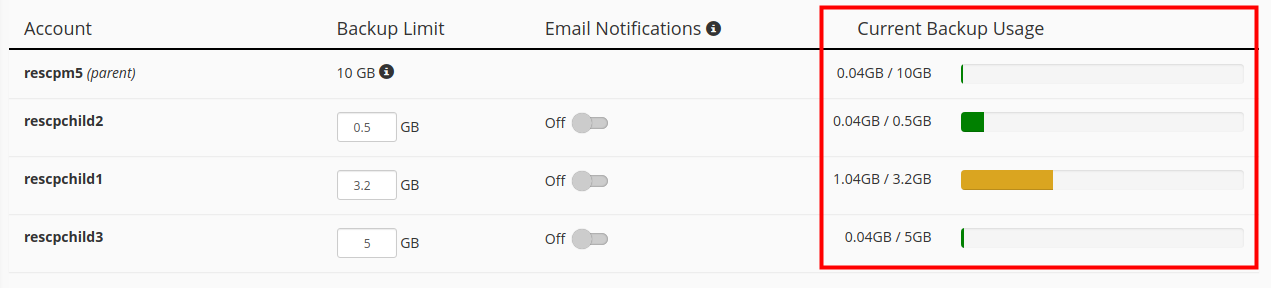
Increasing Backup Limit
Now that you know how much space each account is using, we will show you how to increase the backup limit. For example, if one account is maxing out 5GB and another is only using 1GB, you can increase the available space for the larger account.
- Click the Backup Manager link in cPanel if you are not already there.
- Click the Child Accounts tab.
- Next to the child account, you will see the current Backup Limit. Use the arrows to increase the Backup Limit or enter a new value.
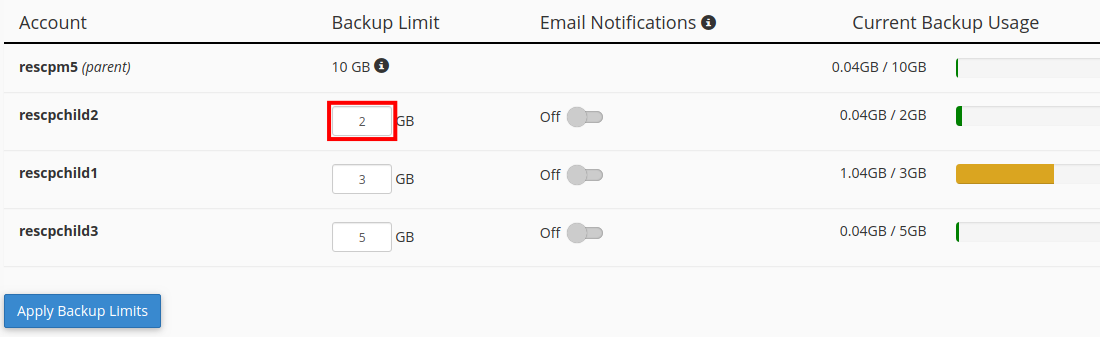 Keep in mind that the total amount of space allocated between all child accounts cannot exceed the Backup Limit of the parent account. If necessary, you can purchase additional storage for Data Backups from the AMP Marketplace.
Keep in mind that the total amount of space allocated between all child accounts cannot exceed the Backup Limit of the parent account. If necessary, you can purchase additional storage for Data Backups from the AMP Marketplace. - Click the Apply Backup Limits button to save your new backup limit. You are finished when you see a green “applied” message.
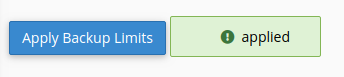
Now, you know how to view backup usage and increase the backup limit for Reseller accounts. If you are not already an InMotion customer you can sign up on our Reseller Hosting page.
https://www.inmotionhosting.com/support/product-guides/reseller-hosting/view-disk-usage/