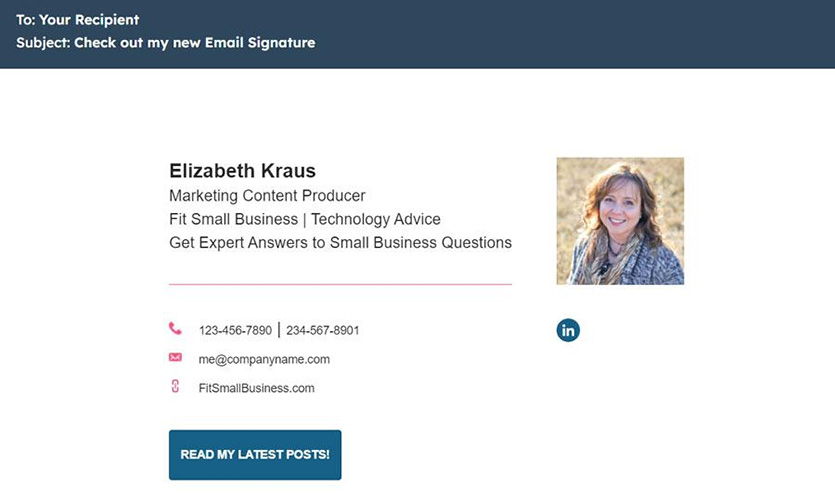
A custom email address uses a domain you own vs free generic domains like Yahoo or Gmail.com. Branded emails make your business look professional and trustworthy, and they are simple to set up. Get a domain, choose a format, create your account, and then add it to your email app. We walk you through the process below, including how to use custom email addresses to build brand credibility.
1. Get a Domain & Provider
To make a custom email address branded to your business, you first need to get a domain name. It’s easy and affordable, with options as low as $1 a month. However, there are several different ways to go about it, depending on the needs of your business, and many providers combine email hosting with domains for a one-stop solution.
Here are the best places to get domains for custom email addresses based on different use cases:
Best Domain Providers by Use Case
For more information about the options above, we’ve created the following statements to help you decide which business domain name registration method is right for you. Simply follow the statement that suits your needs best, or explore them all to find the one that offers the most value for your business.
This is a straightforward approach to setting up business email. Buy email hosting from IONOS for $1 to $5 a month. All email hosting plans include a free domain and SSL. You can access your email from any browser via webmail, use a mobile app, or easily add it to Gmail, Outlook, Apple Mail, etc. Get more options from our list of the best business email providers for small businesses.
This is the route to take if you want to get a custom domain but don’t need an email host or app. Register your domain through a top domain name registrar like Domain.com for around $10 to $15 annually. Then connect it to your email host or set up a free custom email address on your domain using Zoho Mail.
Find out how to set up as many as five free Zoho email accounts to use for business email.
If you are going to use Google Workspace software for office documents, team collaboration, and video meetings, purchase a domain during account setup. This way, your new domain will automatically connect to your email host (Gmail). Learn more about setting up Gmail for business email.
If you need a website and don’t plan to build it on WordPress, go with Squarespace, Wix, or Weebly. All are on our list of the best website builders for small businesses and all include a free domain in paid plans. In addition, Squarespace includes one year of free Google Workspace and Gmail business email in all but its base plan.
If you plan to build a WordPress website or need a cheap option for getting more than five email addresses, go with Bluehost, one of the best web hosting companies for small businesses. All hosting plans come with a free domain, SSL security, and five to unlimited custom emails on your domain starting from $2.95 monthly.
2. Choose a Format
Before setting up your email account, decide how you want to format your address. Establishing the best format for all of your company’s email addresses ensures consistency. In turn, consistency creates trust. In fact, branding statistics show that 46% of consumers will pay more for brands they trust.
Some popular formats for personalized and semi-custom business email addresses are as follows:
Common Formats for Branded Email Addresses
Top considerations for choosing a format for business email are scalability, brand image, and whether it’s easy to remember. For example, using first names can cause trouble quickly if two people with the same first name work for your business.
Alternatively, going super-complex makes your brand look bigger but also makes your company’s email addresses harder for people to remember. If you’re unsure which format to use, get more insights into the best options on how to create a professional email.
One of the big considerations in choosing a domain is whether to use a .com domain extension or an alternative, like .net or .org. Find out the best domain extension to use for business email in our guide explaining how to choose a domain name.
3. Make Your Custom Email Address
Once you’ve settled on a format, create your email account within your chosen provider or email solution. You may have to connect your domain to your email app first, depending on where you registered your domain name. Most providers have detailed instructions available to help you connect your domain and email accounts, if not live support to assist you.
If you got your domain as part of a web or email hosting plan, navigate to the provider’s instructions on how to make your own email. In most cases, you will see an option labeled “Email” in your account dashboard, followed by fields to add your desired username and password, and create your email address. Once done, your email is ready to use.
Alternatively, in the tabs below are brief guides for creating custom emails with some of the providers we recommended in the first step.
Getting email hosting through IONOS is best for small businesses, freelancers, and solo entrepreneurs who want a professional email address on top of a reliable email service with good customer support. Here’s how to set it up:
- Log in to your IONOS account
- Click on the Email tile
- Choose the desired IONOS mail product (for business and custom emails, Mail Basic is the recommended choice)
- Click on the “Create” button
- Fill in the fields; enter your email address name, domain, and password
- Click Save
Opting for Gmail (and Google Workspace) for office software is good for businesses of all sizes, especially those that rely heavily on collaboration. It comes with a robust suite of communications and productivity apps and cloud-based email storage. If you purchased a domain on Google or a third-party service with an integrated Google Workspace, it’s easy to set up via the automatic prompts.
- Sign up for Google Workspace
- Verify your chosen domain
- Follow the prompts for setting up a custom email
- Save your progress
For individuals or small businesses that want to create a website and custom email addresses in one place, Bluehost provides an outstanding all-in-one web and email hosting solution. Follow the steps below to create an email on Bluehost:
- Click the Advanced section on the left sidebar
- Scroll down to Email Section
- Open the Email Account icon under the Email section
- Click on the “+Create” button
- Fill out the fields
- Finish by clicking the “Create” button at the bottom of the prompt
Learn more in our step-by-step instructions for Bluehost webmail setup.
4. Add Your Email to Your Favorite App
No matter which solution you choose, it will be fairly easy to connect your email to your preferred email client (including Outlook, Gmail, and Apple Mail). Read our guide on the best business email apps to find the one that has the features you’re most interested in.
The exact process differs from app to app, but we have guides for using the two most popular email clients: Gmail and Outlook.
5. Create an Email Signature (Optional)
With your branded mail account added to your email client, the next step is to make a professional email signature to use when sending or replying to emails. The easiest way to create one is to use a free email signature generator like HubSpot. Here’s one we created on HubSpot in about four minutes.
Custom email signature made for free on HubSpot (Source: HubSpot)
From there, you can either grab your signature’s source code to embed in your app or simply copy and paste it into the email signature settings on your app. Follow our step-by-step instructions on how to create a professional email signature, including what you should include.
Personalized signatures build your brand’s credibility and can produce web traffic and sales through compelling calls to action. To get inspiration and ideas, check out our list of more than a dozen professional email signature examples and learn what makes each one effective.
What’s Next: 5 Ways to Use Custom Email Addresses
The most obvious way to use a branded email address is for professional use. It lends credibility to marketing and sales emails, lead nurturing messages, follow-ups, and business communication in general.
Besides the emails you send from your personalized address, here are some other ways to use custom email addresses:
- Alias emails: Create custom or semi-custom alias email addresses to use on public-facing assets, like for your website, social accounts, and email marketing. Then set up forwarding to a shared or individual account. This helps to protect your employees’ individual accounts from spam and phishing.
- Trackable emails: Making unique addresses for specific sales and marketing campaigns effectively tracks engagement and performance. They can be used in conjunction with direct mail marketing, email campaigns, advertisements, and more.
- Cold call emails: Cold call emails can be perceived as spam, resulting in blocked email addresses. To avoid this, get a custom domain name similar to your brand’s main domain and create emails to use for cold email campaigns. This prevents your email addresses and domain from landing on spam lists.
- Making it memorable: If your business has a longer email format, creating a shortened alias version gives you a more memorable option. It will fit better on small marketing collateral like business cards and be easier to say and remember.
- Subscriptions: Signing up for newsletters, webinars, free demos, and all the other things you do to run your business means your email gets added to lists. And sometimes, it’s shared with other organizations you never subscribed to at all. You can keep your main inbox clutter-free by creating a dedicated email address for sign-ups and subscriptions.
Looking for more ways to use business email effectively? Read our list of the best email tools for small businesses.
Frequently Asked Questions (FAQs)
How can I get a custom email address for free?
You can get free email accounts with other services your business needs, like a domain or web hosting. Or, if you already own a domain, you can create up to five custom email addresses on Zoho Mail for free. Learn more in our article showing how you can get a free business email to use for work.
Why do I need a personalized email address?
An email address personalized with your domain and business name gives your small business professionalism and credibility. Aside from improving your business’ credibility, it is also a cost-effective marketing tool. For example, it increases the legitimacy of your company when you send emails patterned after these business email examples.
How much is a custom email address?
Custom email addresses cost from $0 to $23 a month (or more, depending on your solution). If you have a domain, you can use Zoho Mail free for five accounts. IONOS’ standalone email hosting costs $12 annually and comes with a free domain. Web hosting plans with a domain, SSL, and business email start at around $2.95 monthly. Squarespace includes a domain and Gmail business email in plans from $23 a month.
Bottom Line
Don’t settle for a generic email address for your business. A personalized email address is key to maintaining a professional appearance for you and your team. You can create your own by securing a domain, deciding on the format, creating the email, and adding it to your work apps. Go the extra mile by creating an email signature.
There are several easy ways to make a branded email address, including with the leading business email provider, Google Workspace. They make it simple to create a business email address, and it comes with the productivity and collaboration tools your business needs.
https://fitsmallbusiness.com/create-email-custom-address/






