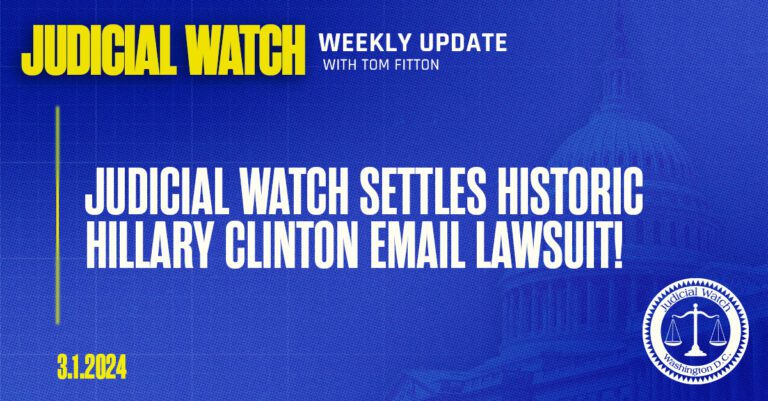Are you looking for the best SMTP service provider to manage your transactional emails? You came to the right place.
Your email delivery rate plays an important role in the success of your email marketing. If you don’t hit your customers’ inbox every time, your sales take a hit.
In this article, I’ll be walking you through:
- The best SMTP service providers that you can use to scale your email marketing
- The definition and importance of SMTP servers
- How to set up your own SMTP server and more
So, even if this is your first time hearing about SMTP, you will be up to speed by the time you finish reading this article. Let’s dive in.
What is an SMTP server?
An SMTP server is the application and hardware that sends your email messages. It acts as a ‘middleman’ between you and the receiver of your emails.
SMTP stands for Simple Mail Transfer Protocol. SMTP is a set of guidelines and procedures for sending emails.
Why do you need an SMTP server?
Let me put it this way, without an SMTP server, your email messages won’t get to your recipients.
There are generally two types of emails you send out to your customers:
- Bulk emails are the emails you send to a large segment of your customers at once. They include email marketing and advertising emails.
- Transactional emails are automated emails your customers receive when they take specific actions. They include password reset emails, order confirmation emails, legal update emails, and so on. These are important and need to be delivered fast and without trouble.
Your own website or eCommerce platform might also send an email. If it uses the PHP Mail function, that can be a problem. It doesn’t guarantee high deliverability.
Also, there is a huge chance that you use a shared web server that may be flagged as suspicious. This could have a negative impact on your sending reputation.
Use an SMTP server instead. This way, you’ll have the proper authentication that will make sure that your emails get to your customer’s inbox.
Benefits of an SMTP server
SMTP may be a new concept to you and you must be thinking; “What’s in it for me?” Here are three reasons why you should consider using an SMTP server.
- Improve your email deliverability
- Track and maintain reports on the performance of your emails
- Send out bulk emails
1. Improve your email deliverability
This is the biggest advantage of using an SMTP server. There is no point in sending out emails if they are only going to end up in your recipient’s spam folder. That’s a waste of marketing resources.
SMTP relay servers make sure that your emails land in your customer’s inbox, reliably and on time.

Most SMTP service providers promise deliverability of over 98%. You worry less about whether your emails get to their destination. And focus more on driving the right actions from your recipients.
2. Track and maintain reports on the performance of your emails
A good email marketing strategy includes the ability to measure the effectiveness of your emails. You want to be up to speed on Key Performance Indicators (KPIs) such as bounce rate, open rate, unsubscribe rate, click-through rate, and so on.
An SMTP server measures these metrics. It tracks your emails from the moment you send them till they get delivered to your recipients. With the information from these KPIs, you can shape your marketing tactics.
3. Sending bulk emails
Sending bulk emails is the best way to reach a huge number of your customers. But the cost of sending these emails can quickly pile up.
One way to make sure you don’t break the bank when bulk emailing is to use an email relay server. This is a cost-effective approach you should consider if you send out a lot of emails monthly.
Free or premium: which SMTP server do you need?
We all love free things, don’t we? Getting value for your business without spending a dime is amazing.
Except there are usually limitations that will stifle your business growth unless you upgrade to premium plans. But premium isn’t an excuse to spend a lot of money. Measure the value from the premium product against its cost, and identify a clear path toward positive ROI. So, which SMTP server does your business need?
A free server is the best choice for you if you’re starting or are on a limited budget. It’s also recommended that you don’t send out a lot of emails.
Most SMTP relay providers offer a free pricing tier. Usually, there is a cap on the number of emails you can send monthly.
Mailersend, for example, allows you to send up to 12,000 emails per month. Amazon SES sets its limit at 62,000 emails (there’s a catch which you’ll find out later in the article). You can generally send between 3,000 to 6,000 emails per month using a free SMTP server.
But as your business grows, you’ll find out that your email marketing needs exceed a free server’s capacity. Then you need to rely on scalable SMTP service from your service provider as you transition from free to premium server.
A premium server is best for businesses with large mailing lists. A free server won’t cut it if you need to send tens of thousands or even millions of messages per month.
Also, you should consider paying for a premium email server if you want to unlock special features from your service provider.
In my roundup of the best SMTP platforms below, I’ll focus on relay service providers that offer the best free SMTP server solution.
Best free SMTP service providers for sending transactional emails
Below are the best free SMTP platforms to consider for your business.
- Sendinblue SMTP
- SMTP2GO
- MailerSend SMTP
- Netcore SMTP (formerly Pepipost)
- Moosend SMTP
- Google SMTP
- Mailgun SMTP
- Amazon SES SMTP
- SendGrid SMTP
- Elastic Email SMTP
Let’s see what each one of them has to offer you.
1. Sendinblue

Sendinblue is one of the most popular email service providers available. The platform allows you to use many marketing channels like email marketing, SMS marketing, live chats, and ads.
Sendinblue has a relay service infrastructure designed with speed and reliability in mind. According to the company, 99.8% of all emails sent using its platform get delivered within 20 seconds.
You’ll have access to the following features when you use Sendinblue:
- Flexible API: Create custom and dynamic email messages using its responsive API.
- Access to real-time statistics: You’ll have your email reporting at the tip of your fingers. Monitor metrics like open rate, click rate, deliverability and such, effectively.
- Easy integration: Integrate seamlessly with your favorite tools and platforms. These include WooCommerce, Shopify, WordPress, Prestashop, and so on.
Pricing: You have three pricing tiers to choose from. The free plan gives you 300 free emails per day along with unlimited contacts. This is good if you’re just getting started.
But as your business grows, you might want to consider the Lite plan (starting at $25 per month) or the Premium plan (starting at $65 per month).
Get started with Sendinblue today
2. SMTP2GO

This is a reputable email delivery service provider. SMTP2GO provides you with the tools you need to properly set up and maintain your outgoing emails.
And with a redundant multi-data center infrastructure, you’re assured of your email delivery even during an internet breakdown.
SMTP2GO offers the following functionalities:
- An easy-to-use API: APIs can be complex and bothersome to use. But SMTP2GO takes care of this by designing an API that can be used with minimal fuss by developers and marketers.
- Advanced email testing options: SMTP2GO allows you to validate your emails with DKIM and SPF. You’ll see how your emails appear in more than 40 email clients and make sure that they pass their spam filters.
- Access to actionable real-time reports: You’ll be able to track metrics such as bounce rate, click rate, open rate, and unsubscribe rate. You can use the data from these reports to make informed marketing decisions.
Pricing: Get started with SMTP2GO’s free plan of 1000 emails per month. The free plan also gives you 5 days of premium reporting. To unlock more perks, you have to subscribe to the Starter plan ($10 per month) or the Professional plan ($75 per month).
3. Mailersend

Mailersend is a transactional email service that also comes with a drag and drop email builder. Your whole team can use it to collaborate and contribute to email campaigns.
Mailersend is great for avoiding spam traps, blacklists, and reducing bounce rates. Use it to protect sender reputation using SPF, DKIM, and DMARC security protocols.
Get the following features when you use Mailersend:
- Easy API integration process to start sending deliverable emails instantly
- Dynamic email templates to build 1 on 1 customer relationships
- Wide range of email analytics to tweak and control your email performance
- Easy account management with support for teams and collaboration
Pricing: Mailersend offers three pricing plans. Take advantage of the free plan, which you can use to send 12000 emails per month. You’re guaranteed 99.5% uptime even with a free plan.
The premium plan starts at $25 a month and gives you access to 50,000 emails, dedicated IP, and priority support. Your price increases as you send more emails per month.
4. Netcore SMTP (formerly Pepipost)

Netcore is a cloud-based relay service provider. Unlike many SMTP services, Netcore offers dedicated email marketing, email API, and SMTP services.
Its onboarding process is simple. All you have to do is set your configuration point to the Netcore SMTP server. And input your access credential into the configuration file.
Netcore gives you access to the following functionalities:
- AI-backed email delivery: Netcore uses artificial intelligence and machine learning to improve your delivery rate.
- Ability to track your emails: You can create custom metadata for each email. The metadata tracks each email throughout its lifecycle.
- Never worry about exceeding email limits. If you go over your monthly limit, still keep sending and Netcore will charge you for the extra emails in the following billing cycle.
Pricing: As a new user, you get up to 30,000 emails for free during the first 30 days. After that, you’ll enjoy 100 free emails per day forever.
If you need to increase your email limit, the paid plan starts at $25 for 150,000 emails.
Sign up for a Netcore demo today
5. Moosend

Moosend is an email and marketing automation tool perfect for small and medium-sized businesses. Use it to create campaigns, landing pages, forms and manage audiences.
Moosend has an SMTP service you can integrate with the applications you use to send transactional emails. Moosend doesn’t give exact deliverability rate figures. Nonetheless, they ensure high deliverability using anti-spam checks, SPF, and DKIM implementations.
Take advantage of the following features when you use Moosend:
- SMTP relay server service is easy-to-use. Integrate it with your website and start sending transactional emails right away
- Easy to monitor performance with analytics and tracking system
- Keep your IP address protected with a high-quality server infrastructure
- Easy to connect with a WordPress site
Pricing: Moosend has two pricing plans and you can try it out for a 30-day free trial. Although the trial version doesn’t include an SMTP server.
The pro plan starts at $9 a month for 500 hundred subscribers. Your price increases as the number of people on your mailing list grow.
6. Google

You have heard of Google. But there is a good chance you don’t know about its free SMTP service for individuals and organizations.
As you might expect, Google has a large and reliable SMTP infrastructure. With its mail servers less likely to be blacklisted.
If you want to send good looking email from Gmail, check out our guide on how to send HTML email in Gmail. Or learn how to set up the Gmail SMTP server for sending.
You have access to the following features with Google SMTP:
- Reduced spam probability: Google’s servers don’t use port 25 to initiate an SMTP session. What this means for you is that the possibility of ISPs blocking your emails is reduced.
- Reliable backup: You can allow Google to index all the emails you send using its server. These emails will be searchable and secure on the server.
Pricing: To use Google’s free email relay service, you need either a free Gmail address or a paid Google account. With a free address, you can send up to 100 free emails per day. A paid Google account ( starts at $6 per month) lets you send as many as 2,000 emails per day.
7. Mailgun

MailGun is a cloud-based SMTP service provider that lets you send transactional and marketing emails without needing your server.
You only need four pieces of information to get started:
- Your username
- Your password
- The SMTP server hostname
- The SMTP port.
With MailGun SMTP, you’ll have access to the following features:
- Email address validation: Don’t waste time sending emails to invalid email addresses. MailGun helps you clean your email list by providing an email validation service. Check out alternative email verification tools here.
- Advanced email analytics: Improve your email marketing campaign, and understand what is going on with your emails. With MailGun, you can access detailed logs on all emails sent. Through the control panel, track specific KPIs, analyze your A/B tests, and increase the efficiency of your emails.
- Scalable email API: MailGun’s email API offers a flexible platform to control your email delivery and marketing. Your developers will love the fact that they can code in their favorite languages using MailGun’s extensive library.
Pricing: There is a flex plan where you get 5,000 free emails per month for the first three months. Then you only pay for what you send at a rate of $0.80 per 1,000 emails.
Other plans include Foundation ($35/month), Growth ($80/month), and Scale ($90/month).
8. Amazon SES

Amazon SES is a product of Amazon Web Services (AWS). Its cost-effective SMTP service allows you to start sending emails in minutes.
Using Amazon SES means taking advantage of Amazon’s server infrastructure. Take advantage of lightning-speed deliveries and almost zero down-times.
Amazon SES offers powerful features:
- Multiple sender configuration options: Amazon SES isn’t limited to emails via SMTP. It also offers options such as Amazon console and Amazon SES API.
- Mailbox simulator: Amazon SES helps you prepare for worst-case scenarios. With the mailbox simulator, test how your application responds to certain events like bounces, complaints, successful deliveries, or feedback.
- Reputation dashboard: Amazon SES allows you to keep an eye on details that affect your delivery rate. Issues like references to blocked domains or spam trap hits are tracked so that you can take immediate action.
- Flexible deployment options: Amazon SES also makes the process of sending your emails as seamless as possible. You can share an IP address with other Amazon SES customers, lease a dedicated IP address, or use your IP address.
Pricing: Amazon SES is one of the cheapest email delivery platforms, especially if you send a lot of emails. They offer a forever-free usage tier where you can send up to 62,000 emails monthly at no cost.
But there’s a catch.
You have to be an Amazon Elastic Compute Cloud (EC2) subscriber to enjoy that perk. If not, you’ll pay $0.10 for every 1,000 emails you send.
You also receive your first 100 emails for free. After that, you pay $0.10 for every 1,000 emails you receive.
9. SendGrid

SendGrid is a marketing and automation platform that offers both free and premium SMTP services. SendGrid allows you to use its relay infrastructure to send emails without a server of your own.
It is trusted by companies such as Uber, Spotify, Instacart, and Airbnb.
SendGrid offers you the following features:
- Email address validation: SendGrid uses machine learning to maintain a high delivery rate and keep your funnel leaks at a minimum. You’ll be able to detect invalid email addresses and prompt your users to submit their correct contact information with ease.
- Easy Integration: You can connect to SendGrid SMTP and access comprehensive open-source libraries in 7 programming languages. And you wouldn’t be left in the dark after this. SendGrid also provides a clear setup flow to help you get started with sending your messages.
Pricing: SendGrid offers a free plan where you get 100 free emails per day forever. If your email needs exceed this volume, they have the Essential plan (starts at $14.95/month) and the Pro plan (starts at $89.95/month).
All these plans come with a free SMTP relay service.
10. Elastic Email

Elastic Email is an email marketing, automation, verification, and SMTP service tool. Use it to start sending transactional and marketing emails from your app of choice.
In business since 2010, they’ve served 30,000+ businesses including TedX, Poptin, and BrightMetrics.
Using Elastic Email, take advantage of great features like:
- Quick SMTP relay setup
- Support for 11 programming languages to ensure integration with almost any software
- Store up to 15 SMTP credentials per account
- Fast and reliable email delivery
Pricing: Elastic Email has two pricing plans. The Email API plan $0.1/1000 emails and $0.5 per day. This plan also comes with an email designer and landing page editor. The Email API Pro plan costs $0.15per 1000 emails plus $1 a day. This plan includes inbound email processing, subaccounts, and custom rDNS.
How does sending email through SMTP work?
The technical process of sending emails isn’t as simple as you might think.
Here is a simple breakdown of the route your email takes. And what an SMTP relay server does to get your emails delivered.
- Once you hit send, your email is transferred to a relay server via an SMTP port. Different ports are used for this connection but the most popular ones are port 25, port 465, port 587, and port 2525.
- Once the connection between your email client (Gmail, Hotmail, Outlook, etc) and the server is completed, an SMTP session starts.
- The SMTP server receives your email’s content and attachments. It assesses you and your recipient’s email addresses.
- If you and the recipient belong to the same domain name, the email is sent directly to the recipient via the Mail Transfer Agent (MTA).
- If not, the MTA interacts with the Domain Name System and receives the IP address of your recipient’s email server.
- Then your SMTP server connects with your recipient’s server and transfers the email.
- If the recipient’s server isn’t available, the email will be put in a backup server or added back into the SMTP queue. The email server will make periodic delivery attempts until it’s successful. If delivery is aborted, the email is sent back to the sender with a notification.

How to set up an SMTP server
Using a hosted relay service provider isn’t the only way to send emails. Another route you can take is to build your SMTP server.
Wondering if you can build a functional SMTP server from scratch? Well, you shouldn’t. There are several open-source SMTP server solutions built to help you get your server off the ground.
Some of these solutions include SendMail SMTP, PostFix SMTP, hMailServer, and iRedMail. I’ll focus on how to set up your dedicated SMTP server using hMailServer.
But before we dive into that, let’s make sure that you understand what it means (and takes) to launch your server. Here are 3 questions you should ask yourself before you make that decision.
Three questions to ask yourself before setting up your SMTP server
1. How many emails will I send out monthly?
The hard truth is the more emails you send per month, the less profitable it is to keep running your local server. So it is important to figure out how many emails you’ll be sending out monthly.
Email deliverability should be at the top of your mind when choosing any SMTP server solution. As the volume of your emails increases, deliverability becomes an issue.
It’s difficult to maintain a good sender reputation as email providers are generally suspicious of local SMTP servers.
2. Do I have the necessary knowledge to set up my SMTP infrastructure?
Setting up an SMTP server involves more than just installing software and providing a few required details. you’re betting the success of your email marketing campaign on the infrastructure. So you have to make sure that you get it right.
To give yourself a solid foundation, understand the following concepts behind the installation of SMTP servers.
- Sender Policy Framework (SPF) and its best practices
- Mail-Transfer-Agent (MTA)
- Advanced knowledge of the workings of various ISPs available
- Knowledge of Domain-based Message Authentication (DMARC) and DomainKeys Identified Mail (DKIM) to protect your email infrastructure
- And many more.
Hosted SMTP relay services are popular because they take care of things you’d rather not spend your time doing. These things include:
- managing your email deliverability
- monitoring the blacklists
- monitoring your IP addresses, and so on.
If you’re going to build an SMTP server, then you should make sure that you or another team member is confident with these concepts.
3. How much time will I realistically spend on the SMTP server?
Setting up a server takes time. You could spend long hours, days, or weeks on it. And as I already mentioned, it isn’t a scalable solution. You can save time by using an SMTP relay service to manage your server operations.
Now that we have gotten that out of the way, let’s look at how to set up your SMTP server using hMailServer.
How to set up your SMTP server using hMailServer

hMailServer is a powerful open-source tool for launching your email server on Microsoft Windows.
Follow the following steps to configure and run your SMTP server.
- Download and install hMailServer on your computer to get started. Click here to get the latest version of hMailServer software.
- Open the software and follow the installation dialogue until you get to the select components window. Check to make sure that server and administrative tools are selected.
- At the next window, decide which database you want hMailServer to use. Your two options are a built-in database engine and an external database engine. If you want to send out test emails, select the built-in database engine.
- hMailServer will create an administrator’s account for you. Secure it with a password. This is the password you’ll use to manage your hMailServer installation and make future changes.
- You should be at the end of the installation process now. Click install and run hMailServer.
The following steps will show you how to configure hMailServer.
- Click on connect and enter the password you created during the installation process.
- Click on add domain, input your domain name, and save. If you’re building the server to test emails, you can provide a fake domain name.
- Select the accounts folder and click add. Here, enter your account name and set your password. Click save when you’re done.
- Expand settings on the left tab and click on protocols. Since what we want is an SMTP server, uncheck POP3 and IMAP boxes.
- Expand advanced and input localhost under your default domain server. Click Save.
- Under advanced, click auto-ban and uncheck the enable box.
- This is the last step. Expand utilities and click on diagnostics. Choose the domain you entered earlier. The tests we are concerned about are collecting server details and testing outbound ports. These must be marked green.
If you follow these steps, you’ll have your STMP server.
How to connect your SMTP server to your WordPress website
WordPress uses the PHP Mail function to send emails by default. But you don’t have to stick to it. It is possible to change your WordPress configuration to SMTP.
To do this, you’ll have to install a WordPress plugin called WP Mail SMTP. What this plugin does is change the WP mail function to either use the standard SMTP credentials. Or take advantage of built-in SMTP mail providers. Some of the built-in SMTP mail providers are SMTP.com, Sendinblue, MailGun, SendGrid, Gmail, Microsoft, Amazon SES, Zoho Mail.

Here’s how you connect your email server to your WordPress website using the WP Mail SMTP.
The first thing you do is to install WP Mail SMTP. Once this plugin is installed and activated, you’ll notice a new menu (WP Mail SMTP) show up under settings. Scroll over to this menu and click on it.
On the new page, you’ll find a few configuration settings available. Here’s what they mean.
- From email: This is the email address you want to send your emails from. It’s the one you registered with your SMTP service provider.
- From name: This lets your recipients know where the email is from. You should use your website’s name here.
- Mailer: WP Mail SMTP allows you to choose from a pool of built-in email relay service providers. Or select the Other SMTP option if your provider isn’t listed. Email service providers like Gmail, SendGrid, and MailGun need you to provide extra information such as API key and client ID.
- Return path: This is to specify if you want your email’s return path to be the same as sending the emails.
If you choose the other SMTP option, you’ll be asked to provide the server’s configuration setting. This is how to go about that.
- SMTP host: This is your server’s hostname. It usually follows the format smtp.yourserver.com
- Encryption: Choose whether you have SSL or TSL encryption available.
- SMTP port: This is the port your server works on. It is set to 465 by default.
- Authentication: Your SMTP server should require authentication. Turn it on.
- SMTP username: This is the username you provided to your service provider.
- SMTP password: Input your SMTP server password.
Click on save settings once you’re done entering all the parameters.
That’s how you connect your server to your WordPress website. To confirm if you have done a good job, head over to the email test tab. Enter the address you want to send the test email to and click send mail. Check your inbox to confirm if WP Mail SMTP sent the email to you.
Conclusion: what is the best free SMTP server?
Here is a quick recap of the best SMTP relay servers you should consider.
| SMTP service provider | Starting Price | Free emails limit |
| Sendinblue | $25/month | 300 emails per day. |
| Moosend | $9/month | No SMTP server in the free trial |
| Mailersend | $25/month | 12,000 emails per month |
| Netcore | Custom | 30,000 emails free for the first 30 days. Then 100 emails per day. |
| SMTP2GO | $10/month | 1,000 emails per month. |
| $6/month | 500 emails per day. You can send up to 2000 emails if you’re a paid G-suite subscriber. | |
| MailGun | $35/month | 5,000 free emails per month for the first three months. |
| Amazon SES | $0.1/1K emails | If you have an Amazon EC2 server, the first 62k mails are included. |
| SendGrid | $14.95/month | 100 free emails per day. |
| Elastic Email | $0.1/1K emails + $0.5/day | 100 free emails per day. |
I hope this article helped you find the desired SMTP server for your email marketing needs. Every one of the mentioned server options is:
- Cost-effective
- Easy to set up
- Reliable in email delivery
- Offers great customer support
But I recommend Sendinblue as the best SMTP service provider. It is suitable for small, mid-sized, and large businesses. Looking for good-looking templates to send with your SMTP? Check out the best free email templates.
Frequently Asked Questions (FAQ)
Are there any free SMTP servers?
Yes, there are free SMTP servers. A free server is the best choice for you if you’re just starting or are on a limited budget. It is also recommended if you don’t send out a lot of emails.Most SMTP relay providers offer a free pricing tier. Usually, there is a cap on the number of emails you can send monthly. Some good free SMTP server options are SendinBlue, Google, and Netcore.
What is the best free SMTP server?
Is Google SMTP free?
Google has a free, large, and reliable SMTP infrastructure. With its mail servers less likely to be blacklisted.To use Google’s free email relay service, you need either a free Gmail address or a paid Google account. With a free address, you can send up to 100 free emails per day. A paid Google account ( starts at $6 per month) lets you send as many as 2,000 emails per day.
How do I set up a free SMTP server?
Can I use Google as my SMTP server?
Yes, you can use Google as your SMTP server.To use Google’s free email relay service, you need either a free Gmail address or a paid Google account. With a free address, you can send up to 100 free emails per day. A paid Google account ( starts at $6 per month) lets you send as many as 2,000 emails per day.
Can I set up my own SMTP server?
There are several open-source SMTP server solutions built to help you get your server off the ground. Some of these solutions include SendMail SMTP, PostFix SMTP, hMailServer, and iRedMail.Setting up an SMTP server involves more than just installing software and providing a few required details. you’re betting the success of your email marketing campaign on the infrastructure. So you have to make sure that you get it right.To give yourself a solid foundation, understand the following concepts behind the installation of SMTP servers:-Sender Policy Framework (SPF) and its best practices-Mail-Transfer-Agent (MTA)-Advanced knowledge of the workings of various ISPs available-Knowledge of Domain-based Message Authentication (DMARC) and DomainKeys Identified Mail (DKIM) to protect your email infrastructure
How do I run an SMTP server?
https://www.emailvendorselection.com/free-smtp-servers/

:max_bytes(150000):strip_icc()/registration-3938434_1280-e2aa7e5d57264ae19b69027f14c85c2f.jpg)